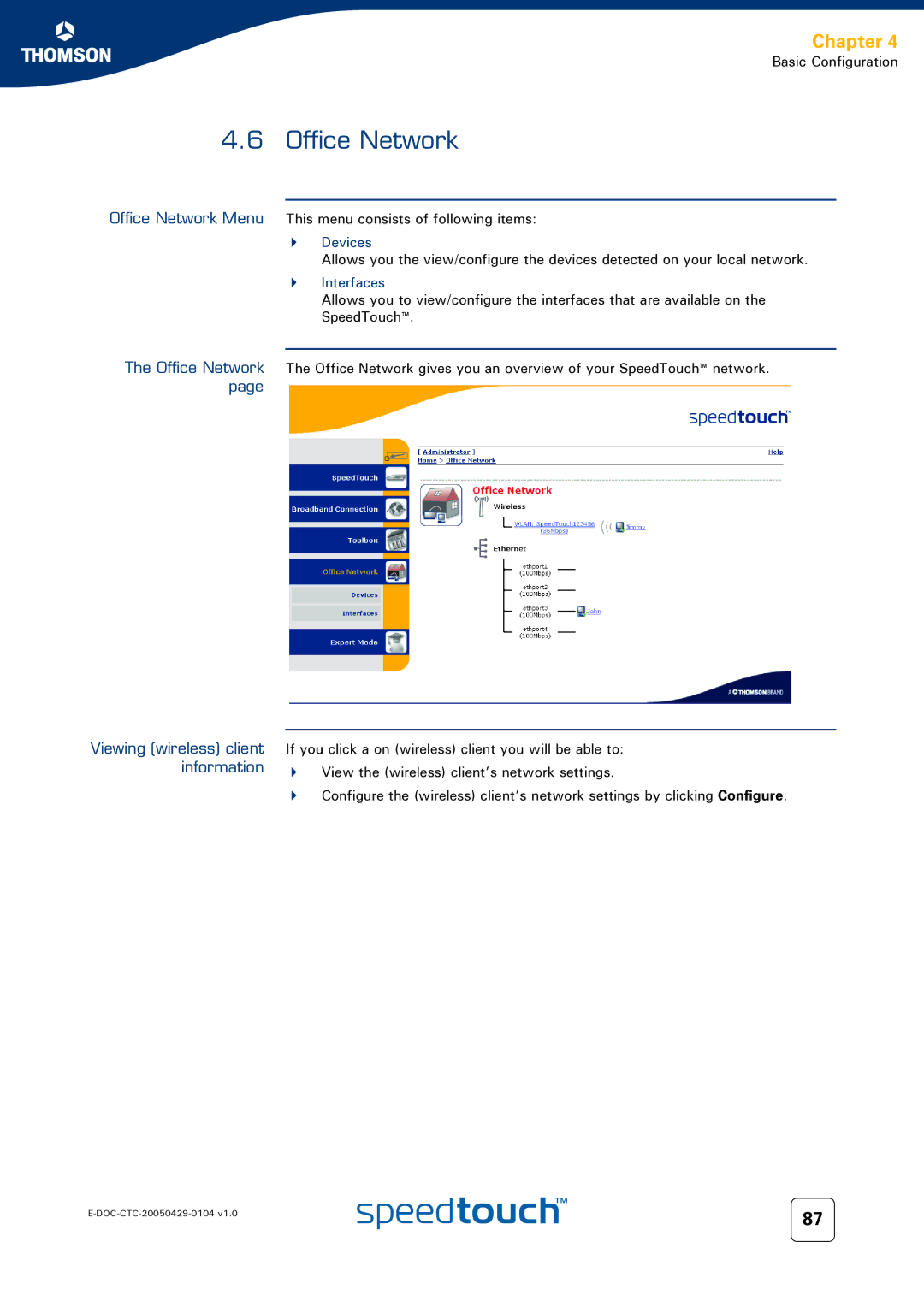SpeedTouch 605/608/608 WL/620
Page
SpeedTouch 605/608 608 WL/620
Trademarks
Copyright
Document Information
Contents
Basic Configuration
Toolbox
Iii
IP Router 123
Software Keys
Contents
Documentation and software updates
Used Symbols
About this User’s Guide
About this User’s Guide
Your SpeedTouch
Hardware Specifications Software Features
SpeedTouch Features
Physical interfaces
Hardware Specifications
Memory and CPU
Cardbus
ATM features
Software Features
Bridging features
Routing features
SSH, SSL
Management and monitoring VoIP
SpeedTouch LED Behaviour
Indicator Description Name Colour State
DSL
Indicator Description Name LED Status
Access Method Can be used to
How to Access your SpeedTouch
Access via the Web Interface
Command Line Interface CLI
Access via CLI
For more information, see Quote site command on
Username Administrator
Select All Programs Accessories Command Prompt
Open a Command Prompt window
Access via FTP
File Transfer Protocol FTP
Command You can use to
Common FTP commands
Home/doejohn1$ftp 192.168.1.254 Connected to
Remote Assistance
Disabling remote access
Menu select Home Network Devices
Local Network Setup
For more information, see Device settings on
Wired Ethernet
Wireless Ethernet
Regulatory Domain Allowed Radio Channels
Wireless Basics
Antennas
Wireless Security on
Connecting First-time Wireless Clients
Click Connect Anyway
Wireless Network Connection window appears
Wireless device settings
Name Ssid
Wireless Security
Chapter
Click Configure Select Allowed on Wlan and click Apply
Connecting Additional Wireless Clients
Registering clients via web pages
Registering clients via association button
Extending the Range of Your Wireless Network
Chapter
Internet Connectivity Dial-In Clients
See 3.1 SpeedTouch Web Pages on page 35 to proceed
SpeedTouch Web Pages
Terminating an Internet session
Starting an Internet
IGD Control Agent
Session
Control on
Internet connection status Terminating an Internet session
MS Windows XP BroadBand Connection
Prerequisites Configuring a broadband connection
Chapter
Network and Dial-up connections YourISP
Starting a broadband Internet session
Click Disconnect
Terminating a broadband Internet session
On the Apple menu, click System Preferences
Mac OS X PPPoE Dial-in Client
Click Apply Now
Chapter
Basic and Expert Mode SpeedTouch documentation
Basic Configuration
Menu Language Bar Navigation Bar Notification Area Tasks
Navigation
Collapsing and expanding the menu
Menu
Language Bar
Navigation Bar
Notification Area
Tasks
SpeedTouch home
Home
SpeedTouch Broadband Connection Toolbox Office Network
SpeedTouch
Information Configuration Event Logs Update
Information
Pick a task... list, click Set up
SpeedTouch Easy Setup
Restart
Accessing the Restart
Restarting your SpeedTouch
Pick a task... list, click Restart
Configuration
Accessing the Backup & Restore
Backup & Restore
Saving your current configuration
Restoring a previously saved configuration
Reset to Factory Defaults
Event Logs
Indicator Description
Updating the SpeedTouch system software
Update
Broadband Connection
Internet Services
Broadband Connection menu
Click Check Connectivity
Connectivity Check
DSL Connection
Internet Services
Accessing the Internet
Internet Service Settings
Service Settings
On the Broadband Connection menu click Internet Services
Toolbox
URL
Username Password
Game & Application Sharing
Defined Games & Applications
Accessing the Defined Games & Applications
Configure Under
Accessing the Game or Application Definition Overview
Game or Application Definition
Adding a Port Translation rule
New Game or Application
Web Site Filtering
Block is selected under Action for Unknown Sites
Allow is selected under Action for Unknown Sites
Click Redirect in the Action list
Under Content Based Filtering you are able to
Click Allow in the Action list
Web Filtering Activation
Accessing this page Proceed as follows
Web Filtering Activation Standard license activation
Click Standard
On the Toolbox menu, click Parental Control Click Configure
Content Level
Icon Description
Content level creation Proceed as follows
New Content Level
Content level configuration Content level definition
Under Pick a task..., click Create a new content level
Chapter
Firewall
Disabled
Medium
Standard
Intrusion Detection
Dynamic DNS
On the Dynamic DNS page, click Configure
User Management
Edit User
Accessing the User Edit Editing a user account
On the Toolbox menu, click User Management
Changing the default
Change Default User
User
Add User
Devices
Office Network
Interfaces
Devices
Accessing the device settings Overview
Device Settings
On the Office Network menu, click Devices
Connection Sharing
Server, as described in 4.5.2 Game & Application Sharing on
Assign Public IP
Accessing the wireless device settings Overview
Wireless Device Settings
Accessing the Access
Access Point Settings
Point settings
Allow New Devices
Broadcast Network Name
Encryption
Bits, Alphanumeric
New stations are allowed automatically
Select WPA-PSK Encryption
New stations are allowed via registration
New stations are not allowed
Accessing the WDS SpeedTouch configuration
Configuring WDS
Under Pick a task..., click Scan for wireless accesspoints
Interfaces
Assigning a new IP address to the SpeedTouch
Interface Settings
Under IP Addresses
Dhcp Pool
Accessing the Dhcp Pool
On the Office Network menu, click Interfaces
Dhcp Pool
100
101
Expert Configuration
Click
CLI
102
103
104
105
Easy Setup
System Information
Diagnostics DSL Line Info Configuration System
106
If result is Then
Product Name
107
Software Release Board Name Serial Number Product Code
108
Connections
Start/stop PPP sessions
109
Diagnostics
If the status is Then
Syslog
Messages Configuration
110
Severity
Facility Severity
111
System configuration System Upgrade
System Update
112
See Upload system files on page 112 for more information
113
Manage configuration files Manage language packs
See 4.1.2 Language Bar on
114
View detailed SpeedTouch service information
SpeedTouch Services
Edit SpeedTouch service properties
115
Service properties
Edit SpeedTouch service properties
116
117
Type Indicates a SpeedTouch service that
118
Sntp
119
9 SLA
Modify ping test properties
Delete the entry see Add/delete a traceroute test
120
Add/delete a traceroute test
121
122
Add-on
123
IP Router
124
IP Addresses
Add/change an IP address
Expressions
IP Service
125
Related expression
126
Adding a service related expression
Adding an IP related expression
127
Classification
128
129
IP Routing
Adding an IP route To add an IP route
5 RIP
Configuration Interfaces Neighbours
130
131
6 NAT
Creating a NAT mapping Templates Creating a NAT template
132
Group
Type
133
IP QoS
134
135
136
1 ATM
Phonebook QoS Book Interfaces
QoS Book Interfaces
137
138
Routed PPPoE
PPPoE connection entry
Routing Other
Other Statistics
139
140
Routed PPPoA
141
142
Routed PPPoI
143
144
Bridged Ethernet
Add a new Bridge port
145
Vlan interface overview
146
Vlan interface configuration
147
Routed Ethernet
148
Routed IPoA
149
PPTP-to-PPP Relay
150
Virtual LAN
Wireless
Managed Switch
Local Networking
151
152
Dhcp
Activate server
Activate verify first
Server Leases
153
Address Pools Address pool types
154
Primary DNS Server
Secondary DNS Server
155
Relay Config
Relay Interfaces
156
2 DNS
Configuration Hostname Table
157
Server and Apply
Overview Managed Ethernet Switch
Managed Switch
158
159
Mirror Configuration
160
Wireless
161
Access point settings
Rate
Only stations with correct Network name Ssid can connect
Channel Selection list, click auto
162
Clear wireless interface enabled
Enable/disable the wireless interface Security
Select Wireless interface enabled
163
Select Security Level 1 WEP
164
Select Security Level 2 WPA-PSK WPA Personal
165
Access Control
Scan for Other Networks
166
Expressions on
167
Policy
Log
168
Policy
High
169
Creating a firewall rule
170
171
2 Log
172
VPN
LAN to LAN
Configuration procedure
173
174
VPN Client
Select VPN VPN Client
VPN Server
SpeedTouch as VPN Server Configuration procedure
175
Select VPN VPN Server
176
Certificates
177
Advanced
Browse again to Expert mode VPN Debug Logging
Browse to Expert mode VPN Debug Logging
Debug
178
179
General Location Service Call Logging Call Screening
180
Select Expert Mode SpeedTouch Add-On
How to activate a Software module
Software Keys
181
182
183
Software Upgrade
184
Embedded Update
From a PC
From a PC
185
Click SpeedTouch Support Site
Introduction Starting the Upgrade Wizard
Upgrade Wizard on Setup CD
See Upgrade procedure on page 187 to continue
186
Window appears, refer to 8.1.3 Upgrade Troubleshooting on
Upgrade procedure
187
System software downgrade
188
189
Upgrade via a BOOTP/TFTP Server
SpeedTouch system software management
190
191
Troubleshooting
192
General SpeedTouch Troubleshooting
SpeedTouch does not work SpeedTouch unreachable
193
Wired Ethernet Troubleshooting
LAN LED does not light up
Not able to connect wireless clients
Wireless Ethernet Troubleshooting
194
195
Upgrade Troubleshooting
Message Due to
196
Upgrade via Setup CD
197
UPnP on Windows XP Systems
Adding IGD Discovery Control
198
Hardware reset Software reset
Resetting your SpeedTouch
199
200
Page
Need more help?