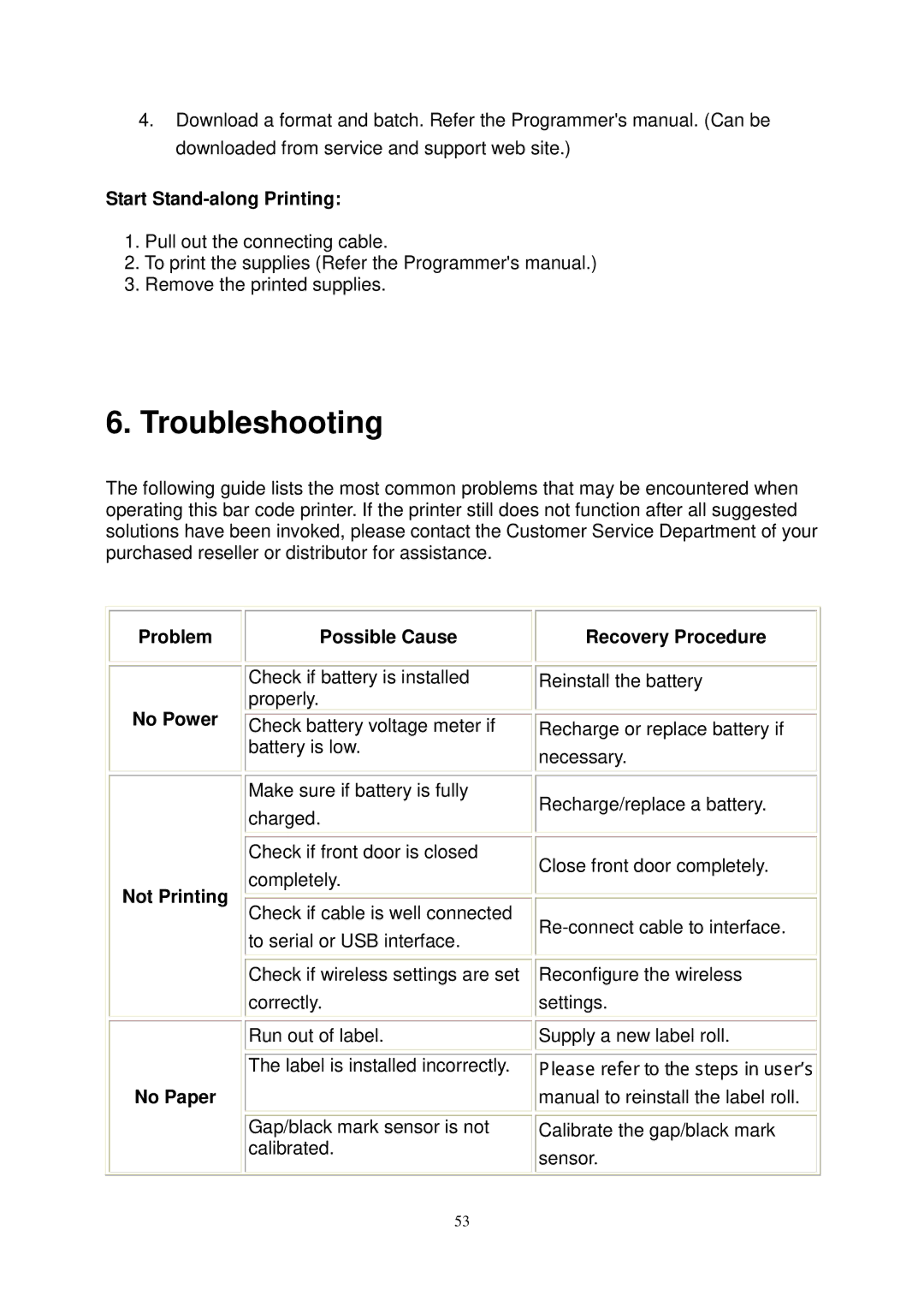4.Download a format and batch. Refer the Programmer's manual. (Can be downloaded from service and support web site.)
Start Stand-along Printing:
1.Pull out the connecting cable.
2.To print the supplies (Refer the Programmer's manual.)
3.Remove the printed supplies.
6.Troubleshooting
The following guide lists the most common problems that may be encountered when operating this bar code printer. If the printer still does not function after all suggested solutions have been invoked, please contact the Customer Service Department of your purchased reseller or distributor for assistance.
Problem
No Power
Not Printing
No Paper
Possible Cause
Check if battery is installed properly.
Check battery voltage meter if battery is low.
Make sure if battery is fully charged.
Check if front door is closed completely.
Check if cable is well connected to serial or USB interface.
Check if wireless settings are set correctly.
Run out of label.
The label is installed incorrectly.
Gap/black mark sensor is not calibrated.
Recovery Procedure
![]()
![]() Reinstall the battery
Reinstall the battery
Recharge or replace battery if necessary.
Recharge/replace a battery.
Close front door completely.
Reconfigure the wireless settings.
![]()
![]() Supply a new label roll.
Supply a new label roll.
Please refer to the steps in user’s
manual to reinstall the label roll.
Calibrate the gap/black mark sensor.
53