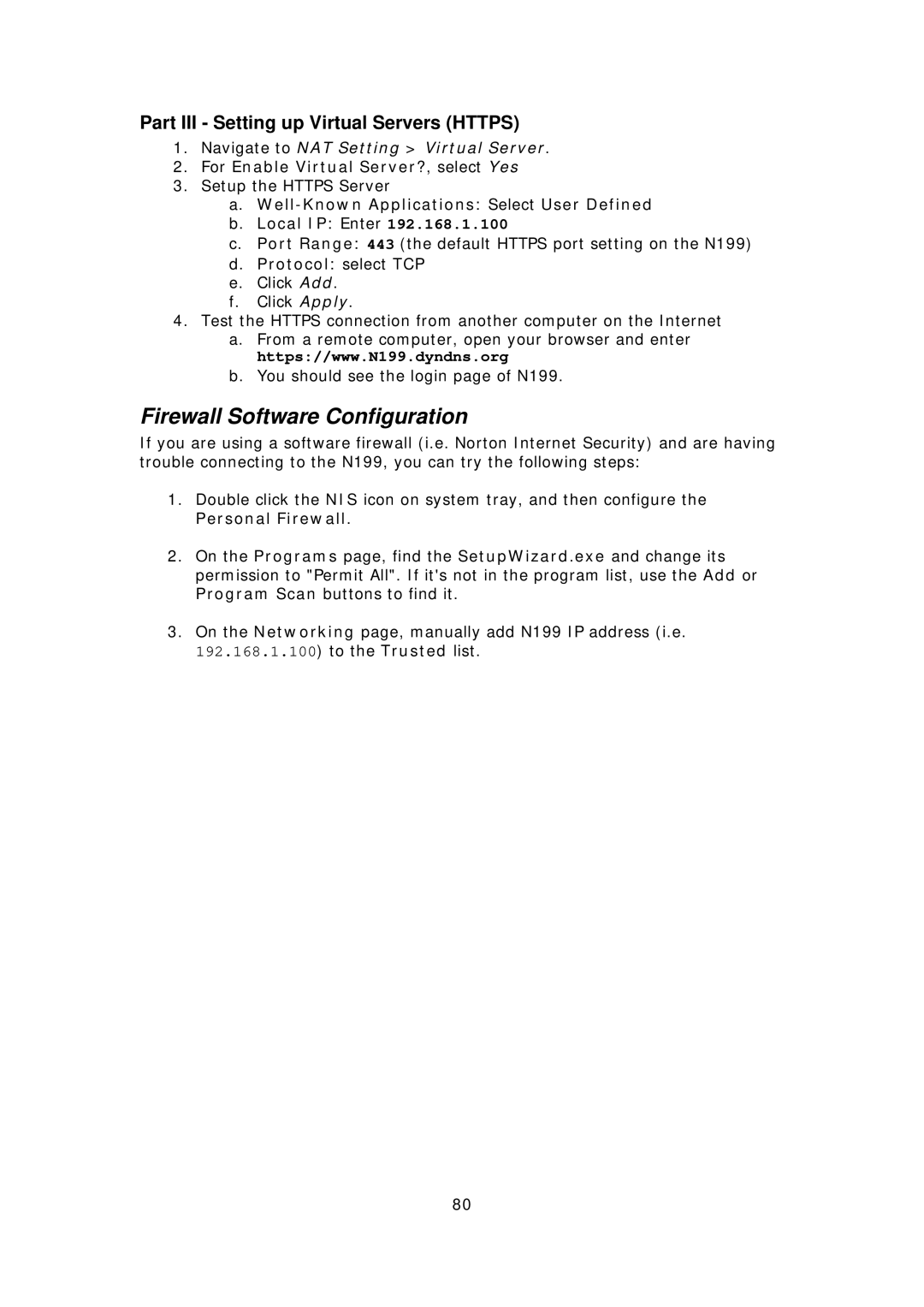Part III - Setting up Virtual Servers (HTTPS)
1.Navigate to NAT Setting > Virtual Server.
2.For Enable Virtual Server?, select Yes
3.Setup the HTTPS Server
a.
b.Local IP: Enter 192.168.1.100
c.Port Range: 443 (the default HTTPS port setting on the N199)
d.Protocol: select TCP
e.Click Add.
f.Click Apply.
4.Test the HTTPS connection from another computer on the Internet
a.From a remote computer, open your browser and enter https://www.N199.dyndns.org
b.You should see the login page of N199.
Firewall Software Configuration
If you are using a software firewall (i.e. Norton Internet Security) and are having trouble connecting to the N199, you can try the following steps:
1.Double click the NIS icon on system tray, and then configure the Personal Firewall.
2.On the Programs page, find the SetupWizard.exe and change its permission to "Permit All". If it's not in the program list, use the Add or Program Scan buttons to find it.
3.On the Networking page, manually add N199 IP address (i.e.
192.168.1.100) to the Trusted list.
80