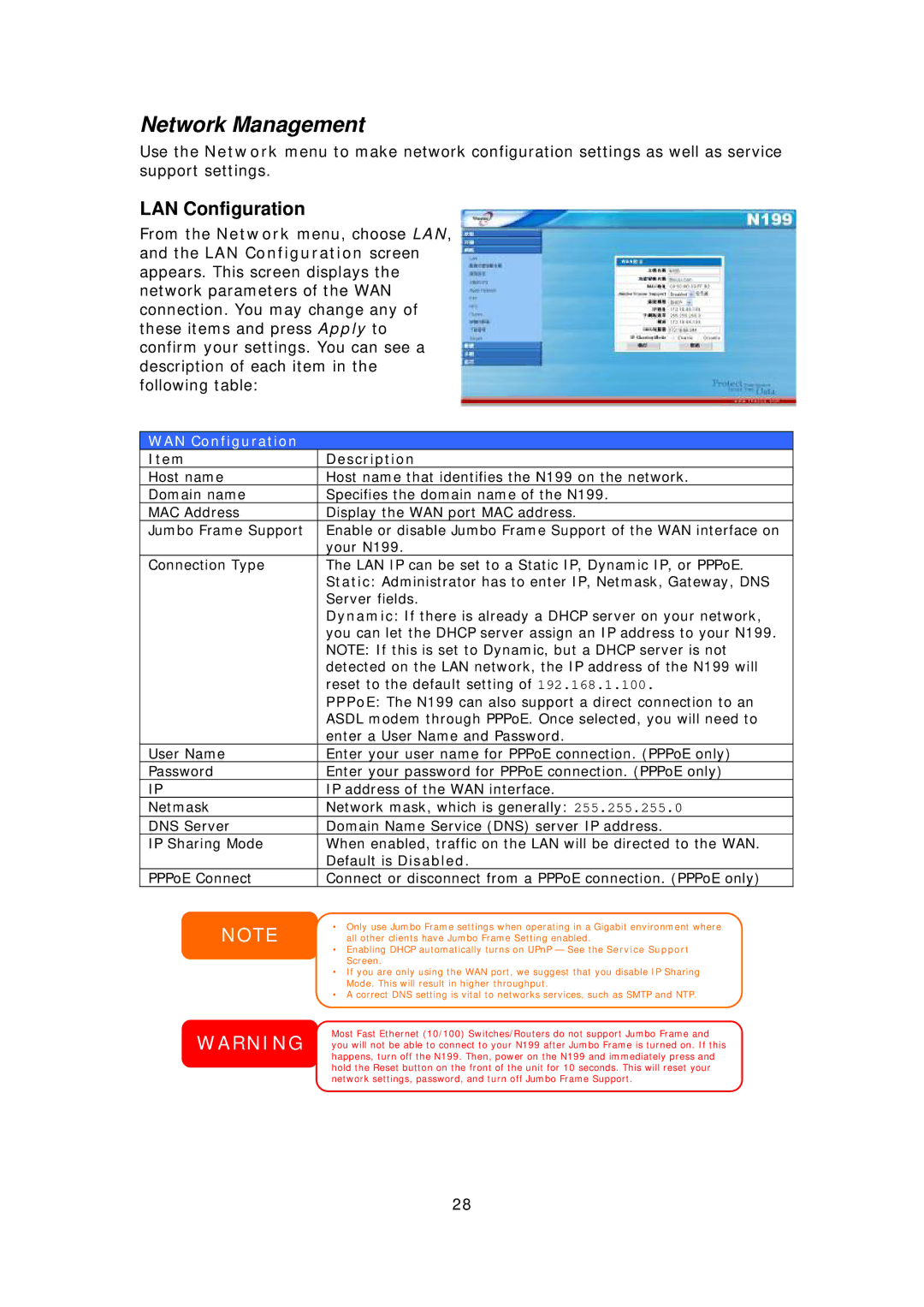Network Management
Use the Network menu to make network configuration settings as well as service support settings.
LAN Configuration
From the Network menu, choose LAN, and the LAN Configuration screen appears. This screen displays the network parameters of the WAN connection. You may change any of these items and press Apply to confirm your settings. You can see a description of each item in the following table:
WAN Configuration
Item | Description |
Host name | Host name that identifies the N199 on the network. |
Domain name | Specifies the domain name of the N199. |
MAC Address | Display the WAN port MAC address. |
Jumbo Frame Support | Enable or disable Jumbo Frame Support of the WAN interface on |
| your N199. |
Connection Type | The LAN IP can be set to a Static IP, Dynamic IP, or PPPoE. |
| Static: Administrator has to enter IP, Netmask, Gateway, DNS |
| Server fields. |
| Dynamic: If there is already a DHCP server on your network, |
| you can let the DHCP server assign an IP address to your N199. |
| NOTE: If this is set to Dynamic, but a DHCP server is not |
| detected on the LAN network, the IP address of the N199 will |
| reset to the default setting of 192.168.1.100. |
| PPPoE: The N199 can also support a direct connection to an |
| ASDL modem through PPPoE. Once selected, you will need to |
| enter a User Name and Password. |
User Name | Enter your user name for PPPoE connection. (PPPoE only) |
Password | Enter your password for PPPoE connection. (PPPoE only) |
IP | IP address of the WAN interface. |
Netmask | Network mask, which is generally: 255.255.255.0 |
DNS Server | Domain Name Service (DNS) server IP address. |
IP Sharing Mode | When enabled, traffic on the LAN will be directed to the WAN. |
| Default is Disabled. |
PPPoE Connect | Connect or disconnect from a PPPoE connection. (PPPoE only) |
NOTE
•Only use Jumbo Frame settings when operating in a Gigabit environment where all other clients have Jumbo Frame Setting enabled.
•Enabling DHCP automatically turns on UPnP — See the Service Support Screen.
•If you are only using the WAN port, we suggest that you disable IP Sharing Mode. This will result in higher throughput.
•A correct DNS setting is vital to networks services, such as SMTP and NTP.
Most Fast Ethernet (10/100) Switches/Routers do not support Jumbo Frame and WARNING you will not be able to connect to your N199 after Jumbo Frame is turned on. If this
happens, turn off the N199. Then, power on the N199 and immediately press and hold the Reset button on the front of the unit for 10 seconds. This will reset your network settings, password, and turn off Jumbo Frame Support.
28