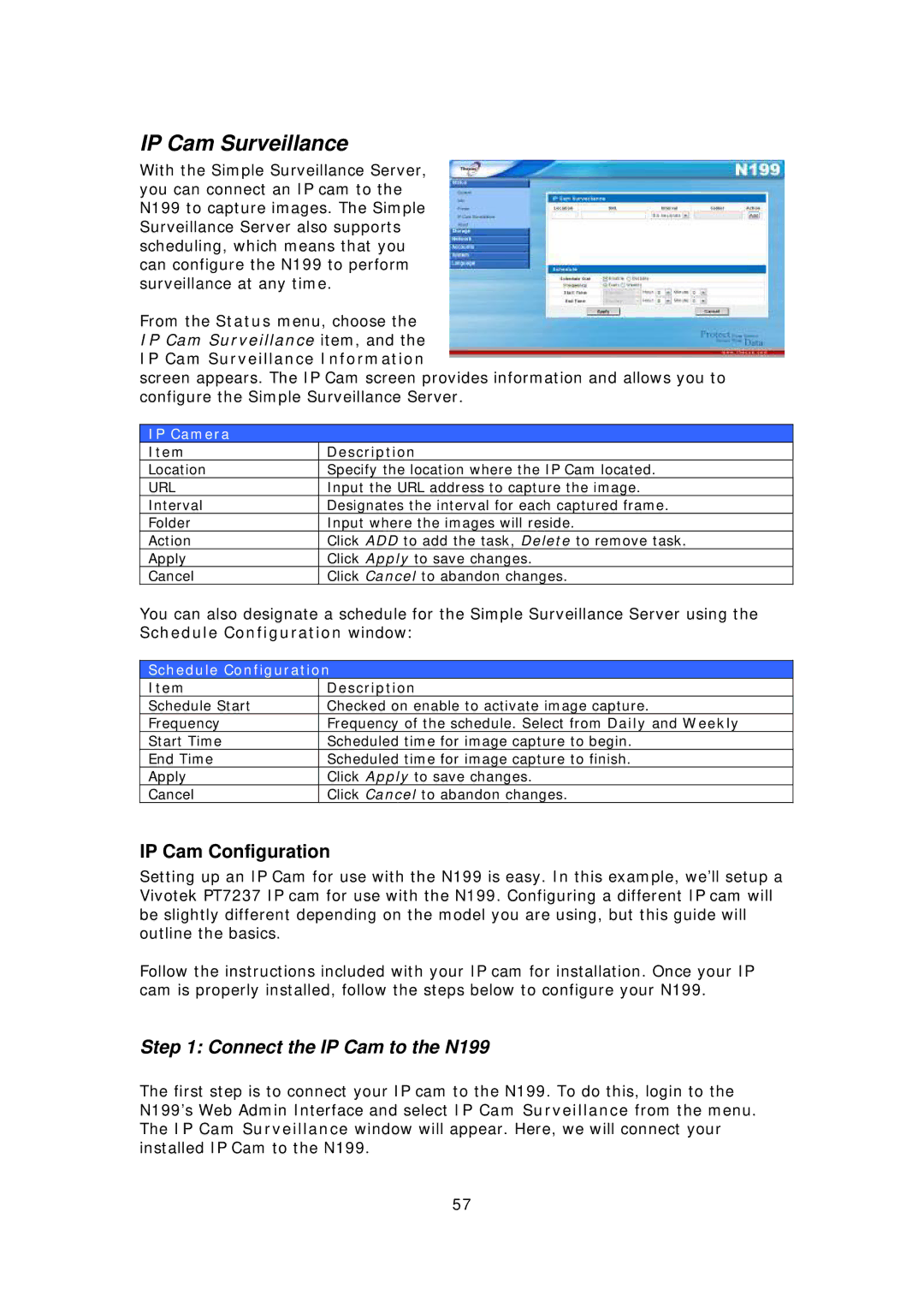IP Cam Surveillance
With the Simple Surveillance Server, you can connect an IP cam to the N199 to capture images. The Simple Surveillance Server also supports scheduling, which means that you can configure the N199 to perform surveillance at any time.
From the Status menu, choose the
IP Cam Surveillance item, and the
IP Cam Surveillance Information
screen appears. The IP Cam screen provides information and allows you to configure the Simple Surveillance Server.
IP Camera
Item | Description |
Location | Specify the location where the IP Cam located. |
URL | Input the URL address to capture the image. |
Interval | Designates the interval for each captured frame. |
Folder | Input where the images will reside. |
Action | Click ADD to add the task, Delete to remove task. |
Apply | Click Apply to save changes. |
Cancel | Click Cancel to abandon changes. |
You can also designate a schedule for the Simple Surveillance Server using the Schedule Configuration window:
Schedule Configuration
Item | Description |
Schedule Start | Checked on enable to activate image capture. |
Frequency | Frequency of the schedule. Select from Daily and Weekly |
Start Time | Scheduled time for image capture to begin. |
End Time | Scheduled time for image capture to finish. |
Apply | Click Apply to save changes. |
Cancel | Click Cancel to abandon changes. |
IP Cam Configuration
Setting up an IP Cam for use with the N199 is easy. In this example, we’ll setup a Vivotek PT7237 IP cam for use with the N199. Configuring a different IP cam will be slightly different depending on the model you are using, but this guide will outline the basics.
Follow the instructions included with your IP cam for installation. Once your IP cam is properly installed, follow the steps below to configure your N199.
Step 1: Connect the IP Cam to the N199
The first step is to connect your IP cam to the N199. To do this, login to the N199’s Web Admin Interface and select IP Cam Surveillance from the menu. The IP Cam Surveillance window will appear. Here, we will connect your installed IP Cam to the N199.
57