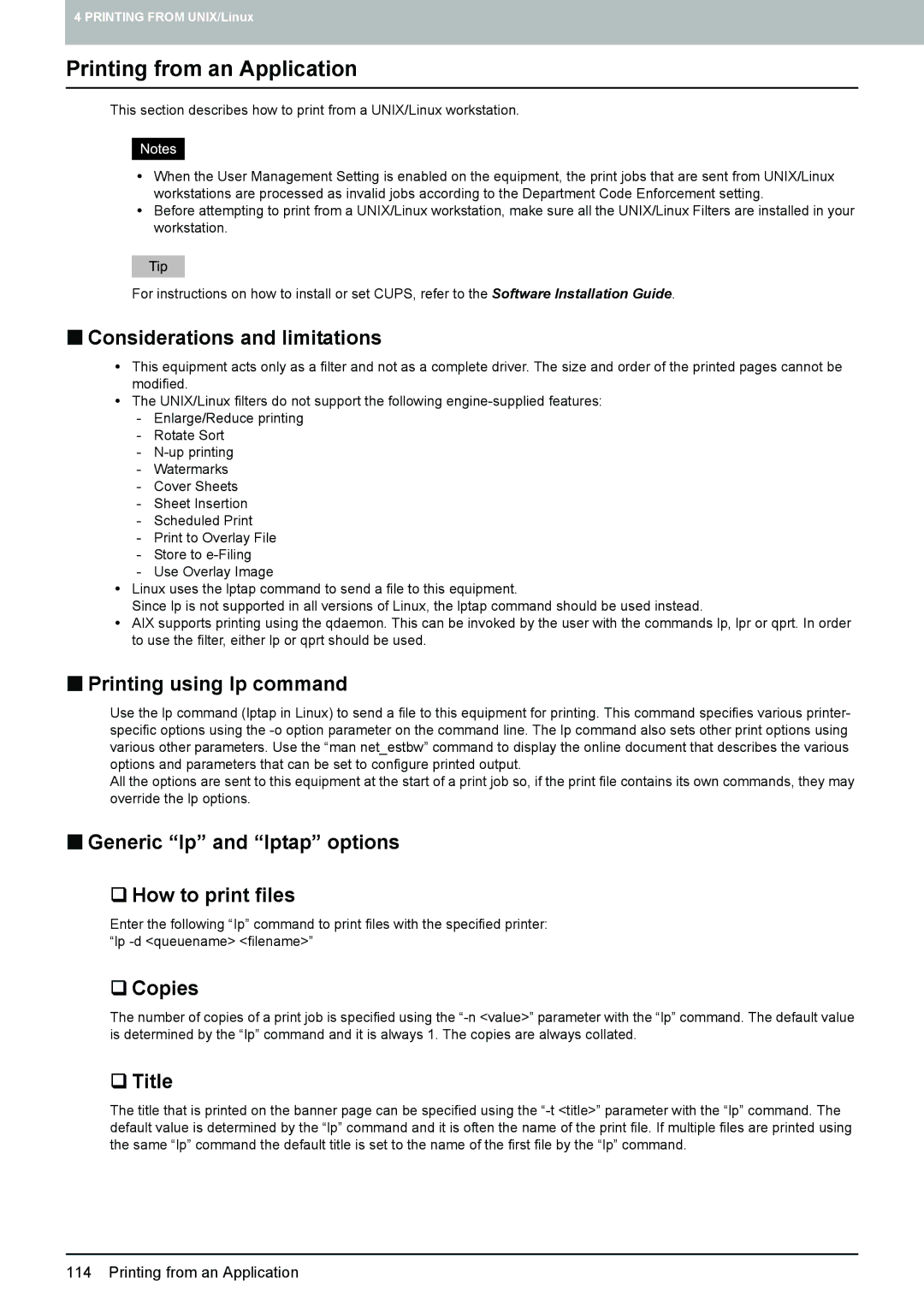4 PRINTING FROM UNIX/Linux
Printing from an Application
This section describes how to print from a UNIX/Linux workstation.
yWhen the User Management Setting is enabled on the equipment, the print jobs that are sent from UNIX/Linux workstations are processed as invalid jobs according to the Department Code Enforcement setting.
yBefore attempting to print from a UNIX/Linux workstation, make sure all the UNIX/Linux Filters are installed in your workstation.
For instructions on how to install or set CUPS, refer to the Software Installation Guide.
Considerations and limitations
yThis equipment acts only as a filter and not as a complete driver. The size and order of the printed pages cannot be modified.
yThe UNIX/Linux filters do not support the following
-Enlarge/Reduce printing
-Rotate Sort
-
-Watermarks
-Cover Sheets
-Sheet Insertion
-Scheduled Print
-Print to Overlay File
-Store to
-Use Overlay Image
yLinux uses the lptap command to send a file to this equipment.
Since lp is not supported in all versions of Linux, the lptap command should be used instead.
yAIX supports printing using the qdaemon. This can be invoked by the user with the commands lp, lpr or qprt. In order to use the filter, either lp or qprt should be used.
Printing using lp command
Use the lp command (lptap in Linux) to send a file to this equipment for printing. This command specifies various printer- specific options using the
All the options are sent to this equipment at the start of a print job so, if the print file contains its own commands, they may override the lp options.
Generic “lp” and “lptap” options
How to print files
Enter the following “Ip” command to print files with the specified printer: “lp
Copies
The number of copies of a print job is specified using the
Title
The title that is printed on the banner page can be specified using the
114 Printing from an Application