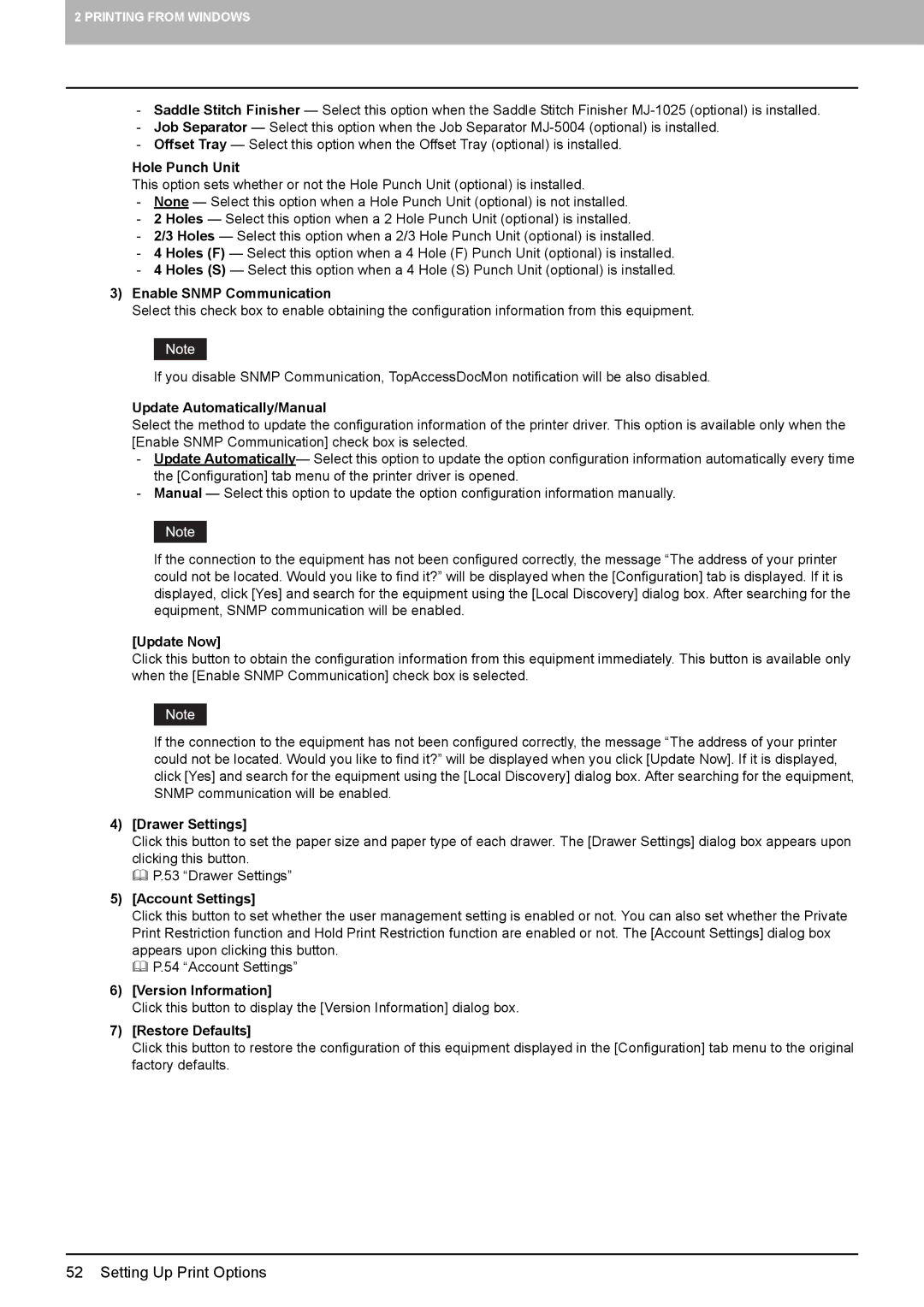2 PRINTING FROM WINDOWS
-Saddle Stitch Finisher — Select this option when the Saddle Stitch Finisher
-Job Separator — Select this option when the Job Separator
-Offset Tray — Select this option when the Offset Tray (optional) is installed.
Hole Punch Unit
This option sets whether or not the Hole Punch Unit (optional) is installed.
-None — Select this option when a Hole Punch Unit (optional) is not installed.
-2 Holes — Select this option when a 2 Hole Punch Unit (optional) is installed.
-2/3 Holes — Select this option when a 2/3 Hole Punch Unit (optional) is installed.
-4 Holes (F) — Select this option when a 4 Hole (F) Punch Unit (optional) is installed.
-4 Holes (S) — Select this option when a 4 Hole (S) Punch Unit (optional) is installed.
3)Enable SNMP Communication
Select this check box to enable obtaining the configuration information from this equipment.
If you disable SNMP Communication, TopAccessDocMon notification will be also disabled.
Update Automatically/Manual
Select the method to update the configuration information of the printer driver. This option is available only when the [Enable SNMP Communication] check box is selected.
-Update Automatically— Select this option to update the option configuration information automatically every time the [Configuration] tab menu of the printer driver is opened.
-Manual — Select this option to update the option configuration information manually.
If the connection to the equipment has not been configured correctly, the message “The address of your printer could not be located. Would you like to find it?” will be displayed when the [Configuration] tab is displayed. If it is displayed, click [Yes] and search for the equipment using the [Local Discovery] dialog box. After searching for the equipment, SNMP communication will be enabled.
[Update Now]
Click this button to obtain the configuration information from this equipment immediately. This button is available only when the [Enable SNMP Communication] check box is selected.
If the connection to the equipment has not been configured correctly, the message “The address of your printer could not be located. Would you like to find it?” will be displayed when you click [Update Now]. If it is displayed, click [Yes] and search for the equipment using the [Local Discovery] dialog box. After searching for the equipment, SNMP communication will be enabled.
4)[Drawer Settings]
Click this button to set the paper size and paper type of each drawer. The [Drawer Settings] dialog box appears upon clicking this button.
P.53 “Drawer Settings”
5)[Account Settings]
Click this button to set whether the user management setting is enabled or not. You can also set whether the Private Print Restriction function and Hold Print Restriction function are enabled or not. The [Account Settings] dialog box appears upon clicking this button.
P.54 “Account Settings”
6)[Version Information]
Click this button to display the [Version Information] dialog box.
7)[Restore Defaults]
Click this button to restore the configuration of this equipment displayed in the [Configuration] tab menu to the original factory defaults.