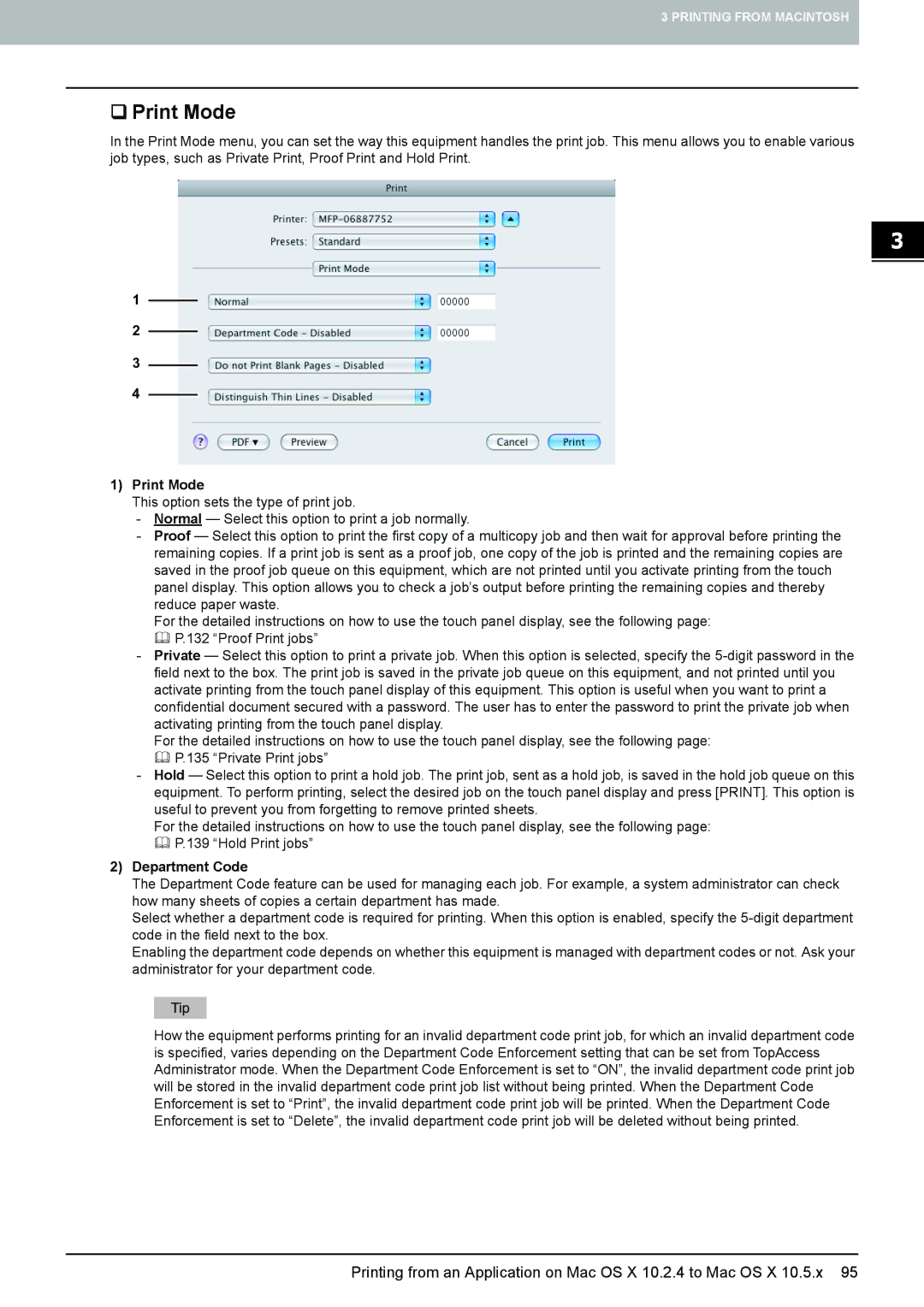3 PRINTING FROM MACINTOSH
Print Mode
In the Print Mode menu, you can set the way this equipment handles the print job. This menu allows you to enable various job types, such as Private Print, Proof Print and Hold Print.
1![]()
2![]()
3![]()
4![]()
1)Print Mode
This option sets the type of print job.
-Normal — Select this option to print a job normally.
-Proof — Select this option to print the first copy of a multicopy job and then wait for approval before printing the remaining copies. If a print job is sent as a proof job, one copy of the job is printed and the remaining copies are saved in the proof job queue on this equipment, which are not printed until you activate printing from the touch panel display. This option allows you to check a job’s output before printing the remaining copies and thereby reduce paper waste.
For the detailed instructions on how to use the touch panel display, see the following page: P.132 “Proof Print jobs”
-Private — Select this option to print a private job. When this option is selected, specify the
For the detailed instructions on how to use the touch panel display, see the following page: P.135 “Private Print jobs”
-Hold — Select this option to print a hold job. The print job, sent as a hold job, is saved in the hold job queue on this equipment. To perform printing, select the desired job on the touch panel display and press [PRINT]. This option is useful to prevent you from forgetting to remove printed sheets.
For the detailed instructions on how to use the touch panel display, see the following page: P.139 “Hold Print jobs”
2)Department Code
The Department Code feature can be used for managing each job. For example, a system administrator can check how many sheets of copies a certain department has made.
Select whether a department code is required for printing. When this option is enabled, specify the
Enabling the department code depends on whether this equipment is managed with department codes or not. Ask your administrator for your department code.
How the equipment performs printing for an invalid department code print job, for which an invalid department code is specified, varies depending on the Department Code Enforcement setting that can be set from TopAccess Administrator mode. When the Department Code Enforcement is set to “ON”, the invalid department code print job will be stored in the invalid department code print job list without being printed. When the Department Code Enforcement is set to “Print”, the invalid department code print job will be printed. When the Department Code Enforcement is set to “Delete”, the invalid department code print job will be deleted without being printed.
Printing from an Application on Mac OS X 10.2.4 to Mac OS X 10.5.x 95