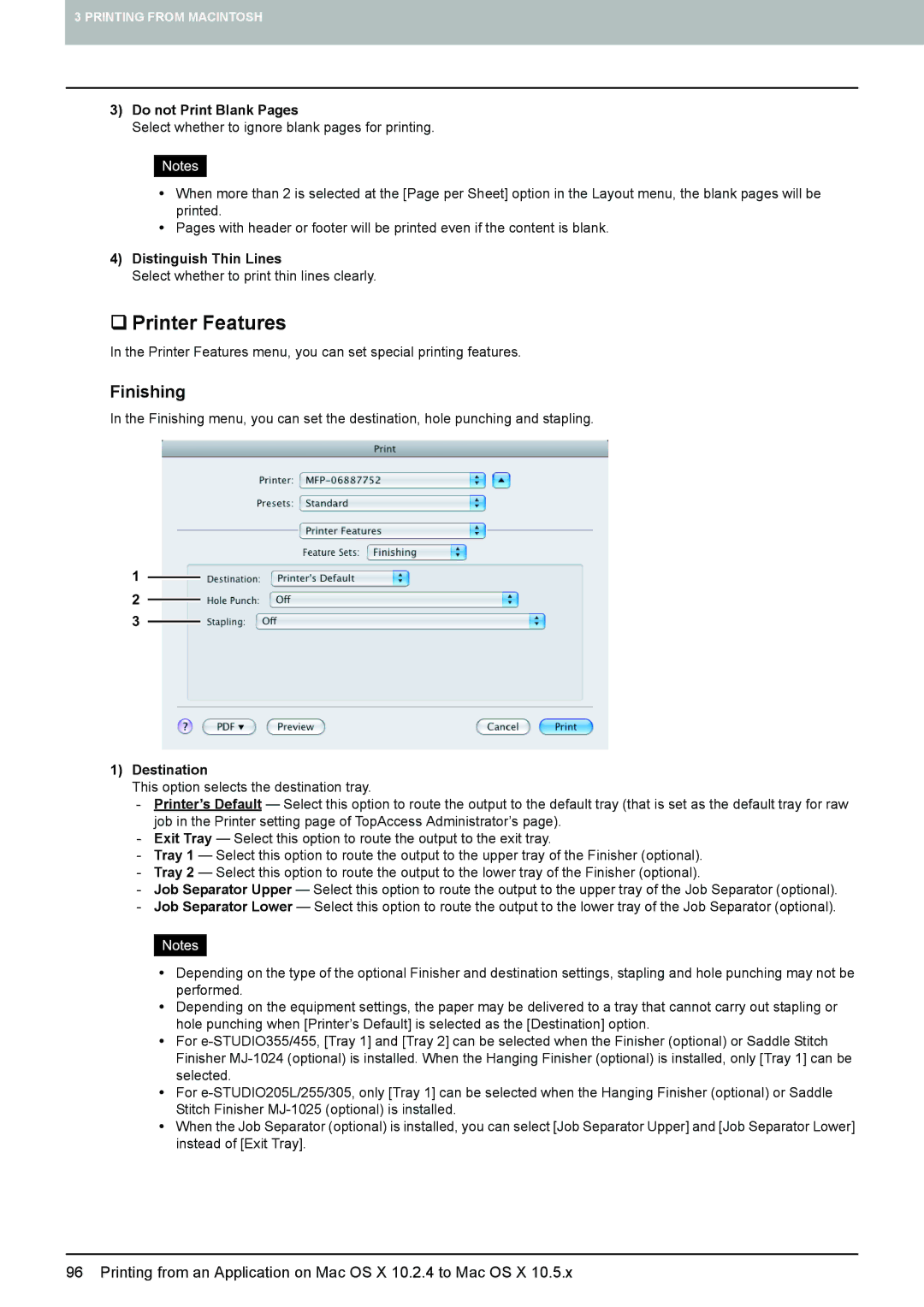3 PRINTING FROM MACINTOSH
3)Do not Print Blank Pages
Select whether to ignore blank pages for printing.
yWhen more than 2 is selected at the [Page per Sheet] option in the Layout menu, the blank pages will be printed.
yPages with header or footer will be printed even if the content is blank.
4)Distinguish Thin Lines
Select whether to print thin lines clearly.
Printer Features
In the Printer Features menu, you can set special printing features.
Finishing
In the Finishing menu, you can set the destination, hole punching and stapling.
1
2
3
1)Destination
This option selects the destination tray.
-Printer’s Default — Select this option to route the output to the default tray (that is set as the default tray for raw job in the Printer setting page of TopAccess Administrator’s page).
-Exit Tray — Select this option to route the output to the exit tray.
-Tray 1 — Select this option to route the output to the upper tray of the Finisher (optional).
-Tray 2 — Select this option to route the output to the lower tray of the Finisher (optional).
-Job Separator Upper — Select this option to route the output to the upper tray of the Job Separator (optional).
-Job Separator Lower — Select this option to route the output to the lower tray of the Job Separator (optional).
yDepending on the type of the optional Finisher and destination settings, stapling and hole punching may not be performed.
yDepending on the equipment settings, the paper may be delivered to a tray that cannot carry out stapling or hole punching when [Printer’s Default] is selected as the [Destination] option.
yFor
yFor
yWhen the Job Separator (optional) is installed, you can select [Job Separator Upper] and [Job Separator Lower] instead of [Exit Tray].
96 Printing from an Application on Mac OS X 10.2.4 to Mac OS X 10.5.x