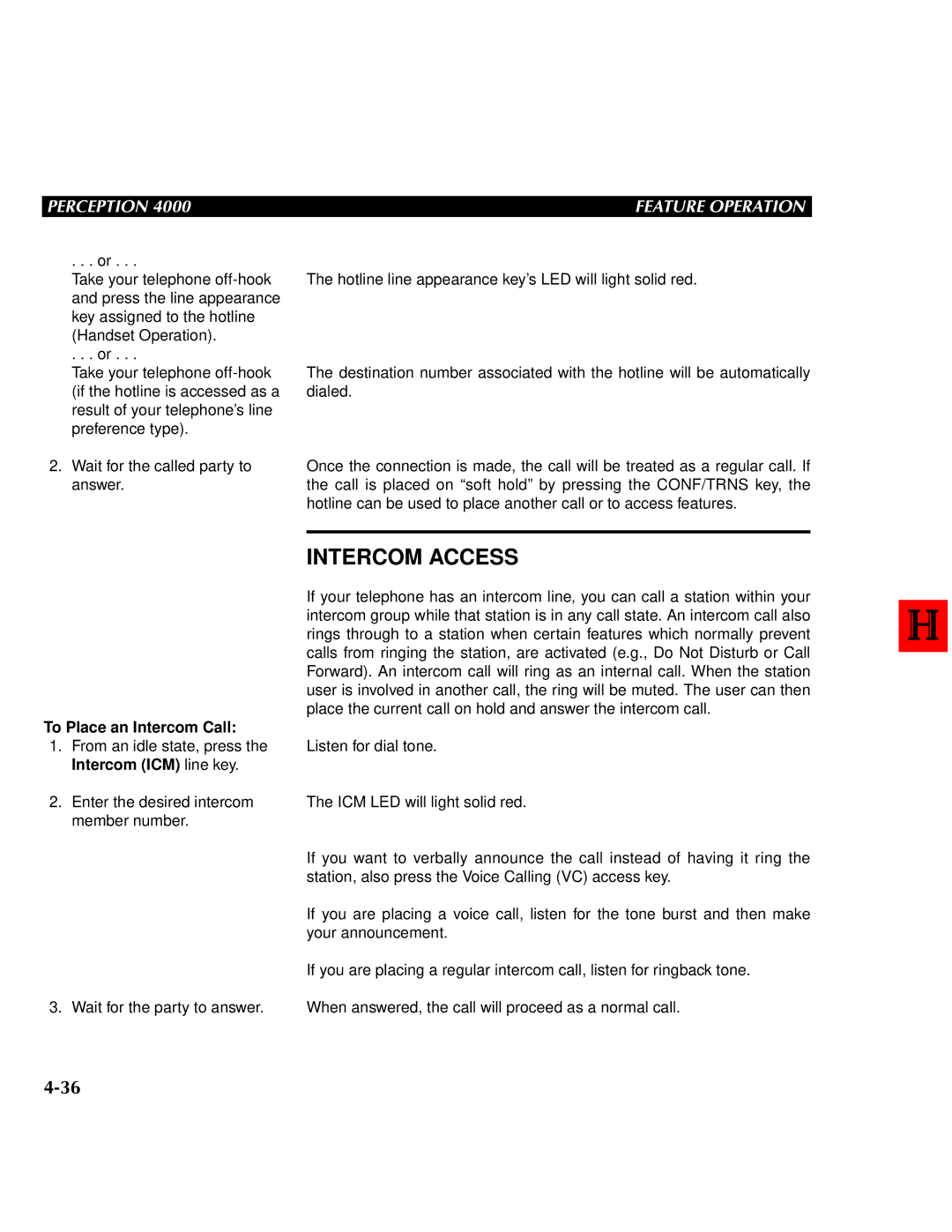PERCEPTION 4000 | FEATURE OPERATION |
. . . or . . .
Take your telephone
. . . or . . .
Take your telephone
The hotline line appearance key’s LED will light solid red.
The destination number associated with the hotline will be automatically dialed.
2.Wait for the called party to answer.
Once the connection is made, the call will be treated as a regular call. If the call is placed on “soft hold” by pressing the CONF/TRNS key, the hotline can be used to place another call or to access features.
To Place an Intercom Call:
1.From an idle state, press the Intercom (ICM) line key.
2.Enter the desired intercom member number.
3. Wait for the party to answer.
INTERCOM ACCESS
If your telephone has an intercom line, you can call a station within your intercom group while that station is in any call state. An intercom call also rings through to a station when certain features which normally prevent calls from ringing the station, are activated (e.g., Do Not Disturb or Call Forward). An intercom call will ring as an internal call. When the station user is involved in another call, the ring will be muted. The user can then place the current call on hold and answer the intercom call.
Listen for dial tone.
The ICM LED will light solid red.
If you want to verbally announce the call instead of having it ring the station, also press the Voice Calling (VC) access key.
If you are placing a voice call, listen for the tone burst and then make your announcement.
If you are placing a regular intercom call, listen for ringback tone.
When answered, the call will proceed as a normal call.