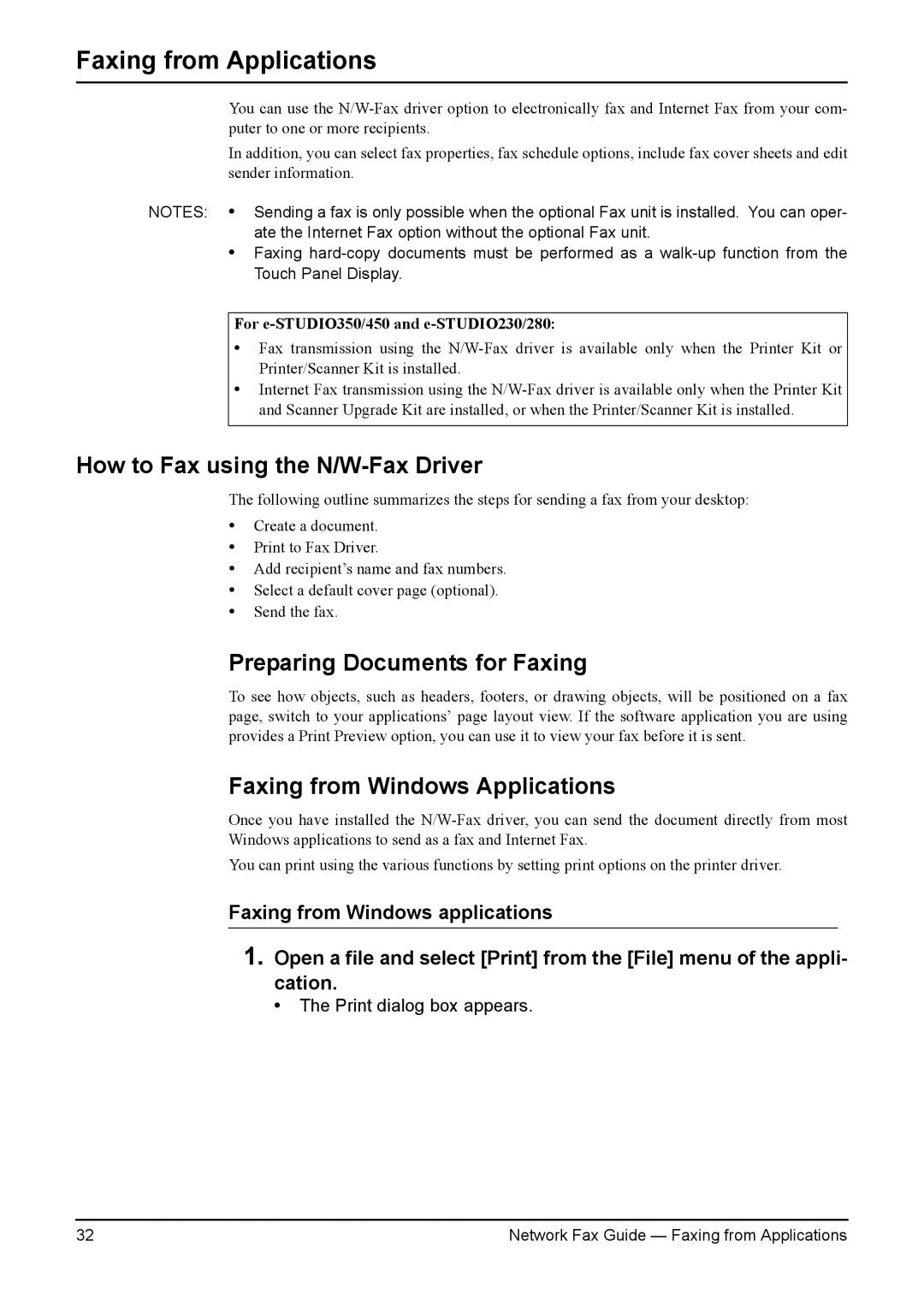Faxing from Applications
You can use the
In addition, you can select fax properties, fax schedule options, include fax cover sheets and edit sender information.
NOTES: • Sending a fax is only possible when the optional Fax unit is installed. You can oper- ate the Internet Fax option without the optional Fax unit.
•Faxing
For e-STUDIO350/450 and e-STUDIO230/280:
•Fax transmission using the
•Internet Fax transmission using the
How to Fax using the N/W-Fax Driver
The following outline summarizes the steps for sending a fax from your desktop:
•Create a document.
•Print to Fax Driver.
•Add recipient’s name and fax numbers.
•Select a default cover page (optional).
•Send the fax.
Preparing Documents for Faxing
To see how objects, such as headers, footers, or drawing objects, will be positioned on a fax page, switch to your applications’ page layout view. If the software application you are using provides a Print Preview option, you can use it to view your fax before it is sent.
Faxing from Windows Applications
Once you have installed the
You can print using the various functions by setting print options on the printer driver.
Faxing from Windows applications
1.Open a file and select [Print] from the [File] menu of the appli- cation.
• The Print dialog box appears.
32 | Network Fax Guide — Faxing from Applications |