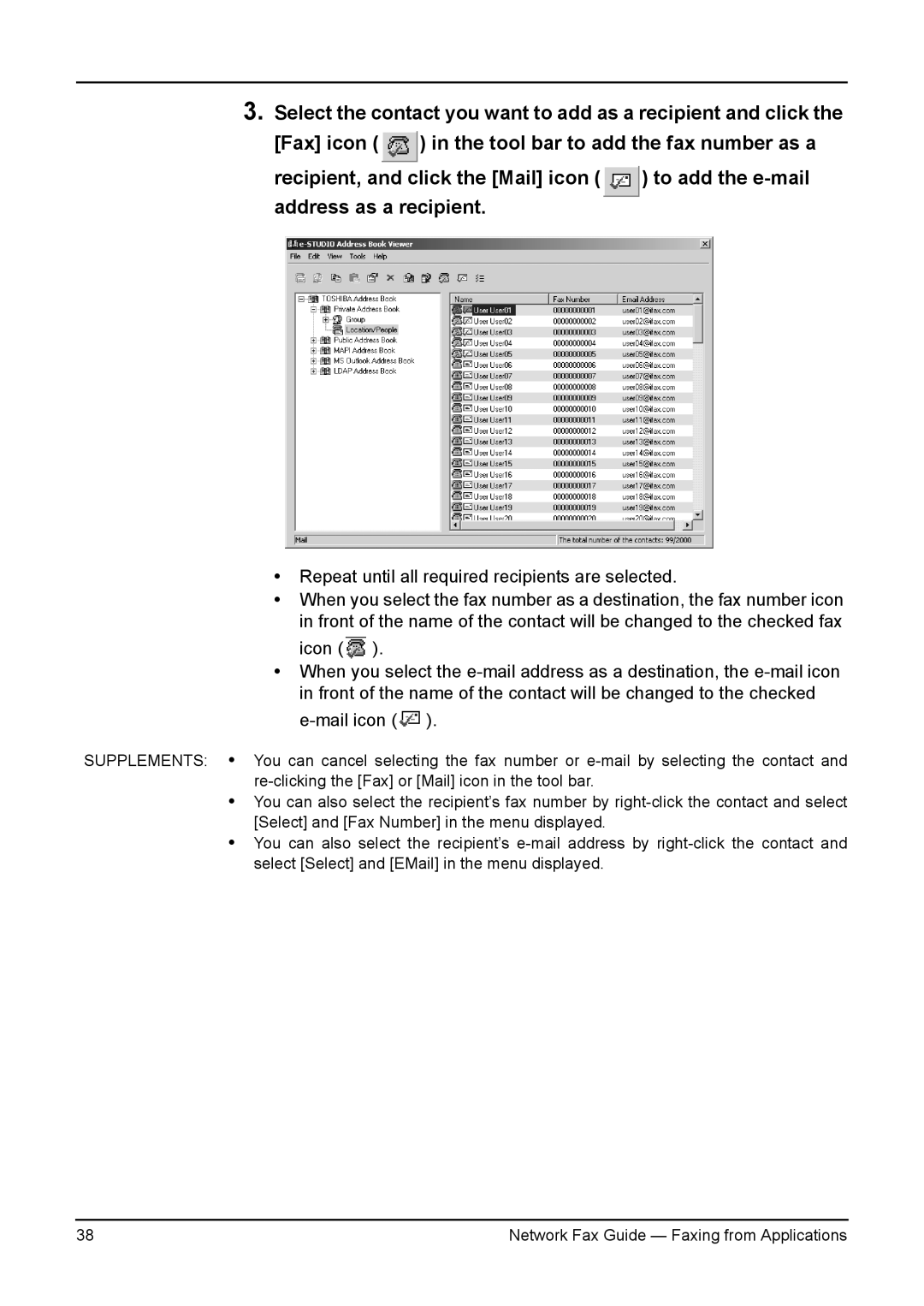3.Select the contact you want to add as a recipient and click the
[Fax] icon ( ![]() ) in the tool bar to add the fax number as a
) in the tool bar to add the fax number as a
recipient, and click the [Mail] icon ( ![]() ) to add the
) to add the
•Repeat until all required recipients are selected.
•When you select the fax number as a destination, the fax number icon in front of the name of the contact will be changed to the checked fax icon ( ![]() ).
).
•When you select the ![]() ).
).
SUPPLEMENTS: • You can cancel selecting the fax number or
•You can also select the recipient’s fax number by
•You can also select the recipient’s
38 | Network Fax Guide — Faxing from Applications |