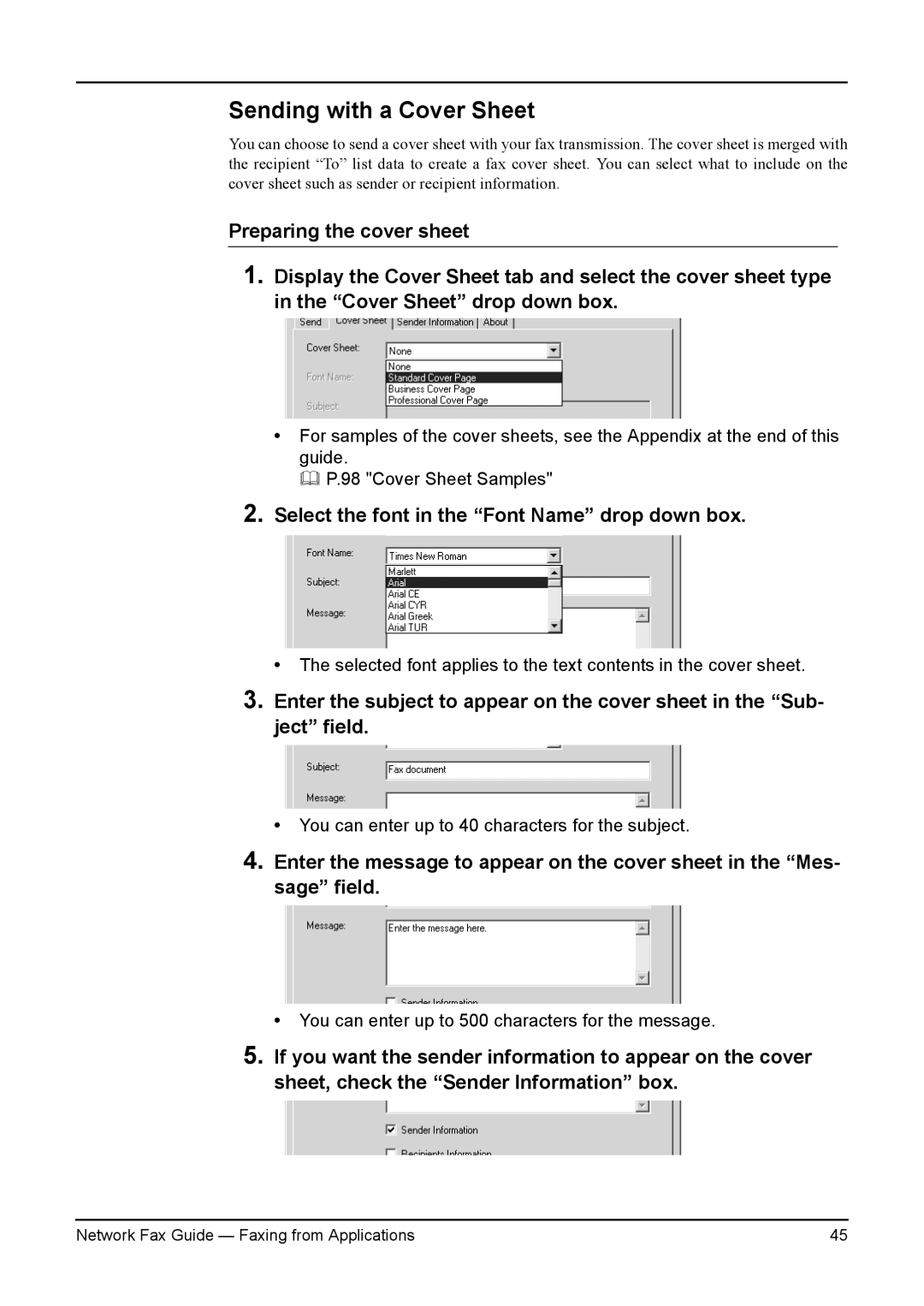Sending with a Cover Sheet
You can choose to send a cover sheet with your fax transmission. The cover sheet is merged with the recipient “To” list data to create a fax cover sheet. You can select what to include on the cover sheet such as sender or recipient information.
Preparing the cover sheet
1.Display the Cover Sheet tab and select the cover sheet type in the “Cover Sheet” drop down box.
•For samples of the cover sheets, see the Appendix at the end of this guide.
P.98 "Cover Sheet Samples"
2.Select the font in the “Font Name” drop down box.
•The selected font applies to the text contents in the cover sheet.
3.Enter the subject to appear on the cover sheet in the “Sub- ject” field.
•You can enter up to 40 characters for the subject.
4.Enter the message to appear on the cover sheet in the “Mes- sage” field.
•You can enter up to 500 characters for the message.
5.If you want the sender information to appear on the cover sheet, check the “Sender Information” box.
Network Fax Guide — Faxing from Applications | 45 |