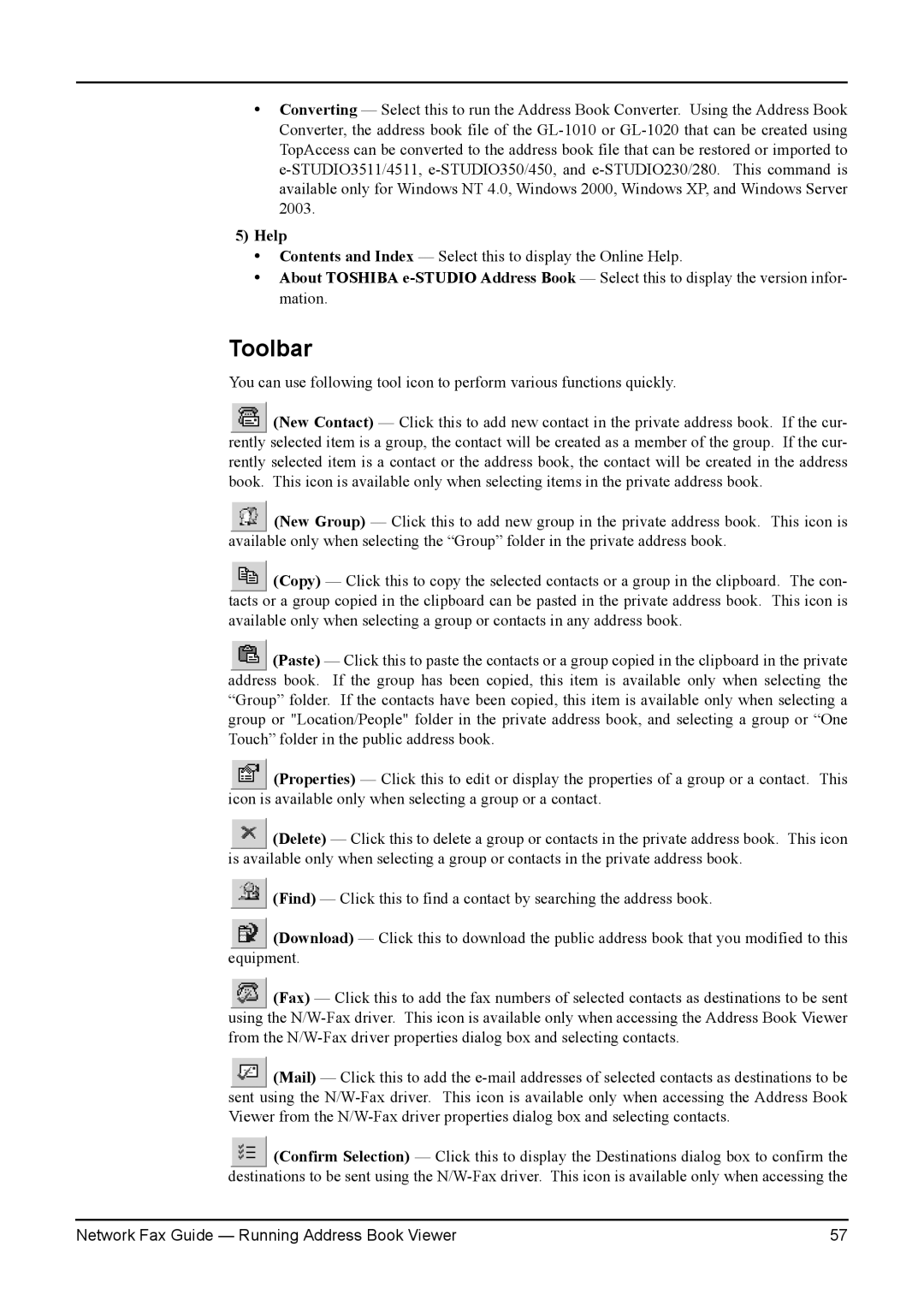•Converting — Select this to run the Address Book Converter. Using the Address Book Converter, the address book file of the
5)Help
•Contents and Index — Select this to display the Online Help.
•About TOSHIBA
Toolbar
You can use following tool icon to perform various functions quickly.
![]() (New Contact) — Click this to add new contact in the private address book. If the cur- rently selected item is a group, the contact will be created as a member of the group. If the cur- rently selected item is a contact or the address book, the contact will be created in the address book. This icon is available only when selecting items in the private address book.
(New Contact) — Click this to add new contact in the private address book. If the cur- rently selected item is a group, the contact will be created as a member of the group. If the cur- rently selected item is a contact or the address book, the contact will be created in the address book. This icon is available only when selecting items in the private address book.
![]() (New Group) — Click this to add new group in the private address book. This icon is available only when selecting the “Group” folder in the private address book.
(New Group) — Click this to add new group in the private address book. This icon is available only when selecting the “Group” folder in the private address book.
![]() (Copy) — Click this to copy the selected contacts or a group in the clipboard. The con- tacts or a group copied in the clipboard can be pasted in the private address book. This icon is available only when selecting a group or contacts in any address book.
(Copy) — Click this to copy the selected contacts or a group in the clipboard. The con- tacts or a group copied in the clipboard can be pasted in the private address book. This icon is available only when selecting a group or contacts in any address book.
![]() (Paste) — Click this to paste the contacts or a group copied in the clipboard in the private address book. If the group has been copied, this item is available only when selecting the “Group” folder. If the contacts have been copied, this item is available only when selecting a group or "Location/People" folder in the private address book, and selecting a group or “One Touch” folder in the public address book.
(Paste) — Click this to paste the contacts or a group copied in the clipboard in the private address book. If the group has been copied, this item is available only when selecting the “Group” folder. If the contacts have been copied, this item is available only when selecting a group or "Location/People" folder in the private address book, and selecting a group or “One Touch” folder in the public address book.
![]() (Properties) — Click this to edit or display the properties of a group or a contact. This icon is available only when selecting a group or a contact.
(Properties) — Click this to edit or display the properties of a group or a contact. This icon is available only when selecting a group or a contact.
![]() (Delete) — Click this to delete a group or contacts in the private address book. This icon is available only when selecting a group or contacts in the private address book.
(Delete) — Click this to delete a group or contacts in the private address book. This icon is available only when selecting a group or contacts in the private address book.
![]() (Find) — Click this to find a contact by searching the address book.
(Find) — Click this to find a contact by searching the address book.
![]() (Download) — Click this to download the public address book that you modified to this equipment.
(Download) — Click this to download the public address book that you modified to this equipment.
![]() (Fax) — Click this to add the fax numbers of selected contacts as destinations to be sent using the
(Fax) — Click this to add the fax numbers of selected contacts as destinations to be sent using the
![]() (Mail) — Click this to add the
(Mail) — Click this to add the
![]() (Confirm Selection) — Click this to display the Destinations dialog box to confirm the destinations to be sent using the
(Confirm Selection) — Click this to display the Destinations dialog box to confirm the destinations to be sent using the
Network Fax Guide — Running Address Book Viewer | 57 |