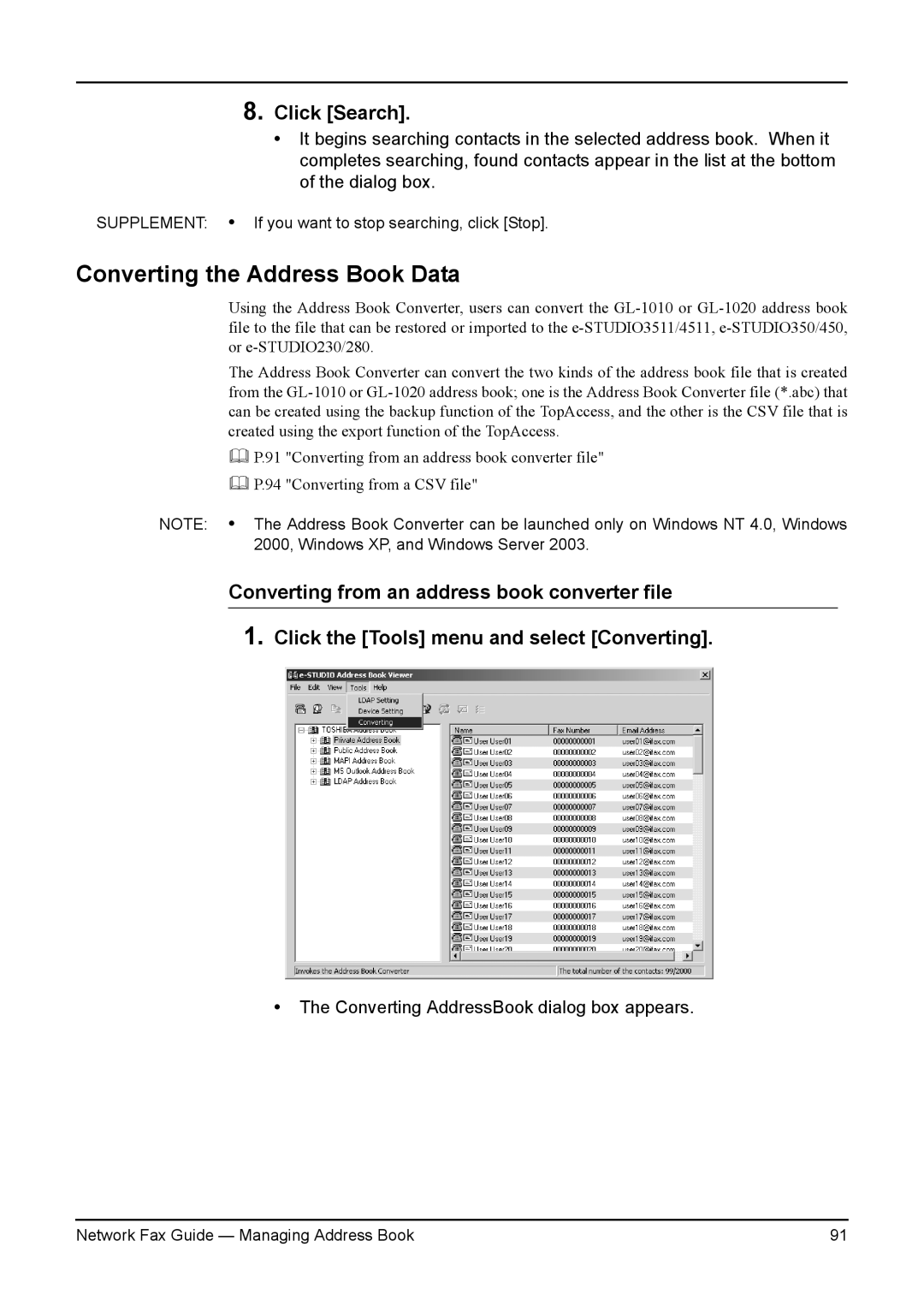8.Click [Search].
•It begins searching contacts in the selected address book. When it completes searching, found contacts appear in the list at the bottom of the dialog box.
SUPPLEMENT: • If you want to stop searching, click [Stop].
Converting the Address Book Data
Using the Address Book Converter, users can convert the
The Address Book Converter can convert the two kinds of the address book file that is created from the
P.91 "Converting from an address book converter file"
P.94 "Converting from a CSV file"
NOTE: • The Address Book Converter can be launched only on Windows NT 4.0, Windows 2000, Windows XP, and Windows Server 2003.
Converting from an address book converter file
1.Click the [Tools] menu and select [Converting].
•The Converting AddressBook dialog box appears.
Network Fax Guide — Managing Address Book | 91 |