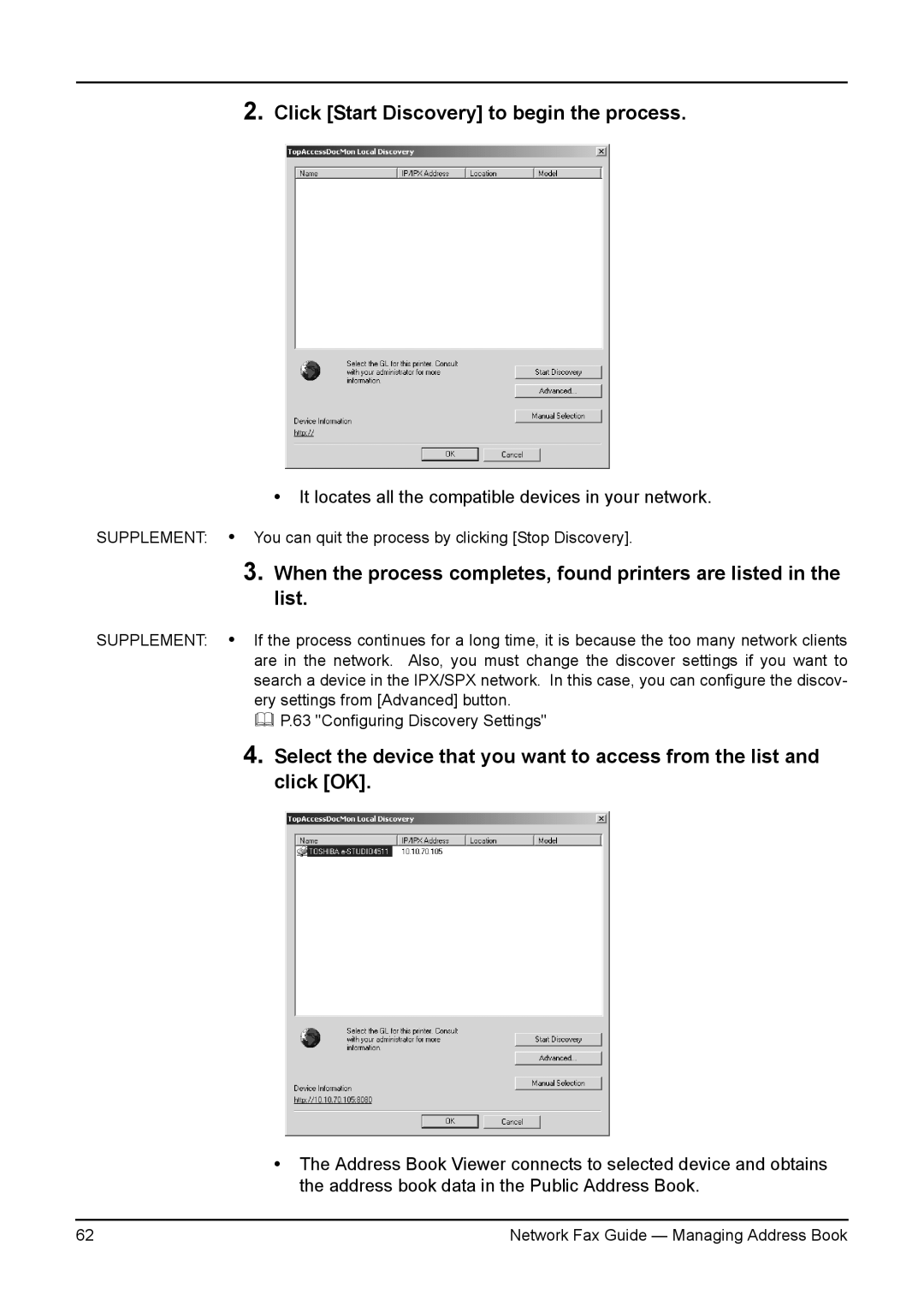2.Click [Start Discovery] to begin the process.
•It locates all the compatible devices in your network.
SUPPLEMENT: • You can quit the process by clicking [Stop Discovery].
3.When the process completes, found printers are listed in the list.
SUPPLEMENT: • If the process continues for a long time, it is because the too many network clients are in the network. Also, you must change the discover settings if you want to search a device in the IPX/SPX network. In this case, you can configure the discov- ery settings from [Advanced] button.
P.63 "Configuring Discovery Settings"
4.Select the device that you want to access from the list and click [OK].
•The Address Book Viewer connects to selected device and obtains the address book data in the Public Address Book.
62 | Network Fax Guide — Managing Address Book |