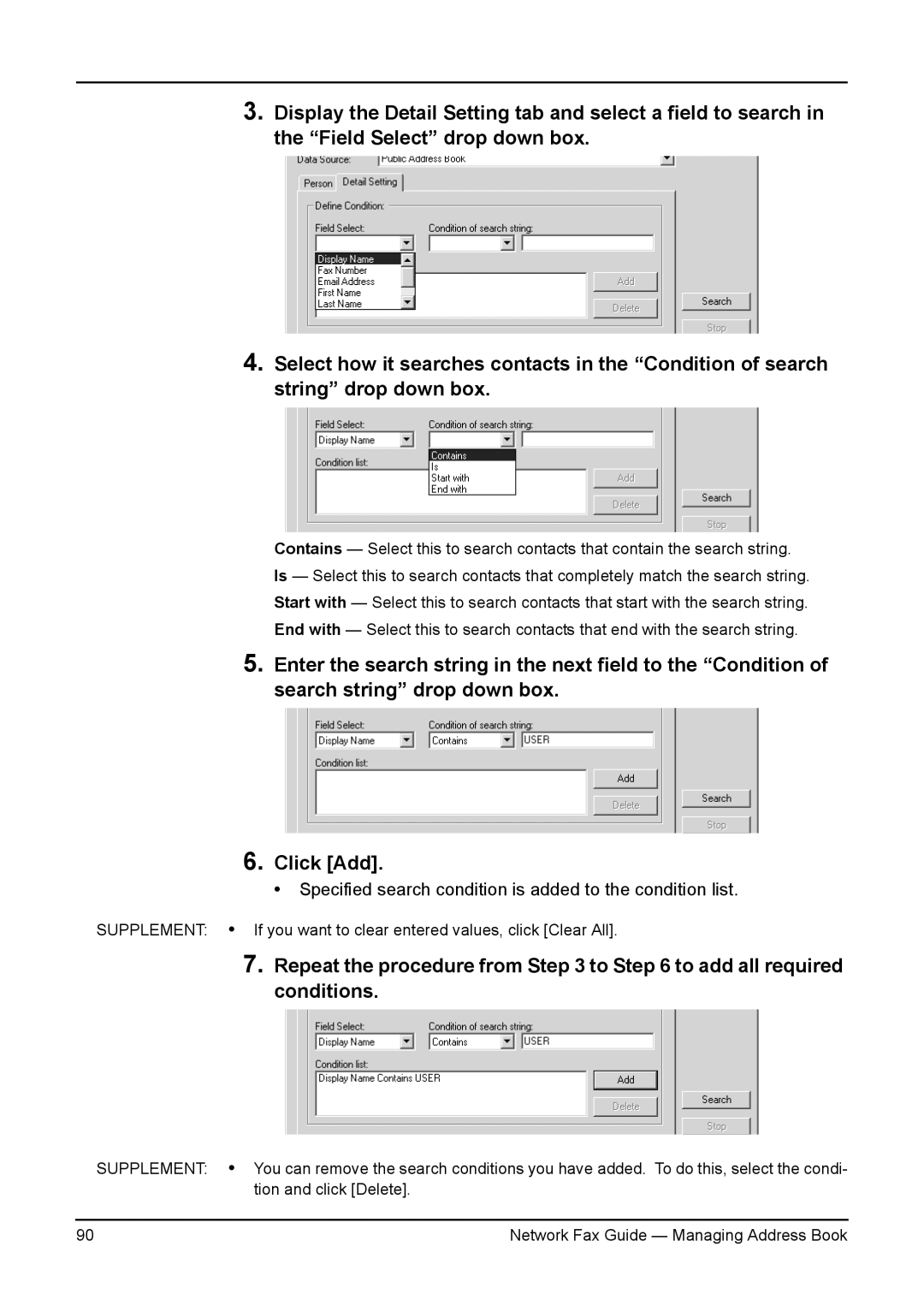3.Display the Detail Setting tab and select a field to search in the “Field Select” drop down box.
4.Select how it searches contacts in the “Condition of search string” drop down box.
Contains — Select this to search contacts that contain the search string.
Is — Select this to search contacts that completely match the search string.
Start with — Select this to search contacts that start with the search string.
End with — Select this to search contacts that end with the search string.
5.Enter the search string in the next field to the “Condition of search string” drop down box.
6.Click [Add].
• Specified search condition is added to the condition list.
SUPPLEMENT: • If you want to clear entered values, click [Clear All].
7.Repeat the procedure from Step 3 to Step 6 to add all required conditions.
SUPPLEMENT: • You can remove the search conditions you have added. To do this, select the condi- tion and click [Delete].
90 | Network Fax Guide — Managing Address Book |