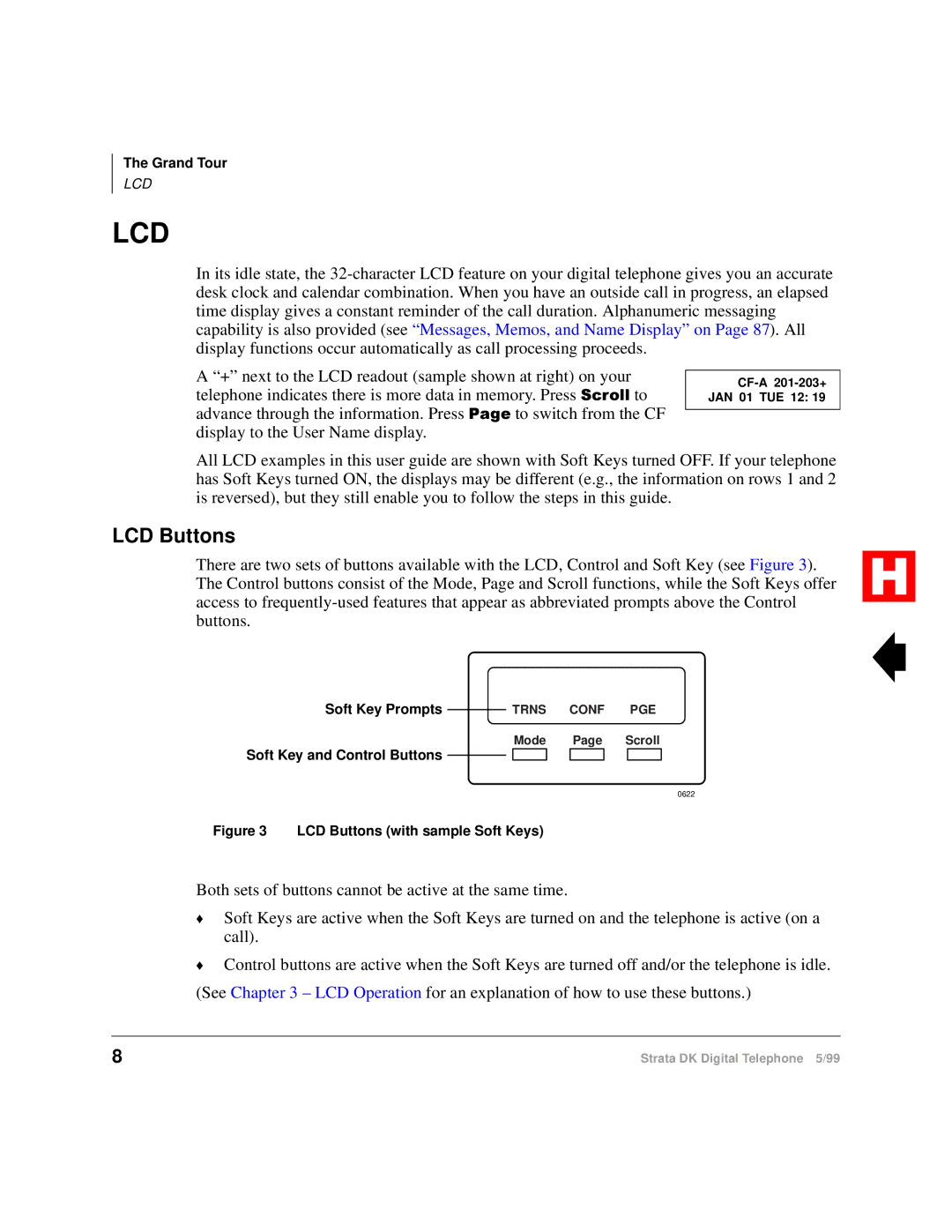The Grand Tour
LCD
LCD
In its idle state, the
A “+” next to the LCD readout (sample shown at right) on your telephone indicates there is more data in memory. Press 6FUROO to
advance through the information. Press 3DJH to switch from the CF display to the User Name display.
All LCD examples in this user guide are shown with Soft Keys turned OFF. If your telephone has Soft Keys turned ON, the displays may be different (e.g., the information on rows 1 and 2 is reversed), but they still enable you to follow the steps in this guide.
LCD Buttons
There are two sets of buttons available with the LCD, Control and Soft Key (see Figure 3). The Control buttons consist of the Mode, Page and Scroll functions, while the Soft Keys offer access to
Soft Key Prompts |
| TRNS CONF PGE |
|
Mode Page Scroll
Soft Key and Control Buttons
0622
Figure 3 LCD Buttons (with sample Soft Keys)
Both sets of buttons cannot be active at the same time.
♦Soft Keys are active when the Soft Keys are turned on and the telephone is active (on a call).
♦Control buttons are active when the Soft Keys are turned off and/or the telephone is idle. (See Chapter 3 – LCD Operation for an explanation of how to use these buttons.)
8 | Strata DK Digital Telephone 5/99 |