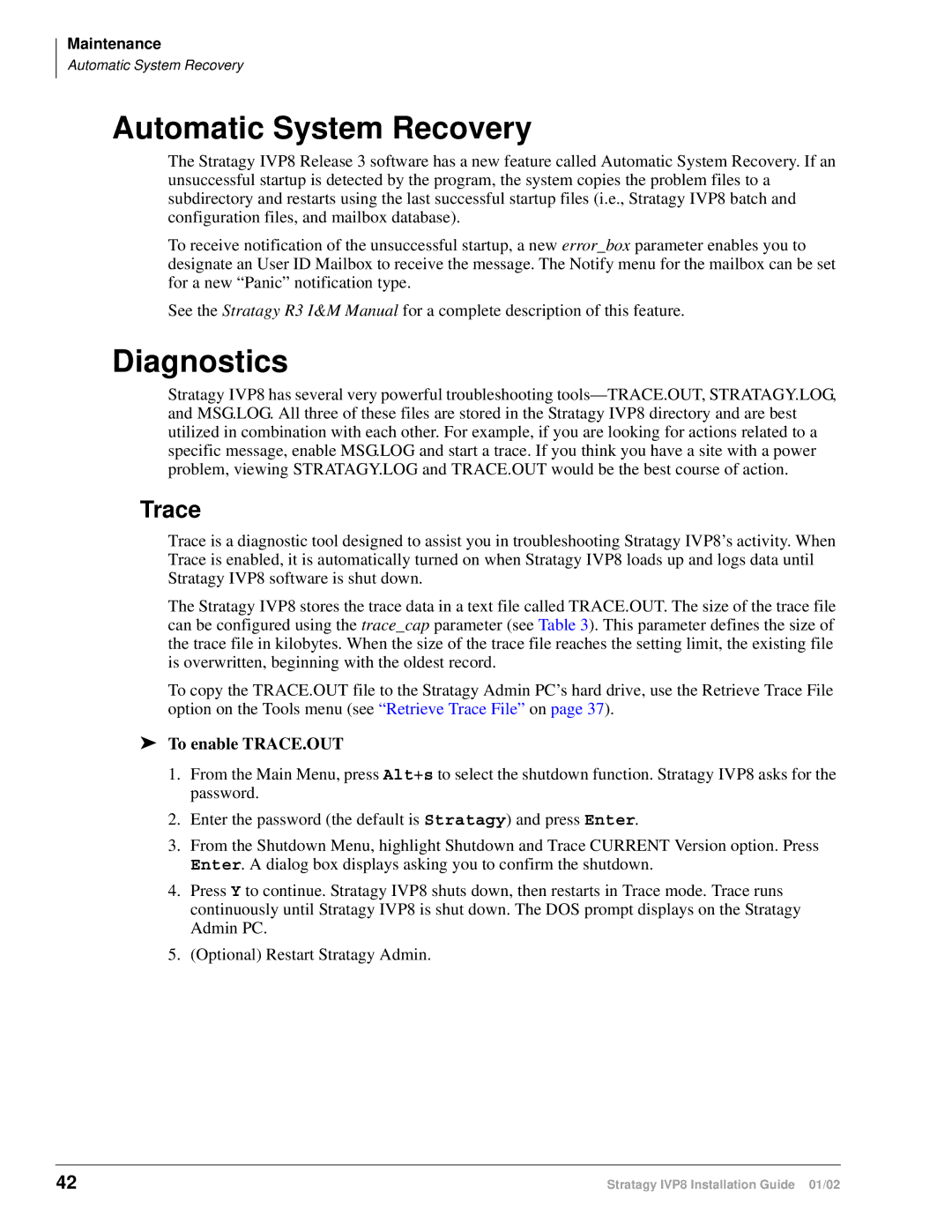Maintenance
Automatic System Recovery
Automatic System Recovery
The Stratagy IVP8 Release 3 software has a new feature called Automatic System Recovery. If an unsuccessful startup is detected by the program, the system copies the problem files to a subdirectory and restarts using the last successful startup files (i.e., Stratagy IVP8 batch and configuration files, and mailbox database).
To receive notification of the unsuccessful startup, a new error_box parameter enables you to designate an User ID Mailbox to receive the message. The Notify menu for the mailbox can be set for a new “Panic” notification type.
See the Stratagy R3 I&M Manual for a complete description of this feature.
Diagnostics
Stratagy IVP8 has several very powerful troubleshooting
Trace
Trace is a diagnostic tool designed to assist you in troubleshooting Stratagy IVP8’s activity. When Trace is enabled, it is automatically turned on when Stratagy IVP8 loads up and logs data until Stratagy IVP8 software is shut down.
The Stratagy IVP8 stores the trace data in a text file called TRACE.OUT. The size of the trace file can be configured using the trace_cap parameter (see Table 3). This parameter defines the size of the trace file in kilobytes. When the size of the trace file reaches the setting limit, the existing file is overwritten, beginning with the oldest record.
To copy the TRACE.OUT file to the Stratagy Admin PC’s hard drive, use the Retrieve Trace File option on the Tools menu (see “Retrieve Trace File” on page 37).
➤To enable TRACE.OUT
1.From the Main Menu, press Alt+s to select the shutdown function. Stratagy IVP8 asks for the password.
2.Enter the password (the default is Stratagy) and press Enter.
3.From the Shutdown Menu, highlight Shutdown and Trace CURRENT Version option. Press Enter. A dialog box displays asking you to confirm the shutdown.
4.Press Y to continue. Stratagy IVP8 shuts down, then restarts in Trace mode. Trace runs continuously until Stratagy IVP8 is shut down. The DOS prompt displays on the Stratagy Admin PC.
5.(Optional) Restart Stratagy Admin.
42 | Stratagy IVP8 Installation Guide 01/02 |