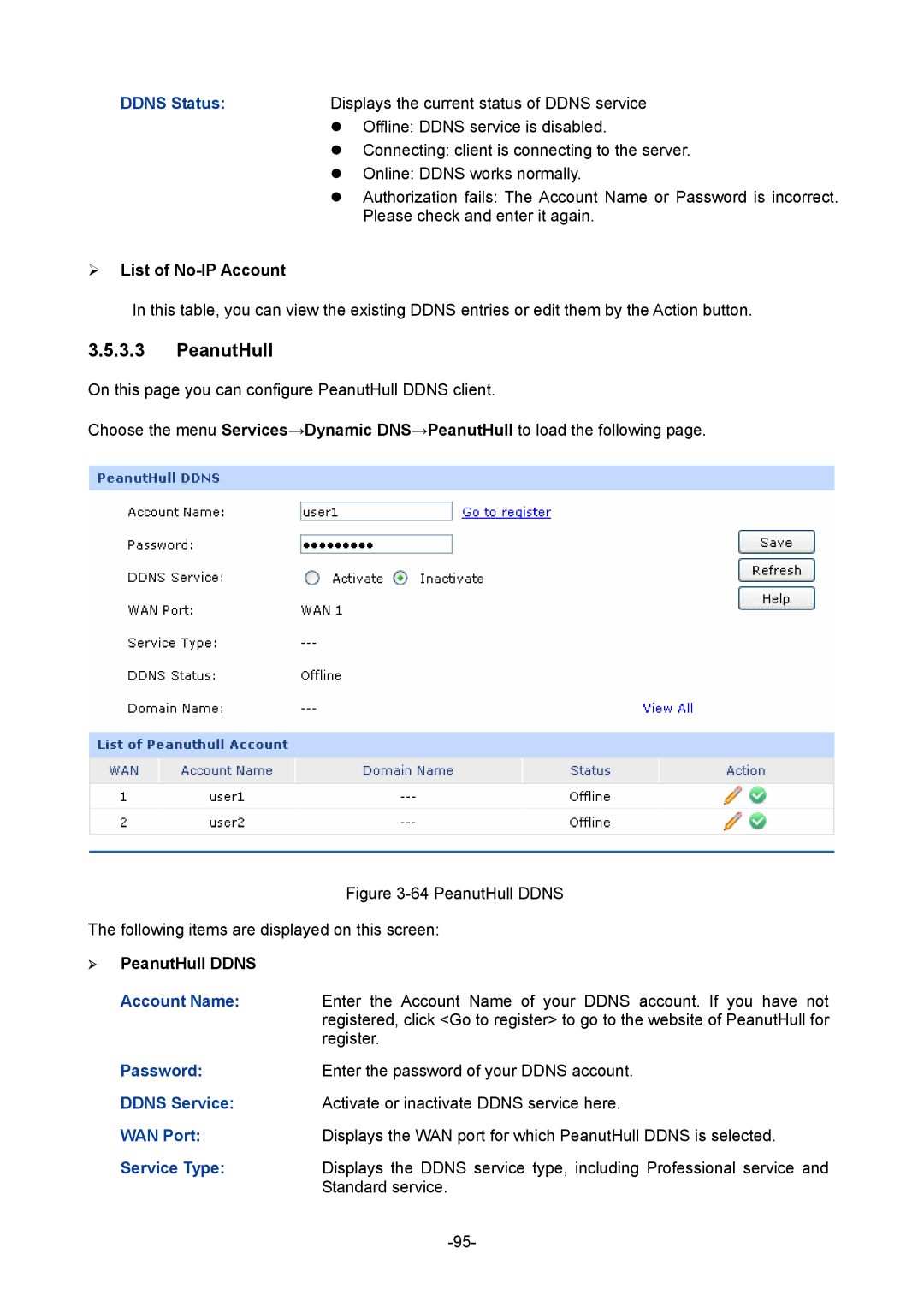DDNS Status:Displays the current status of DDNS service
zOffline: DDNS service is disabled.
zConnecting: client is connecting to the server.
zOnline: DDNS works normally.
zAuthorization fails: The Account Name or Password is incorrect. Please check and enter it again.
¾List of No-IP Account
In this table, you can view the existing DDNS entries or edit them by the Action button.
3.5.3.3PeanutHull
On this page you can configure PeanutHull DDNS client.
Choose the menu Services→Dynamic DNS→PeanutHull to load the following page.
Figure 3-64 PeanutHull DDNS
The following items are displayed on this screen:
¾PeanutHull DDNS
Account Name: Enter the Account Name of your DDNS account. If you have not
registered, click <Go to register> to go to the website of PeanutHull for register.
Password:Enter the password of your DDNS account.
DDNS Service: Activate or inactivate DDNS service here.
WAN Port:Displays the WAN port for which PeanutHull DDNS is selected.
Service Type:Displays the DDNS service type, including Professional service and Standard service.