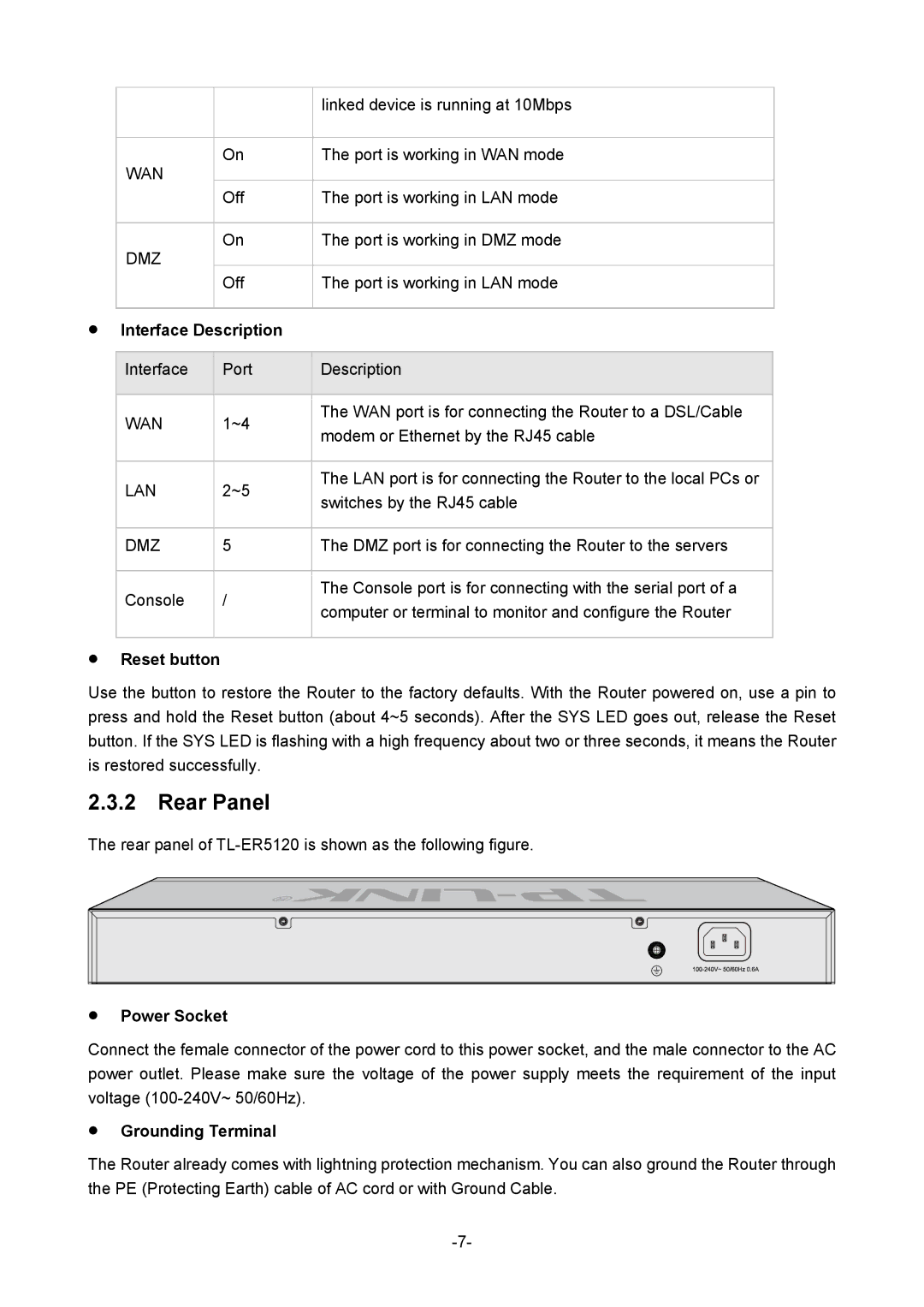|
| linked device is running at 10Mbps |
|
|
|
WAN | On | The port is working in WAN mode |
|
| |
| Off | The port is working in LAN mode |
|
|
|
DMZ | On | The port is working in DMZ mode |
|
| |
| Off | The port is working in LAN mode |
|
|
|
zInterface Description
| Interface | Port |
| Description |
|
|
|
|
|
| WAN | 1~4 |
| The WAN port is for connecting the Router to a DSL/Cable |
|
| modem or Ethernet by the RJ45 cable | ||
|
|
|
| |
|
|
|
|
|
| LAN | 2~5 |
| The LAN port is for connecting the Router to the local PCs or |
|
| switches by the RJ45 cable | ||
|
|
|
| |
|
|
|
|
|
| DMZ | 5 |
| The DMZ port is for connecting the Router to the servers |
|
|
|
|
|
| Console | / |
| The Console port is for connecting with the serial port of a |
|
| computer or terminal to monitor and configure the Router | ||
|
|
|
| |
|
|
|
|
|
zReset button
Use the button to restore the Router to the factory defaults. With the Router powered on, use a pin to press and hold the Reset button (about 4~5 seconds). After the SYS LED goes out, release the Reset button. If the SYS LED is flashing with a high frequency about two or three seconds, it means the Router is restored successfully.
2.3.2 Rear Panel
The rear panel of
zPower Socket
Connect the female connector of the power cord to this power socket, and the male connector to the AC power outlet. Please make sure the voltage of the power supply meets the requirement of the input voltage
zGrounding Terminal
The Router already comes with lightning protection mechanism. You can also ground the Router through the PE (Protecting Earth) cable of AC cord or with Ground Cable.