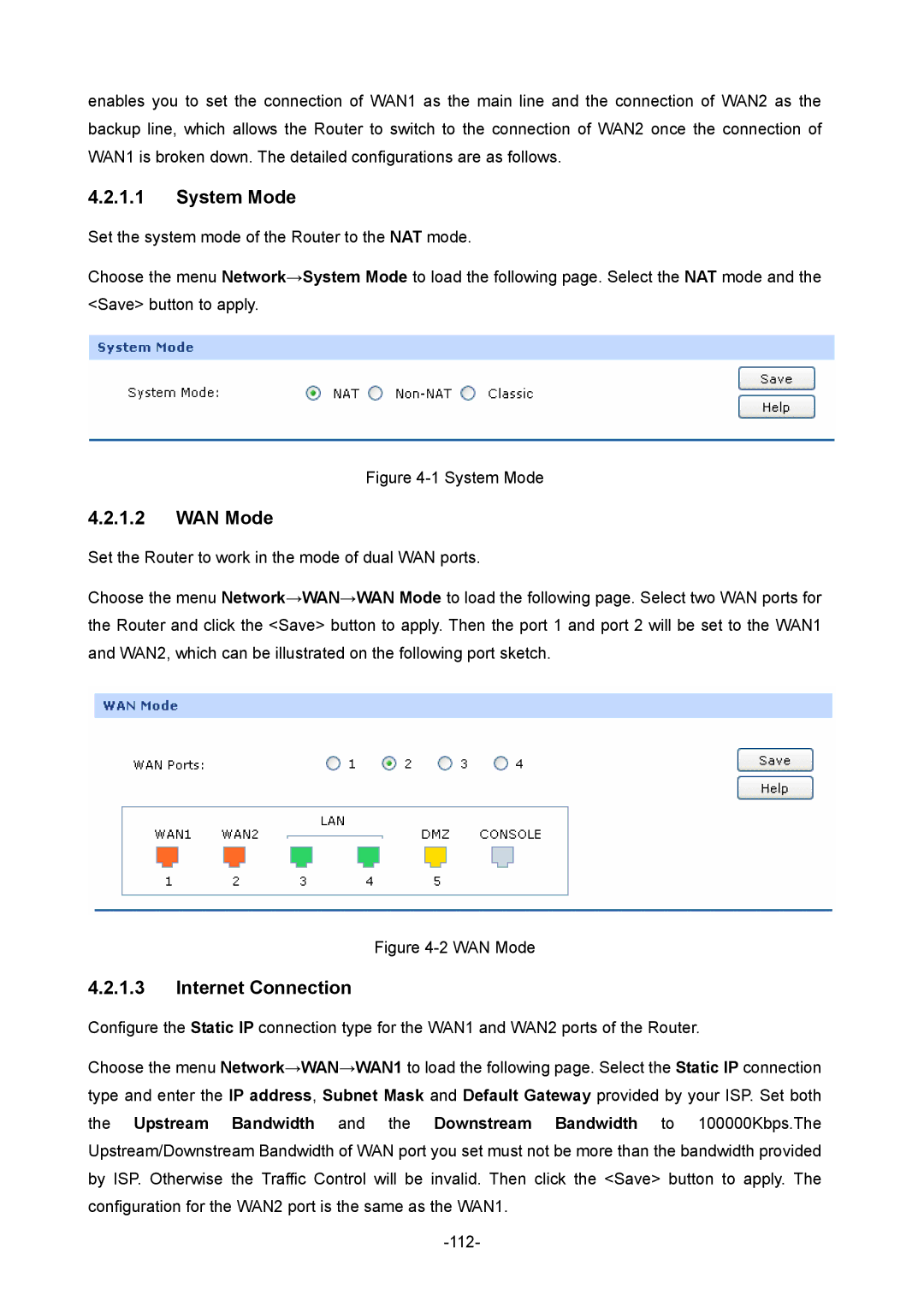enables you to set the connection of WAN1 as the main line and the connection of WAN2 as the backup line, which allows the Router to switch to the connection of WAN2 once the connection of WAN1 is broken down. The detailed configurations are as follows.
4.2.1.1System Mode
Set the system mode of the Router to the NAT mode.
Choose the menu Network→System Mode to load the following page. Select the NAT mode and the <Save> button to apply.
Figure 4-1 System Mode
4.2.1.2WAN Mode
Set the Router to work in the mode of dual WAN ports.
Choose the menu Network→WAN→WAN Mode to load the following page. Select two WAN ports for the Router and click the <Save> button to apply. Then the port 1 and port 2 will be set to the WAN1 and WAN2, which can be illustrated on the following port sketch.
Figure 4-2 WAN Mode
4.2.1.3Internet Connection
Configure the Static IP connection type for the WAN1 and WAN2 ports of the Router.
Choose the menu Network→WAN→WAN1 to load the following page. Select the Static IP connection type and enter the IP address, Subnet Mask and Default Gateway provided by your ISP. Set both the Upstream Bandwidth and the Downstream Bandwidth to 100000Kbps.The Upstream/Downstream Bandwidth of WAN port you set must not be more than the bandwidth provided by ISP. Otherwise the Traffic Control will be invalid. Then click the <Save> button to apply. The configuration for the WAN2 port is the same as the WAN1.