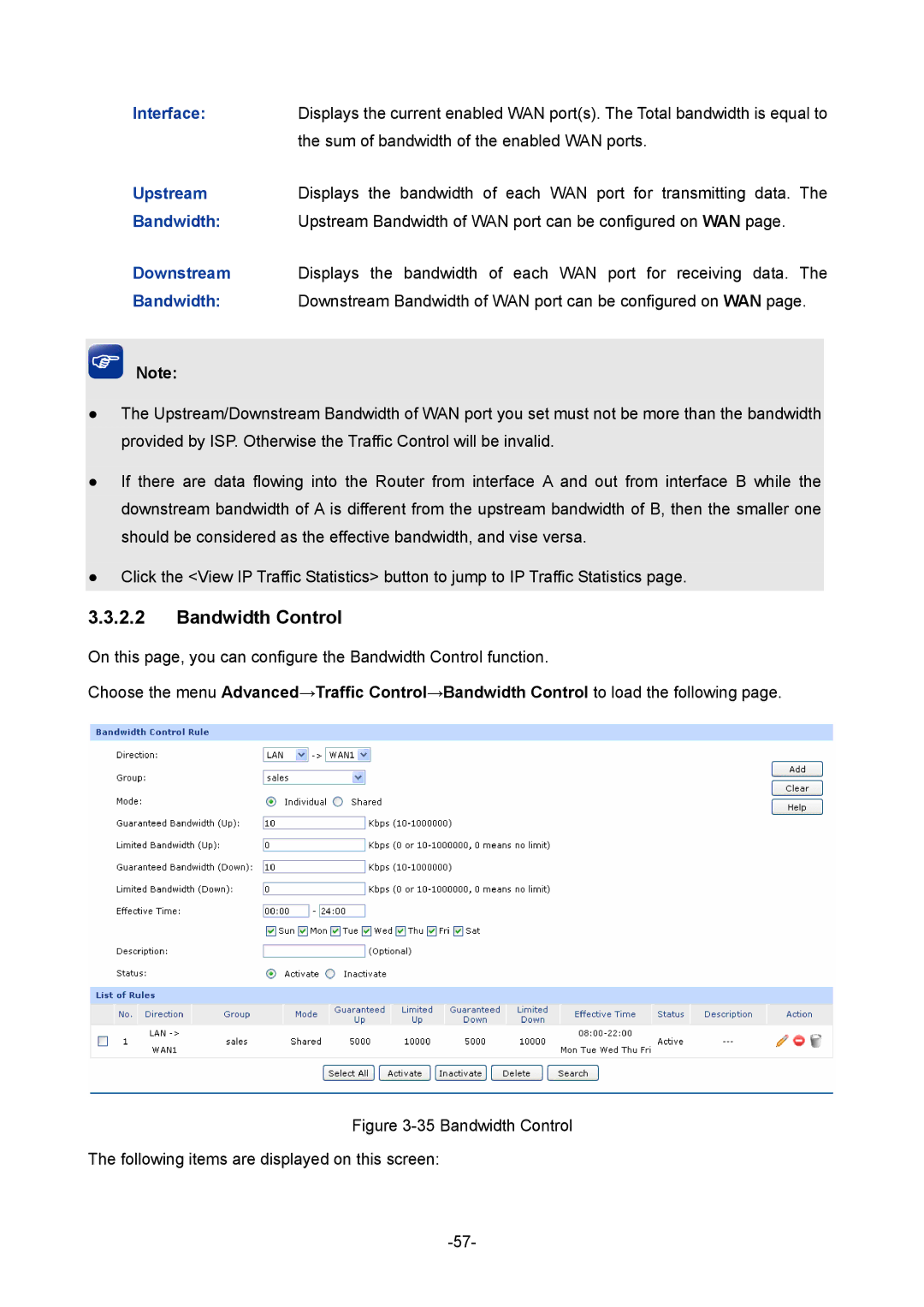Interface: | Displays the current enabled WAN port(s). The Total bandwidth is equal to |
| the sum of bandwidth of the enabled WAN ports. |
Upstream | Displays the bandwidth of each WAN port for transmitting data. The |
Bandwidth: | Upstream Bandwidth of WAN port can be configured on WAN page. |
Downstream | Displays the bandwidth of each WAN port for receiving data. The |
Bandwidth: | Downstream Bandwidth of WAN port can be configured on WAN page. |
Note:
●The Upstream/Downstream Bandwidth of WAN port you set must not be more than the bandwidth provided by ISP. Otherwise the Traffic Control will be invalid.
●If there are data flowing into the Router from interface A and out from interface B while the downstream bandwidth of A is different from the upstream bandwidth of B, then the smaller one should be considered as the effective bandwidth, and vise versa.
●Click the <View IP Traffic Statistics> button to jump to IP Traffic Statistics page.
3.3.2.2Bandwidth Control
On this page, you can configure the Bandwidth Control function.
Choose the menu Advanced→Traffic Control→Bandwidth Control to load the following page.