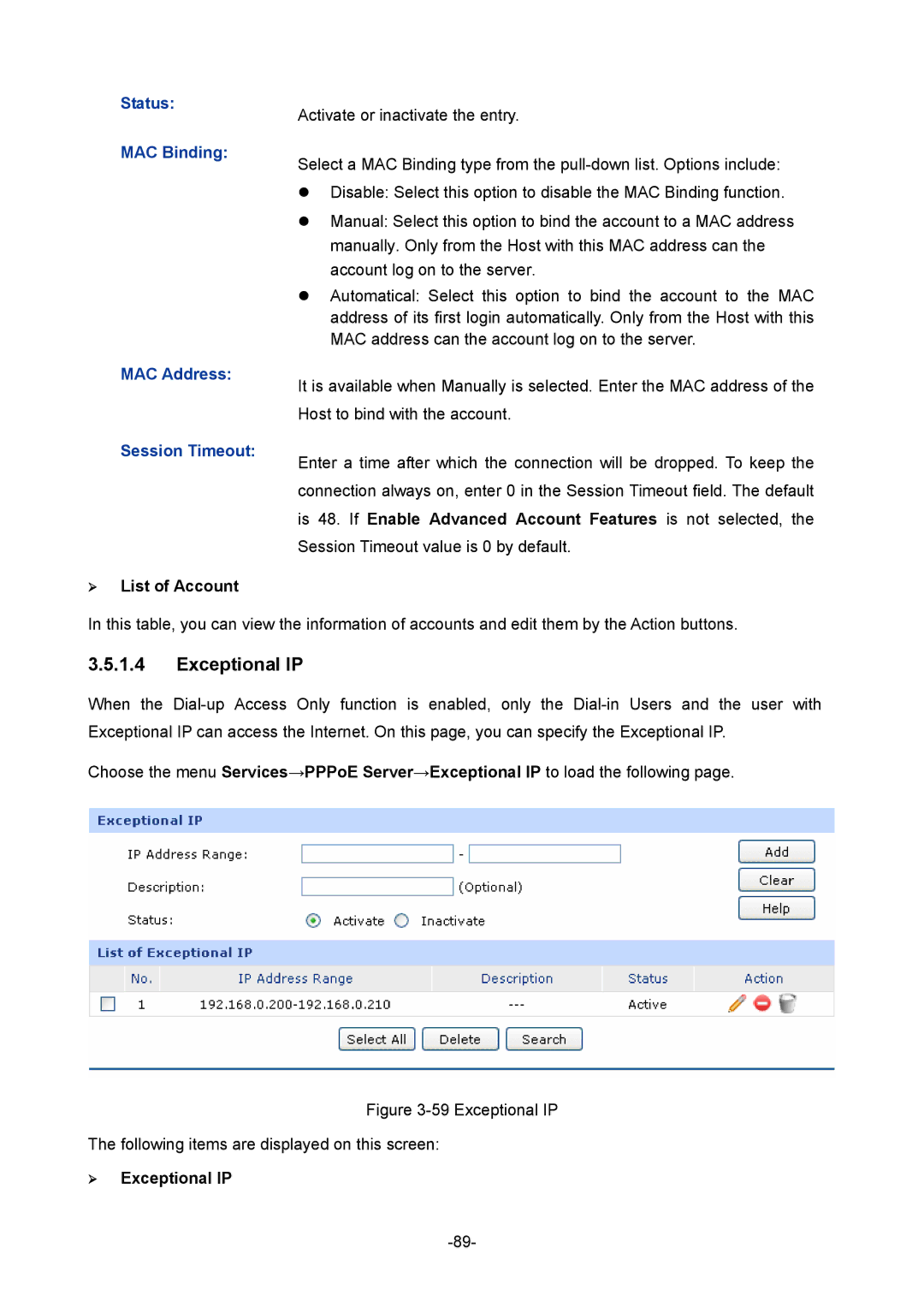Status:
MAC Binding:
MAC Address:
Session Timeout:
¾List of Account
Activate or inactivate the entry.
Select a MAC Binding type from the
zDisable: Select this option to disable the MAC Binding function.
zManual: Select this option to bind the account to a MAC address manually. Only from the Host with this MAC address can the account log on to the server.
zAutomatical: Select this option to bind the account to the MAC address of its first login automatically. Only from the Host with this MAC address can the account log on to the server.
It is available when Manually is selected. Enter the MAC address of the Host to bind with the account.
Enter a time after which the connection will be dropped. To keep the connection always on, enter 0 in the Session Timeout field. The default is 48. If Enable Advanced Account Features is not selected, the Session Timeout value is 0 by default.
In this table, you can view the information of accounts and edit them by the Action buttons.
3.5.1.4Exceptional IP
When the
Choose the menu Services→PPPoE Server→Exceptional IP to load the following page.