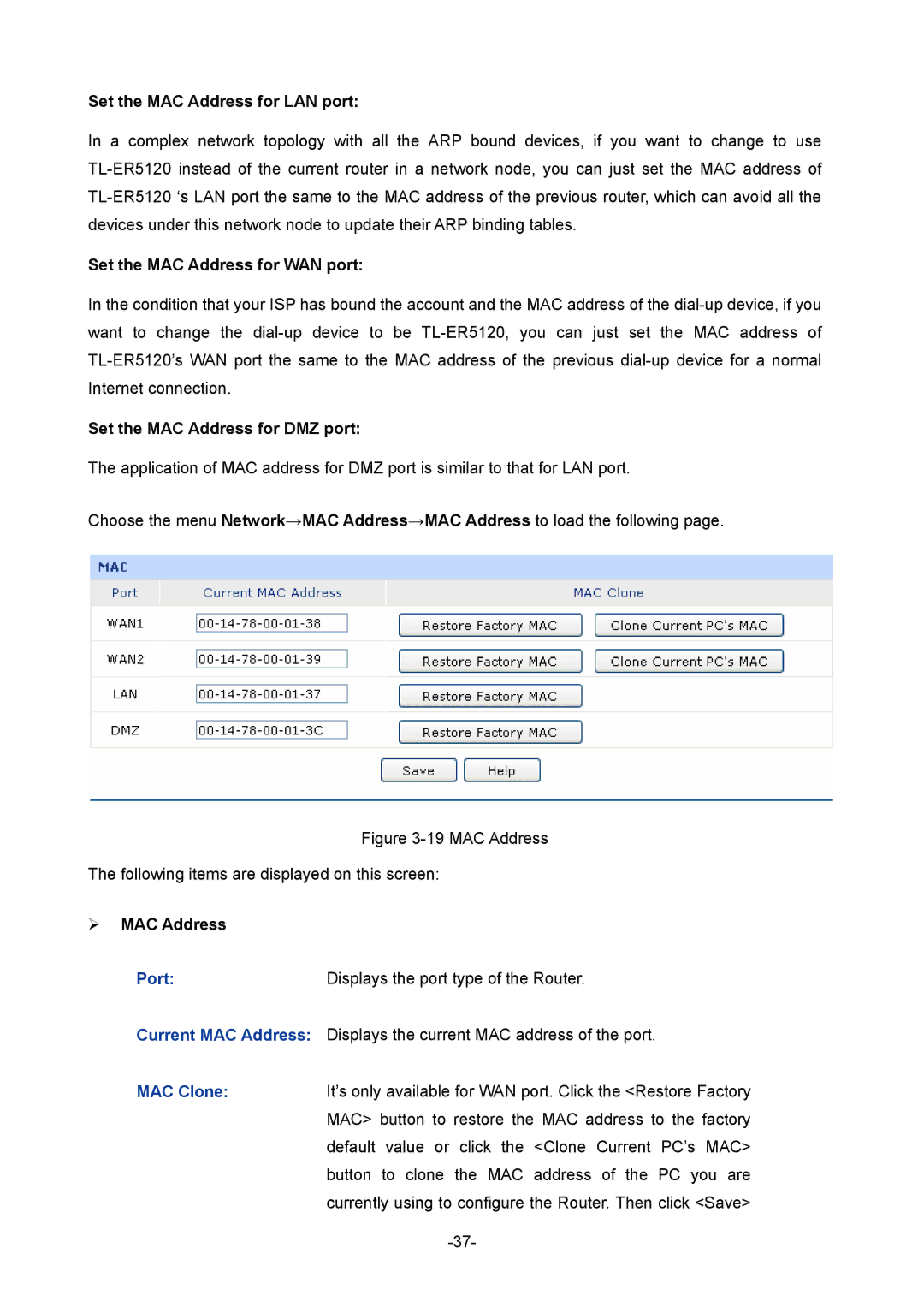Set the MAC Address for LAN port:
In a complex network topology with all the ARP bound devices, if you want to change to use
Set the MAC Address for WAN port:
In the condition that your ISP has bound the account and the MAC address of the
Set the MAC Address for DMZ port:
The application of MAC address for DMZ port is similar to that for LAN port.
Choose the menu Network→MAC Address→MAC Address to load the following page.
Figure 3-19 MAC Address
The following items are displayed on this screen:
¾MAC Address
Port: | Displays the port type of the Router. |
Current MAC Address: Displays the current MAC address of the port.
MAC Clone:It’s only available for WAN port. Click the <Restore Factory MAC> button to restore the MAC address to the factory default value or click the <Clone Current PC’s MAC> button to clone the MAC address of the PC you are currently using to configure the Router. Then click <Save>