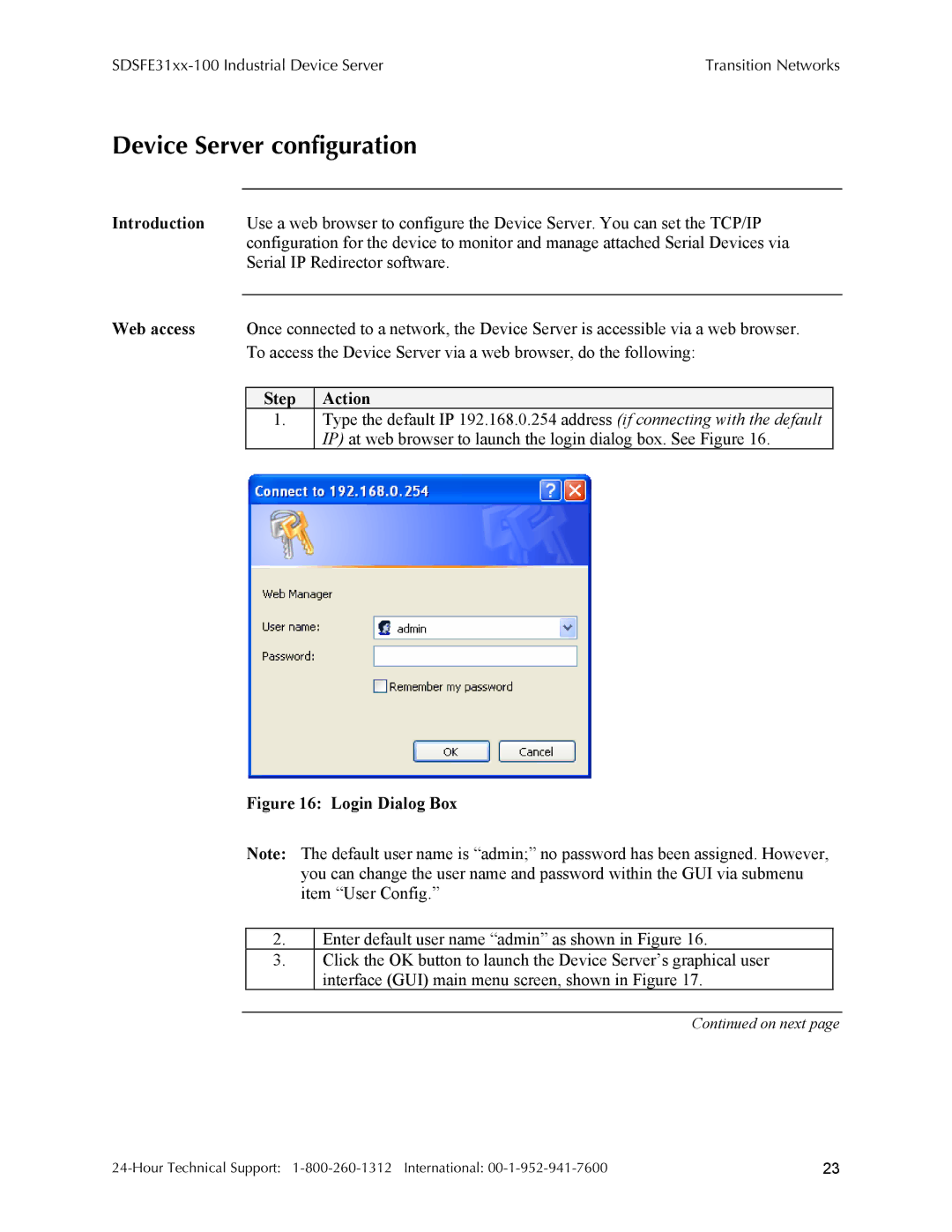| Transition Networks |
Device Server configuration
Introduction Use a web browser to configure the Device Server. You can set the TCP/IP configuration for the device to monitor and manage attached Serial Devices via Serial IP Redirector software.
Web access Once connected to a network, the Device Server is accessible via a web browser. To access the Device Server via a web browser, do the following:
Step | Action |
1.Type the default IP 192.168.0.254 address (if connecting with the default IP) at web browser to launch the login dialog box. See Figure 16.
Figure 16: Login Dialog Box
Note: The default user name is “admin;” no password has been assigned. However, you can change the user name and password within the GUI via submenu item “User Config.”
2.Enter default user name “admin” as shown in Figure 16.
3.Click the OK button to launch the Device Server’s graphical user interface (GUI) main menu screen, shown in Figure 17.
Continued on next page
23 |