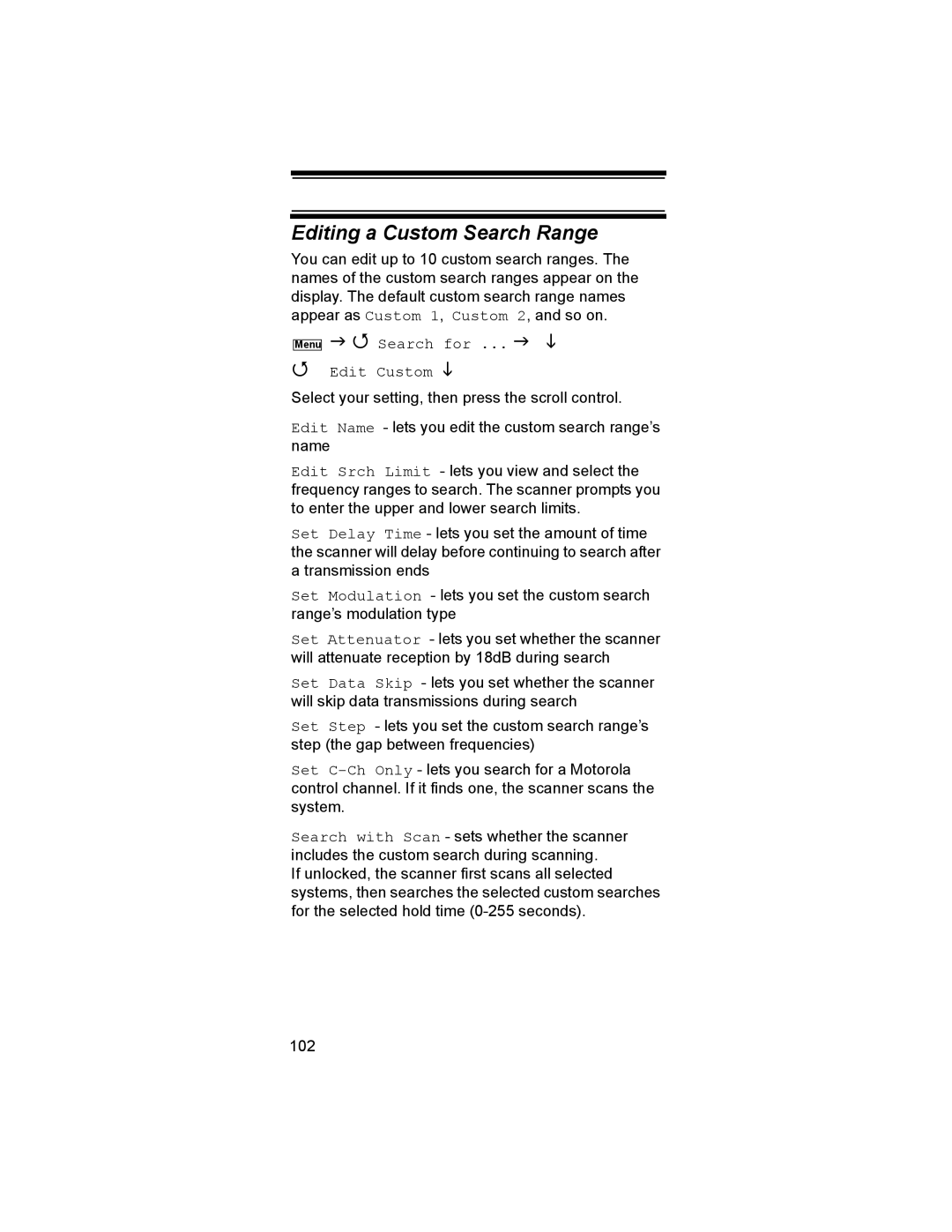Editing a Custom Search Range
You can edit up to 10 custom search ranges. The names of the custom search ranges appear on the display. The default custom search range names appear as Custom 1, Custom 2, and so on.
Menu
Search for ...
Edit Custom
Select your setting, then press the scroll control.
Edit Name - lets you edit the custom search range’s name
Edit Srch Limit - lets you view and select the frequency ranges to search. The scanner prompts you to enter the upper and lower search limits.
Set Delay Time - lets you set the amount of time the scanner will delay before continuing to search after a transmission ends
Set Modulation - lets you set the custom search range’s modulation type
Set Attenuator - lets you set whether the scanner will attenuate reception by 18dB during search
Set Data Skip - lets you set whether the scanner will skip data transmissions during search
Set Step - lets you set the custom search range’s step (the gap between frequencies)
Set
Search with Scan - sets whether the scanner includes the custom search during scanning.
If unlocked, the scanner first scans all selected systems, then searches the selected custom searches for the selected hold time
102