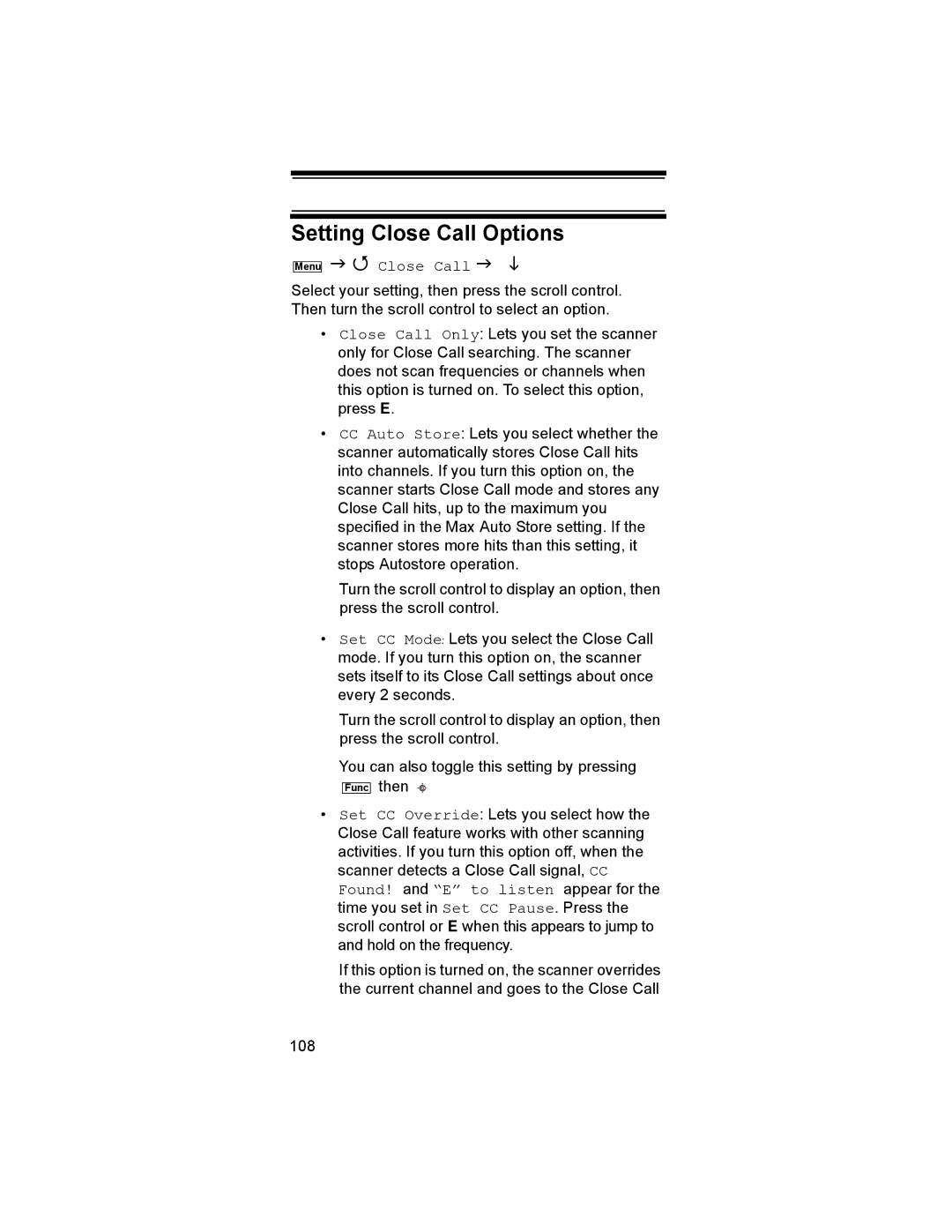Setting Close Call Options
Menu
Close Call
Select your setting, then press the scroll control. Then turn the scroll control to select an option.
•Close Call Only: Lets you set the scanner only for Close Call searching. The scanner does not scan frequencies or channels when this option is turned on. To select this option, press E.
•CC Auto Store: Lets you select whether the scanner automatically stores Close Call hits into channels. If you turn this option on, the scanner starts Close Call mode and stores any Close Call hits, up to the maximum you specified in the Max Auto Store setting. If the scanner stores more hits than this setting, it stops Autostore operation.
Turn the scroll control to display an option, then press the scroll control.
•Set CC Mode: Lets you select the Close Call mode. If you turn this option on, the scanner sets itself to its Close Call settings about once every 2 seconds.
Turn the scroll control to display an option, then press the scroll control.
You can also toggle this setting by pressing
Func then
•Set CC Override: Lets you select how the Close Call feature works with other scanning activities. If you turn this option off, when the scanner detects a Close Call signal, CC Found! and “E” to listen appear for the time you set in Set CC Pause. Press the scroll control or E when this appears to jump to and hold on the frequency.
If this option is turned on, the scanner overrides the current channel and goes to the Close Call
108