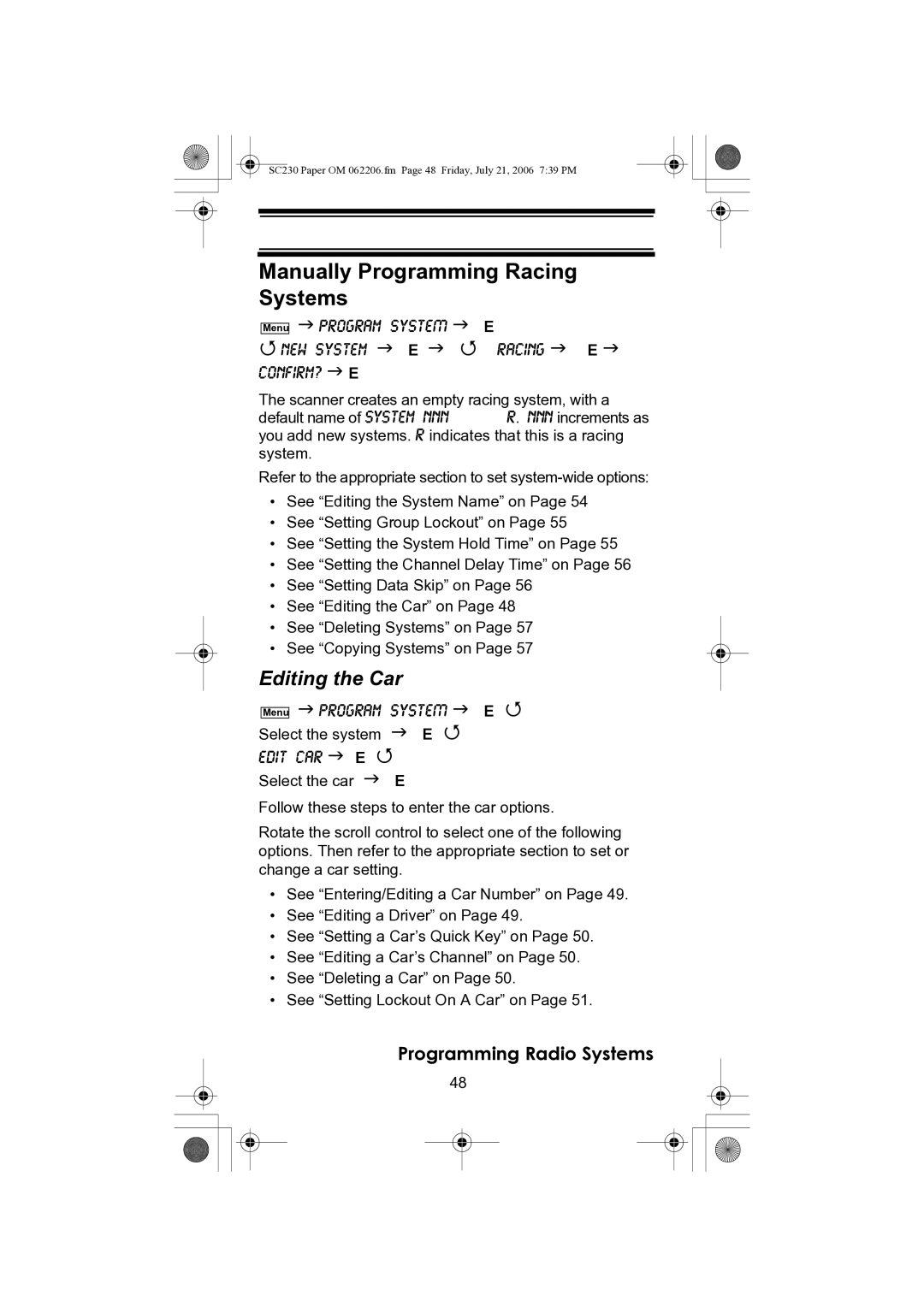SC230 Paper OM 062206.fm Page 48 Friday, July 21, 2006 7:39 PM
Manually Programming Racing Systems
|
| Program SysteM | E |
| |
| Menu |
| |||
| New System | E | Racing | E | |
Confirm? E |
|
|
| ||
The scanner creates an empty racing system, with a | |||||
default name of System nnn | R. nnn increments as | ||||
you add new systems. R indicates that this is a racing system.
Refer to the appropriate section to set
•See “Editing the System Name” on Page 54
•See “Setting Group Lockout” on Page 55
•See “Setting the System Hold Time” on Page 55
•See “Setting the Channel Delay Time” on Page 56
•See “Setting Data Skip” on Page 56
•See “Editing the Car” on Page 48
•See “Deleting Systems” on Page 57
•See “Copying Systems” on Page 57
Editing the Car
|
| Program SysteM | E | ||
| Menu | ||||
Select the system | E |
| |||
Edit | Car | E |
|
| |
Select the car |
| E |
| ||
Follow these steps to enter the car options.
Rotate the scroll control to select one of the following options. Then refer to the appropriate section to set or change a car setting.
•See “Entering/Editing a Car Number” on Page 49.
•See “Editing a Driver” on Page 49.
•See “Setting a Car’s Quick Key” on Page 50.
•See “Editing a Car’s Channel” on Page 50.
•See “Deleting a Car” on Page 50.
•See “Setting Lockout On A Car” on Page 51.
Programming Radio Systems
48