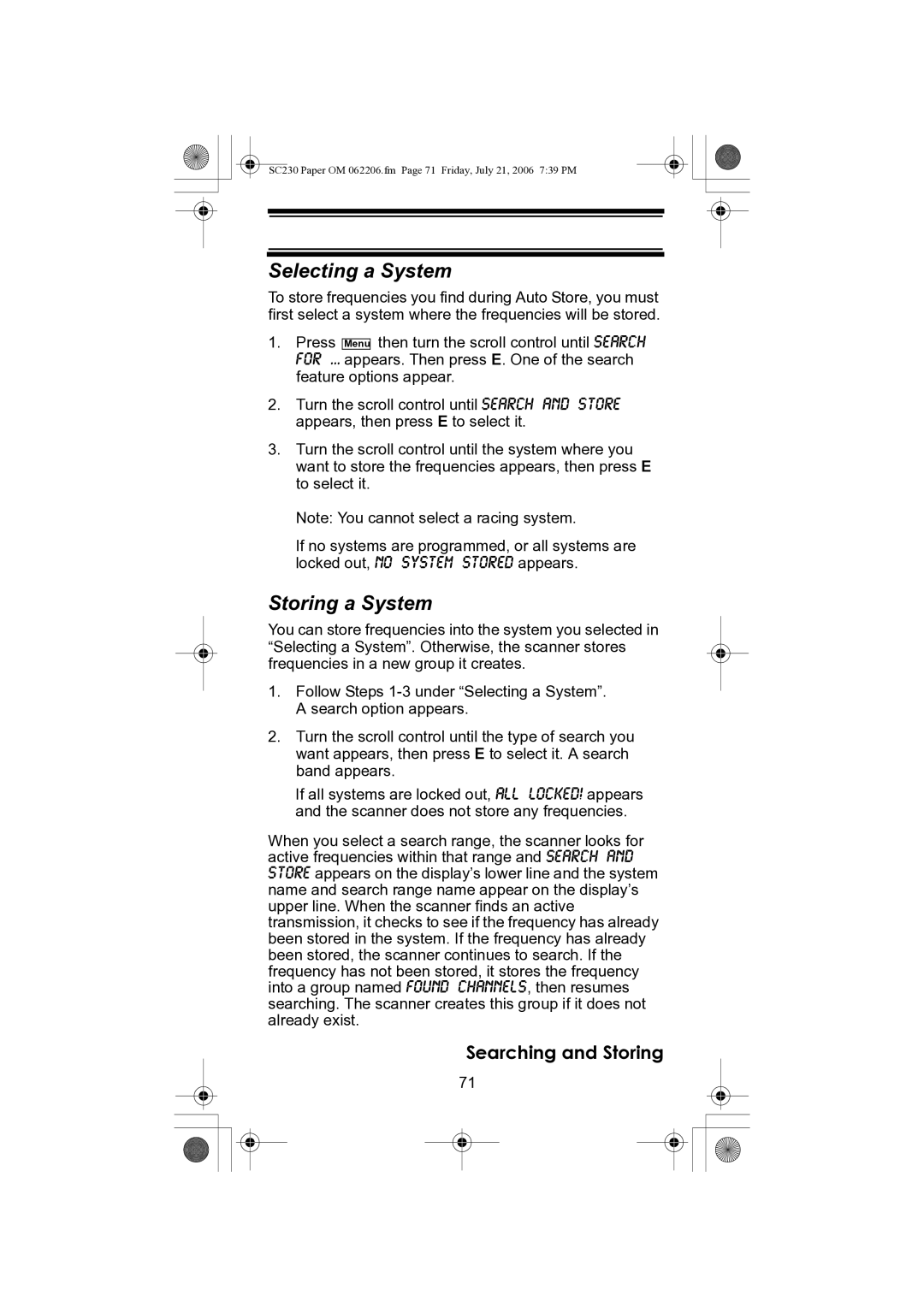SC230 Paper OM 062206.fm Page 71 Friday, July 21, 2006 7:39 PM
Selecting a System
To store frequencies you find during Auto Store, you must first select a system where the frequencies will be stored.
1.Press Menu then turn the scroll control until Search For ... appears. Then press E. One of the search feature options appear.
2.Turn the scroll control until Search and Store appears, then press E to select it.
3.Turn the scroll control until the system where you want to store the frequencies appears, then press E to select it.
Note: You cannot select a racing system.
If no systems are programmed, or all systems are locked out, No System Stored appears.
Storing a System
You can store frequencies into the system you selected in “Selecting a System”. Otherwise, the scanner stores frequencies in a new group it creates.
1.Follow Steps
2.Turn the scroll control until the type of search you want appears, then press E to select it. A search band appears.
If all systems are locked out, All Locked! appears and the scanner does not store any frequencies.
When you select a search range, the scanner looks for active frequencies within that range and Search and Store appears on the display’s lower line and the system name and search range name appear on the display’s upper line. When the scanner finds an active transmission, it checks to see if the frequency has already been stored in the system. If the frequency has already been stored, the scanner continues to search. If the frequency has not been stored, it stores the frequency into a group named FOUND CHANNELS, then resumes searching. The scanner creates this group if it does not already exist.
Searching and Storing
71