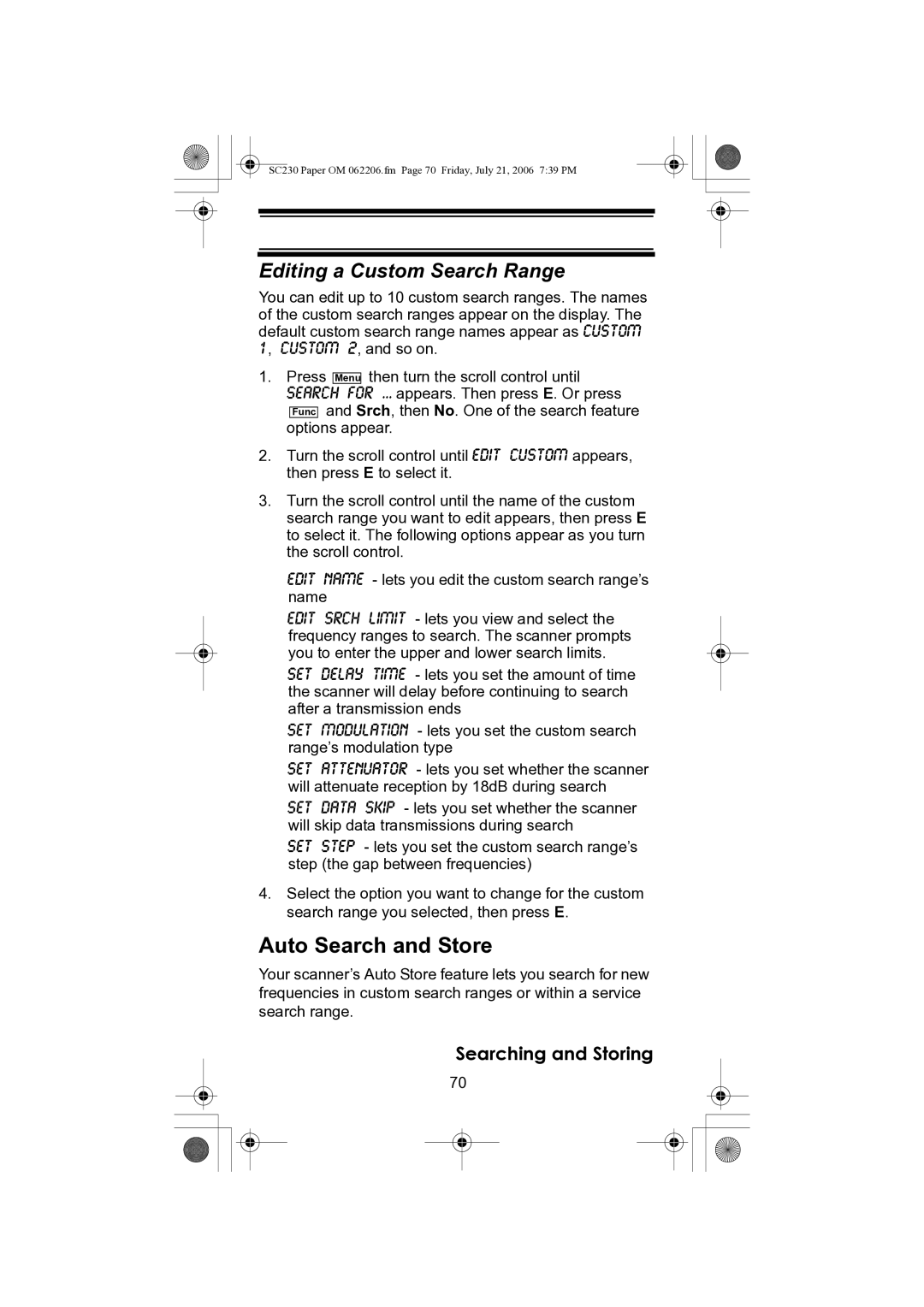SC230 Paper OM 062206.fm Page 70 Friday, July 21, 2006 7:39 PM
Editing a Custom Search Range
You can edit up to 10 custom search ranges. The names of the custom search ranges appear on the display. The default custom search range names appear as CUSTOM 1, CUSTOM 2, and so on.
1.Press Menu then turn the scroll control until Search For ... appears. Then press E. Or press Func and Srch, then No. One of the search feature options appear.
2.Turn the scroll control until EDIT CUSTOM appears, then press E to select it.
3.Turn the scroll control until the name of the custom search range you want to edit appears, then press E to select it. The following options appear as you turn the scroll control.
EDIT NAME - lets you edit the custom search range’s name
EDIT SRCH LIMIT - lets you view and select the frequency ranges to search. The scanner prompts you to enter the upper and lower search limits.
SET DELAY TIME - lets you set the amount of time the scanner will delay before continuing to search after a transmission ends
SET MODULATION - lets you set the custom search range’s modulation type
SET ATTENUATOR - lets you set whether the scanner will attenuate reception by 18dB during search
SET DATA SKIP - lets you set whether the scanner will skip data transmissions during search
SET STEP - lets you set the custom search range’s step (the gap between frequencies)
4.Select the option you want to change for the custom search range you selected, then press E.
Auto Search and Store
Your scanner’s Auto Store feature lets you search for new frequencies in custom search ranges or within a service search range.
Searching and Storing
70