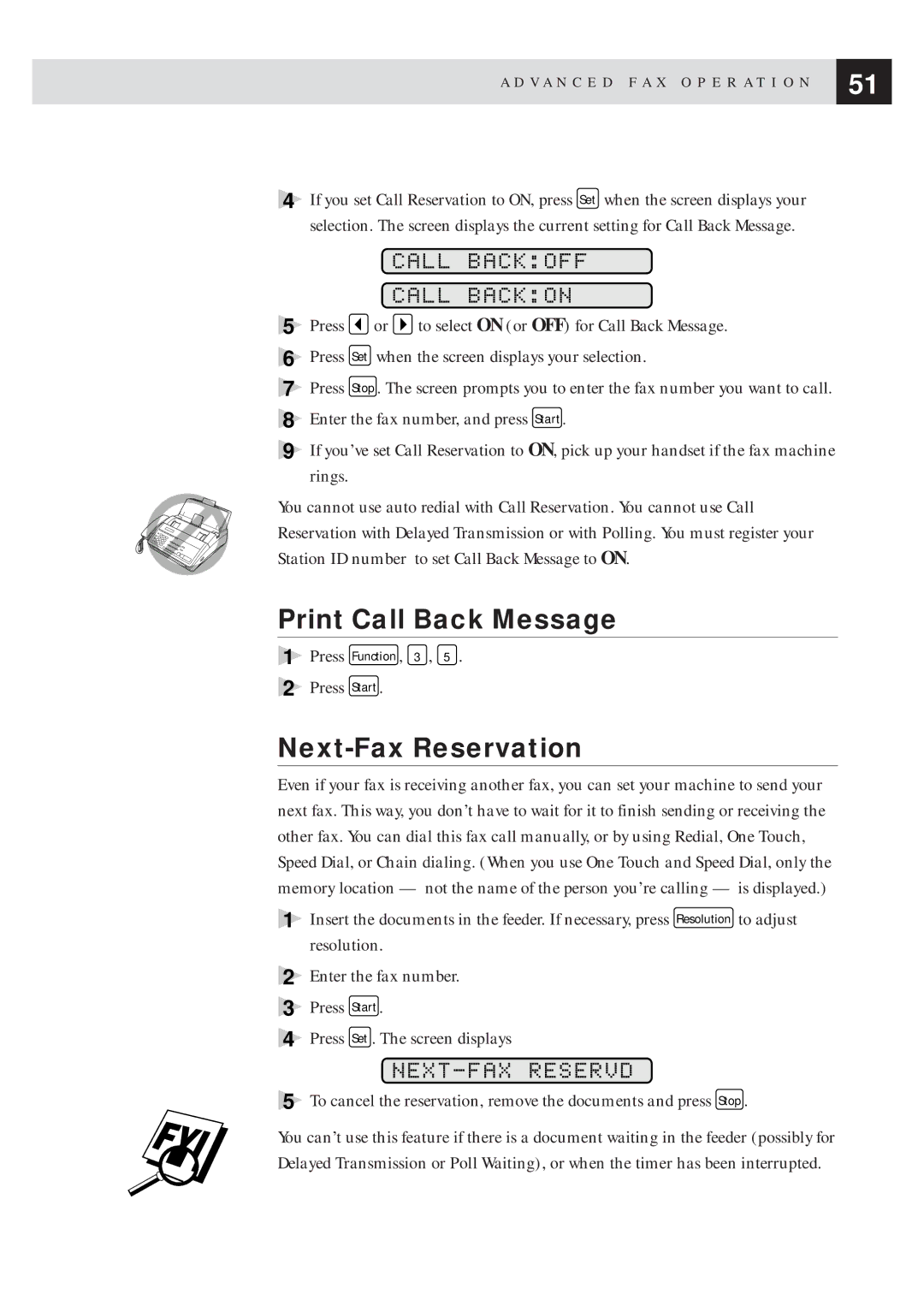A D V A N C E D F A X O P E R A T I O N | 51 |
| |
|
|
4If you set Call Reservation to ON, press Set when the screen displays your selection. The screen displays the current setting for Call Back Message.
CALL BACK:OFF
CALL BACK:ON
5Press ![]() or
or ![]() to select ON (or OFF) for Call Back Message.
to select ON (or OFF) for Call Back Message.
6Press Set when the screen displays your selection.
7Press Stop . The screen prompts you to enter the fax number you want to call.
8Enter the fax number, and press Start .
9If you’ve set Call Reservation to ON, pick up your handset if the fax machine rings.
You cannot use auto redial with Call Reservation. You cannot use Call Reservation with Delayed Transmission or with Polling. You must register your Station ID number to set Call Back Message to ON.
Print Call Back Message
1Press Function , 3 , 5 .
2Press Start .
Next-Fax Reservation
Even if your fax is receiving another fax, you can set your machine to send your next fax. This way, you don’t have to wait for it to finish sending or receiving the other fax. You can dial this fax call manually, or by using Redial, One Touch, Speed Dial, or Chain dialing. (When you use One Touch and Speed Dial, only the memory location — not the name of the person you’re calling — is displayed.)
1Insert the documents in the feeder. If necessary, press Resolution to adjust resolution.
2Enter the fax number.
3Press Start .
4Press Set . The screen displays
NEXT-FAX RESERVD
5 To cancel the reservation, remove the documents and press Stop .
You can’t use this feature if there is a document waiting in the feeder (possibly for Delayed Transmission or Poll Waiting), or when the timer has been interrupted.