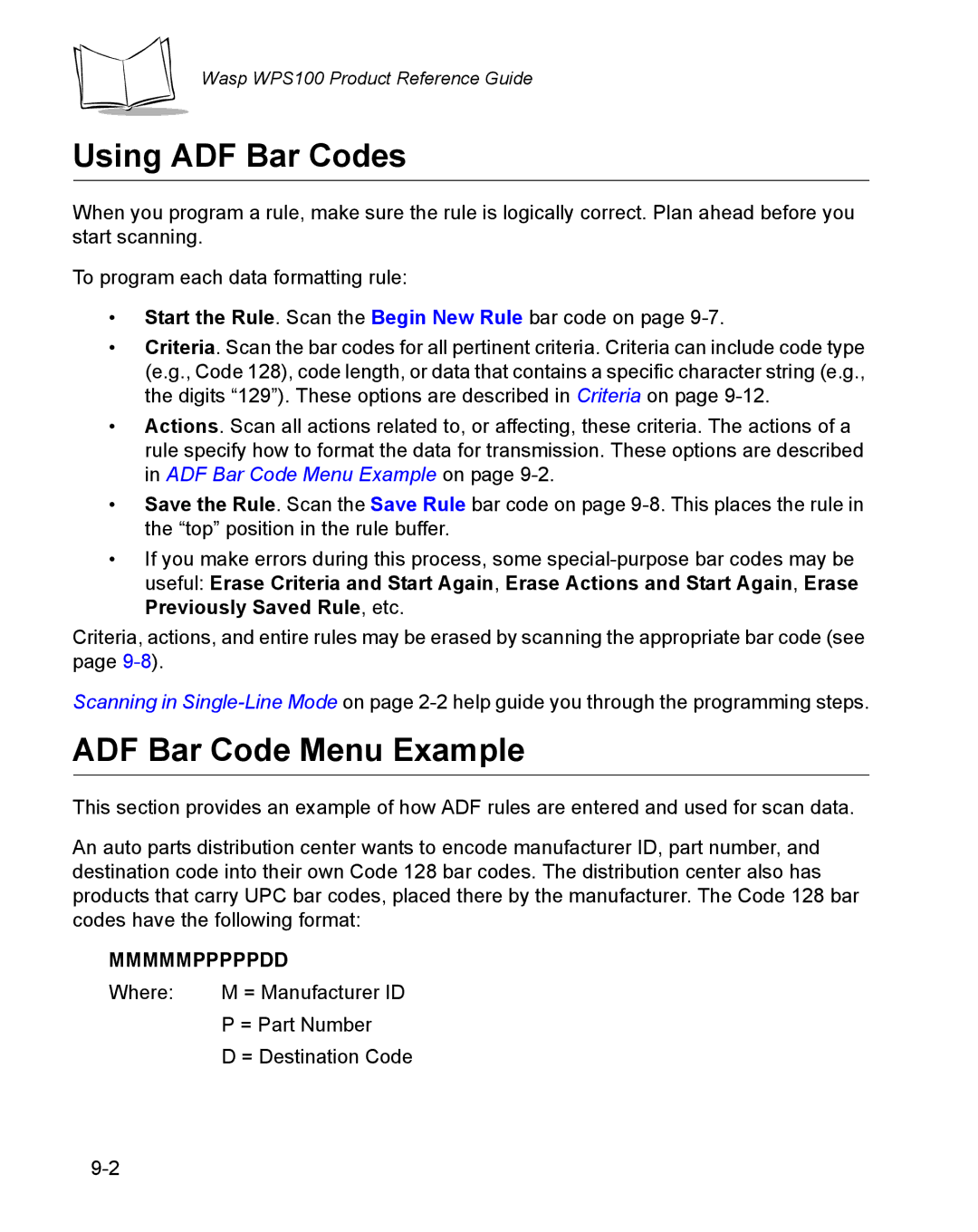Wasp WPS100 Product Reference Guide
Using ADF Bar Codes
When you program a rule, make sure the rule is logically correct. Plan ahead before you start scanning.
To program each data formatting rule:
•Start the Rule. Scan the Begin New Rule bar code on page
•Criteria. Scan the bar codes for all pertinent criteria. Criteria can include code type (e.g., Code 128), code length, or data that contains a specific character string (e.g., the digits “129”). These options are described in Criteria on page
•Actions. Scan all actions related to, or affecting, these criteria. The actions of a rule specify how to format the data for transmission. These options are described in ADF Bar Code Menu Example on page
•Save the Rule. Scan the Save Rule bar code on page
•If you make errors during this process, some
Criteria, actions, and entire rules may be erased by scanning the appropriate bar code (see page
Scanning in
ADF Bar Code Menu Example
This section provides an example of how ADF rules are entered and used for scan data.
An auto parts distribution center wants to encode manufacturer ID, part number, and destination code into their own Code 128 bar codes. The distribution center also has products that carry UPC bar codes, placed there by the manufacturer. The Code 128 bar codes have the following format:
MMMMMPPPPPDD
Where: | M = Manufacturer ID |
| P = Part Number |
| D = Destination Code |