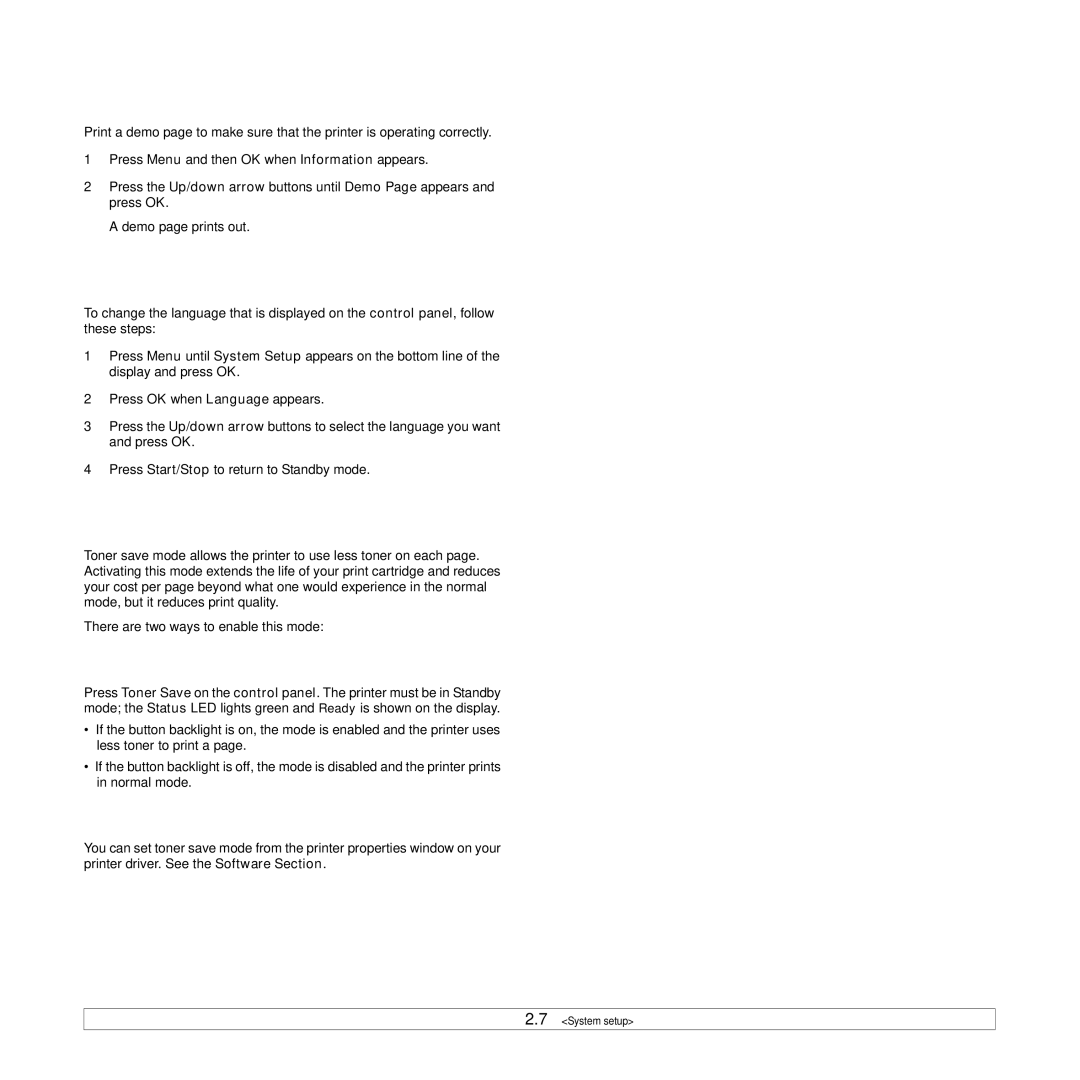Printing a demo page
Print a demo page to make sure that the printer is operating correctly.
1Press Menu and then OK when Information appears.
2Press the Up/down arrow buttons until Demo Page appears and press OK.
A demo page prints out.
Changing the display language
To change the language that is displayed on the control panel, follow these steps:
1Press Menu until System Setup appears on the bottom line of the display and press OK.
2Press OK when Language appears.
3Press the Up/down arrow buttons to select the language you want and press OK.
4Press Start/Stop to return to Standby mode.
Using toner save mode
Toner save mode allows the printer to use less toner on each page. Activating this mode extends the life of your print cartridge and reduces your cost per page beyond what one would experience in the normal mode, but it reduces print quality.
There are two ways to enable this mode:
Using the control panel button
Press Toner Save on the control panel. The printer must be in Standby mode; the Status LED lights green and Ready is shown on the display.
•If the button backlight is on, the mode is enabled and the printer uses less toner to print a page.
•If the button backlight is off, the mode is disabled and the printer prints in normal mode.
From the software application
You can set toner save mode from the printer properties window on your printer driver. See the Software Section.
2.7 <System setup>