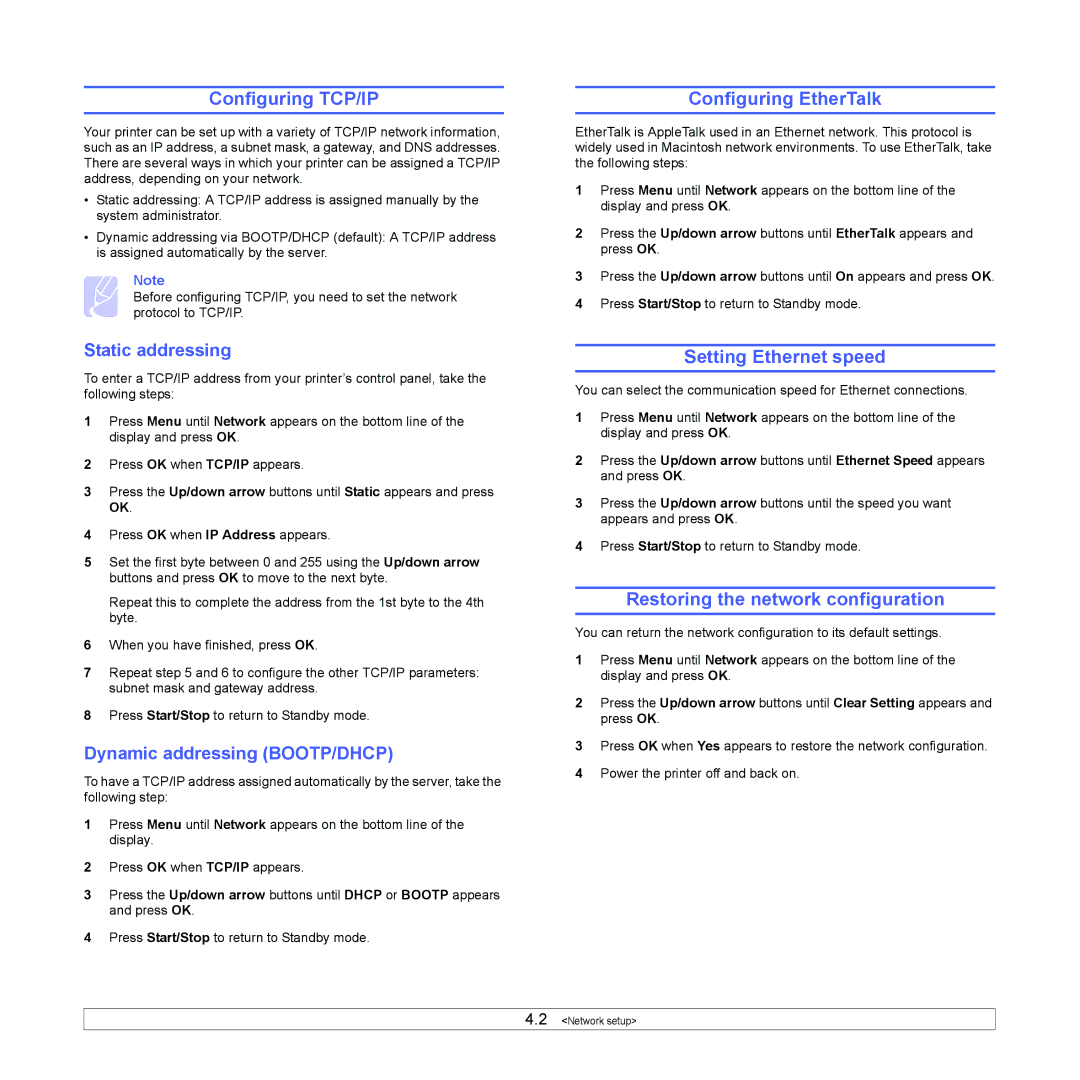Configuring TCP/IP
Your printer can be set up with a variety of TCP/IP network information, such as an IP address, a subnet mask, a gateway, and DNS addresses. There are several ways in which your printer can be assigned a TCP/IP address, depending on your network.
•Static addressing: A TCP/IP address is assigned manually by the system administrator.
•Dynamic addressing via BOOTP/DHCP (default): A TCP/IP address is assigned automatically by the server.
Note
Before configuring TCP/IP, you need to set the network protocol to TCP/IP.
Static addressing
To enter a TCP/IP address from your printer’s control panel, take the following steps:
1Press Menu until Network appears on the bottom line of the display and press OK.
2Press OK when TCP/IP appears.
3Press the Up/down arrow buttons until Static appears and press OK.
4Press OK when IP Address appears.
5Set the first byte between 0 and 255 using the Up/down arrow buttons and press OK to move to the next byte.
Repeat this to complete the address from the 1st byte to the 4th byte.
6When you have finished, press OK.
7Repeat step 5 and 6 to configure the other TCP/IP parameters: subnet mask and gateway address.
8Press Start/Stop to return to Standby mode.
Dynamic addressing (BOOTP/DHCP)
To have a TCP/IP address assigned automatically by the server, take the following step:
1Press Menu until Network appears on the bottom line of the display.
2Press OK when TCP/IP appears.
3Press the Up/down arrow buttons until DHCP or BOOTP appears and press OK.
4Press Start/Stop to return to Standby mode.
Configuring EtherTalk
EtherTalk is AppleTalk used in an Ethernet network. This protocol is widely used in Macintosh network environments. To use EtherTalk, take the following steps:
1Press Menu until Network appears on the bottom line of the display and press OK.
2Press the Up/down arrow buttons until EtherTalk appears and press OK.
3Press the Up/down arrow buttons until On appears and press OK.
4Press Start/Stop to return to Standby mode.
Setting Ethernet speed
You can select the communication speed for Ethernet connections.
1Press Menu until Network appears on the bottom line of the display and press OK.
2Press the Up/down arrow buttons until Ethernet Speed appears and press OK.
3Press the Up/down arrow buttons until the speed you want appears and press OK.
4Press Start/Stop to return to Standby mode.
Restoring the network configuration
You can return the network configuration to its default settings.
1Press Menu until Network appears on the bottom line of the display and press OK.
2Press the Up/down arrow buttons until Clear Setting appears and press OK.
3Press OK when Yes appears to restore the network configuration.
4Power the printer off and back on.
4.2 <Network setup>