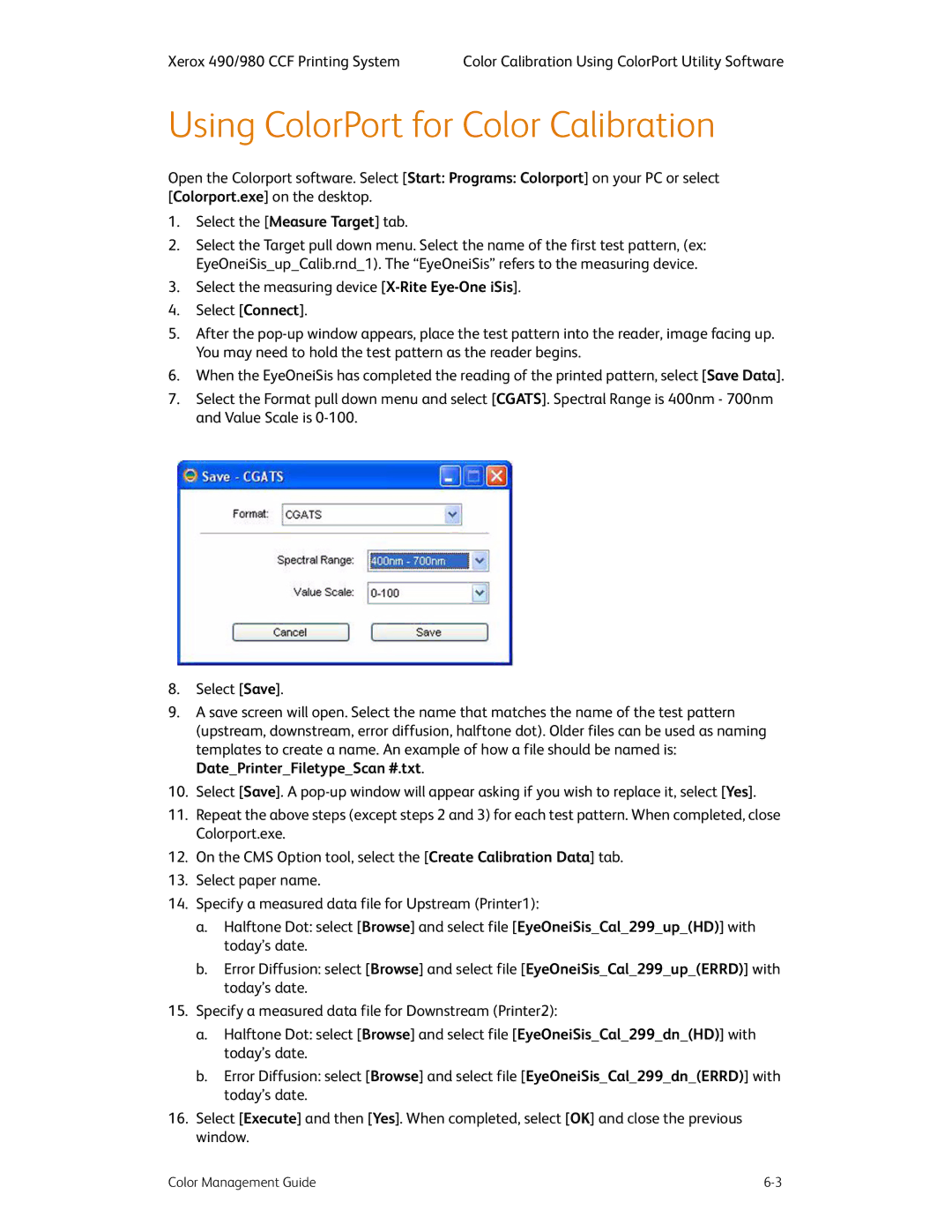Xerox 490/980 CCF Printing System | Color Calibration Using ColorPort Utility Software |
Using ColorPort for Color Calibration
Open the Colorport software. Select [Start: Programs: Colorport] on your PC or select [Colorport.exe] on the desktop.
1.Select the [Measure Target] tab.
2.Select the Target pull down menu. Select the name of the first test pattern, (ex: EyeOneiSis_up_Calib.rnd_1). The “EyeOneiSis” refers to the measuring device.
3.Select the measuring device
4.Select [Connect].
5.After the
6.When the EyeOneiSis has completed the reading of the printed pattern, select [Save Data].
7.Select the Format pull down menu and select [CGATS]. Spectral Range is 400nm - 700nm and Value Scale is
8.Select [Save].
9.A save screen will open. Select the name that matches the name of the test pattern (upstream, downstream, error diffusion, halftone dot). Older files can be used as naming templates to create a name. An example of how a file should be named is: Date_Printer_Filetype_Scan #.txt.
10.Select [Save]. A
11.Repeat the above steps (except steps 2 and 3) for each test pattern. When completed, close Colorport.exe.
12.On the CMS Option tool, select the [Create Calibration Data] tab.
13.Select paper name.
14.Specify a measured data file for Upstream (Printer1):
a.Halftone Dot: select [Browse] and select file [EyeOneiSis_Cal_299_up_(HD)] with today’s date.
b.Error Diffusion: select [Browse] and select file [EyeOneiSis_Cal_299_up_(ERRD)] with today’s date.
15.Specify a measured data file for Downstream (Printer2):
a.Halftone Dot: select [Browse] and select file [EyeOneiSis_Cal_299_dn_(HD)] with today’s date.
b.Error Diffusion: select [Browse] and select file [EyeOneiSis_Cal_299_dn_(ERRD)] with today’s date.
16.Select [Execute] and then [Yes]. When completed, select [OK] and close the previous window.
Color Management Guide |