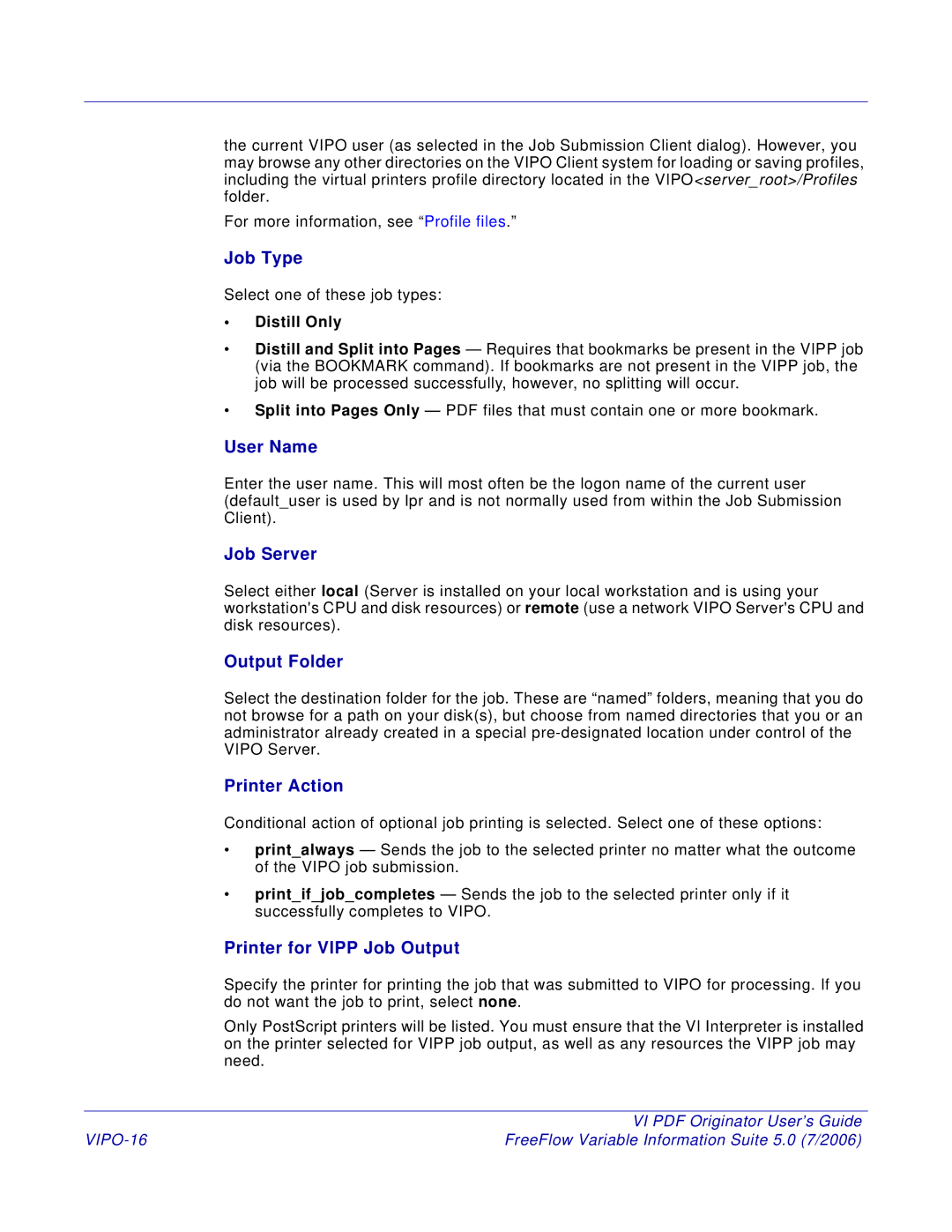5 specifications
Xerox 5, which encompasses the family of multifunction devices and printers from Xerox, marks a significant advancement in office technology. This series offers a range of devices designed to meet the diverse needs of modern businesses, combining printing, scanning, copying, and faxing functionalities into a single, user-friendly machine.One of the standout features of the Xerox 5 series is its emphasis on productivity. These devices boast fast print speeds, often exceeding 30 pages per minute, ensuring that businesses can keep up with high-volume printing demands. Additionally, the machines are equipped with automatic duplexing capabilities, enabling double-sided printing without manual intervention, thereby saving time and reducing paper usage.
In terms of technology, Xerox 5 utilizes advanced laser printing technology that delivers sharp text and vibrant color quality. The series also supports a range of media sizes and types, including heavy cardstock and envelopes, making it versatile for various printing tasks. The inclusion of high-capacity toner cartridges further extends the lifespan of the devices, minimizing the frequency of replacements and operational interruptions.
Another significant characteristic of the Xerox 5 series is its focus on connectivity. With built-in Wi-Fi and Ethernet options, users can easily connect and print from various devices, including computers, tablets, and smartphones. The integration with cloud services allows for seamless document sharing and printing directly from online storage solutions, enhancing collaboration among team members.
Xerox 5 series also prioritizes security, offering features like secure printing and user authentication to protect sensitive information. The devices come equipped with advanced security protocols to safeguard against unauthorized access, ensuring that confidential documents remain protected.
Moreover, the user interface is designed with simplicity and ease of use in mind. An intuitive touchscreen control panel allows users to navigate through functions effortlessly, making it easy to access features like scanning to email or creating custom workflows.
Finally, sustainability is a core consideration in the design and operation of Xerox 5 devices. They are built to meet energy efficiency standards, and the company has initiated programs aimed at reducing environmental impact, including recycling initiatives for toner cartridges and hardware.
In summary, the Xerox 5 series combines speed, quality, connectivity, and security, making it an excellent choice for businesses looking to streamline their document management processes while maintaining a commitment to sustainability. Its multifunctionality and advanced features ensure that it meets the needs of today's fast-paced work environments.