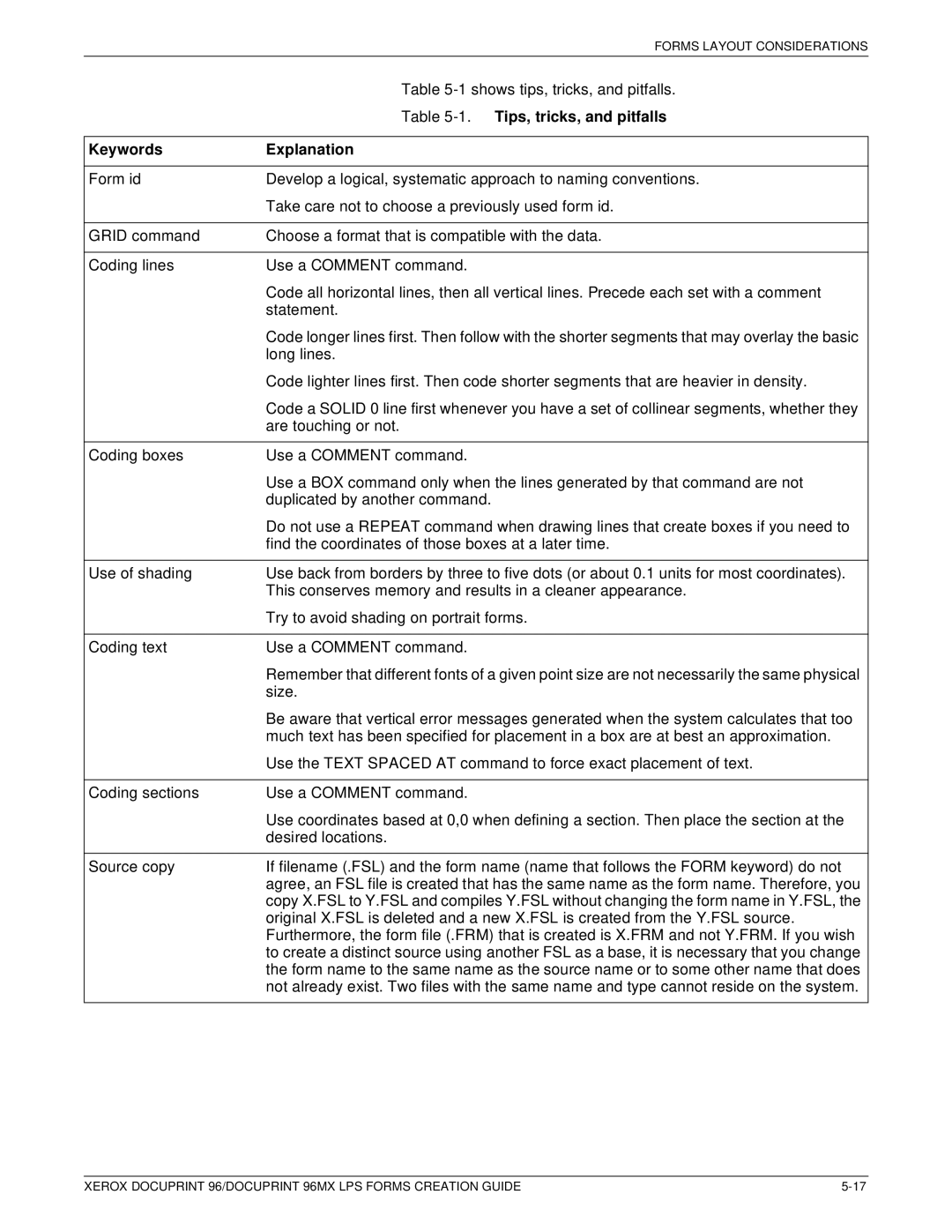96MX specifications
The Xerox 96MX is a versatile digital multifunction printer recognized for its ability to combine multiple functionalities into a single compact unit. Aimed primarily at businesses and workgroups, the 96MX stands out in the crowded printer market due to its blend of advanced technologies, ease of use, and impressive performance metrics.One of the hallmark features of the Xerox 96MX is its high-speed printing capability. With a print speed of up to 96 pages per minute, the device is engineered for efficiency. It supports both color and black-and-white printing, making it a valuable asset for environments that require high-quality output across various document types. The maximum monthly duty cycle is impressive, allowing organizations to handle extensive printing needs without frequent downtime.
Another key characteristic of the 96MX lies in its advanced imaging technology. The printer employs a solid ink system that offers vibrant, consistent colors while reducing waste compared to traditional toner-based systems. This not only enhances print quality but also contributes to sustainability efforts, making it an eco-friendly choice for businesses looking to minimize their carbon footprint.
The 96MX is designed with user-friendliness in mind. It features an intuitive touchscreen interface that simplifies navigation and facilitates easy access to printing, scanning, copying, and faxing functionalities. The multifunctionality of the Xerox 96MX is further amplified by its ability to scan documents at impressive speeds, creating high-resolution digital files quickly for sharing or archiving.
Connectivity is a critical component of any modern office device, and the Xerox 96MX does not disappoint. It offers a range of connectivity options, including USB, Ethernet, and wireless capabilities, enabling seamless integration into existing network infrastructures. The printer is also compatible with various mobile printing solutions, providing users with the flexibility to print from smart devices.
In terms of security, the 96MX incorporates advanced features, such as user authentication and encryption, to protect sensitive information and ensure safe document handling. These capabilities are essential in today's business environment, where data security cannot be compromised.
Overall, the Xerox 96MX impresses with its robust feature set designed for productivity, reliability, and quality. Businesses looking to streamline their printing tasks while enjoying a wide range of functionalities will find the Xerox 96MX an excellent addition to their office equipment lineup. With its combination of speed, quality, and innovative technologies, it exemplifies the modern demands of a digital workplace.