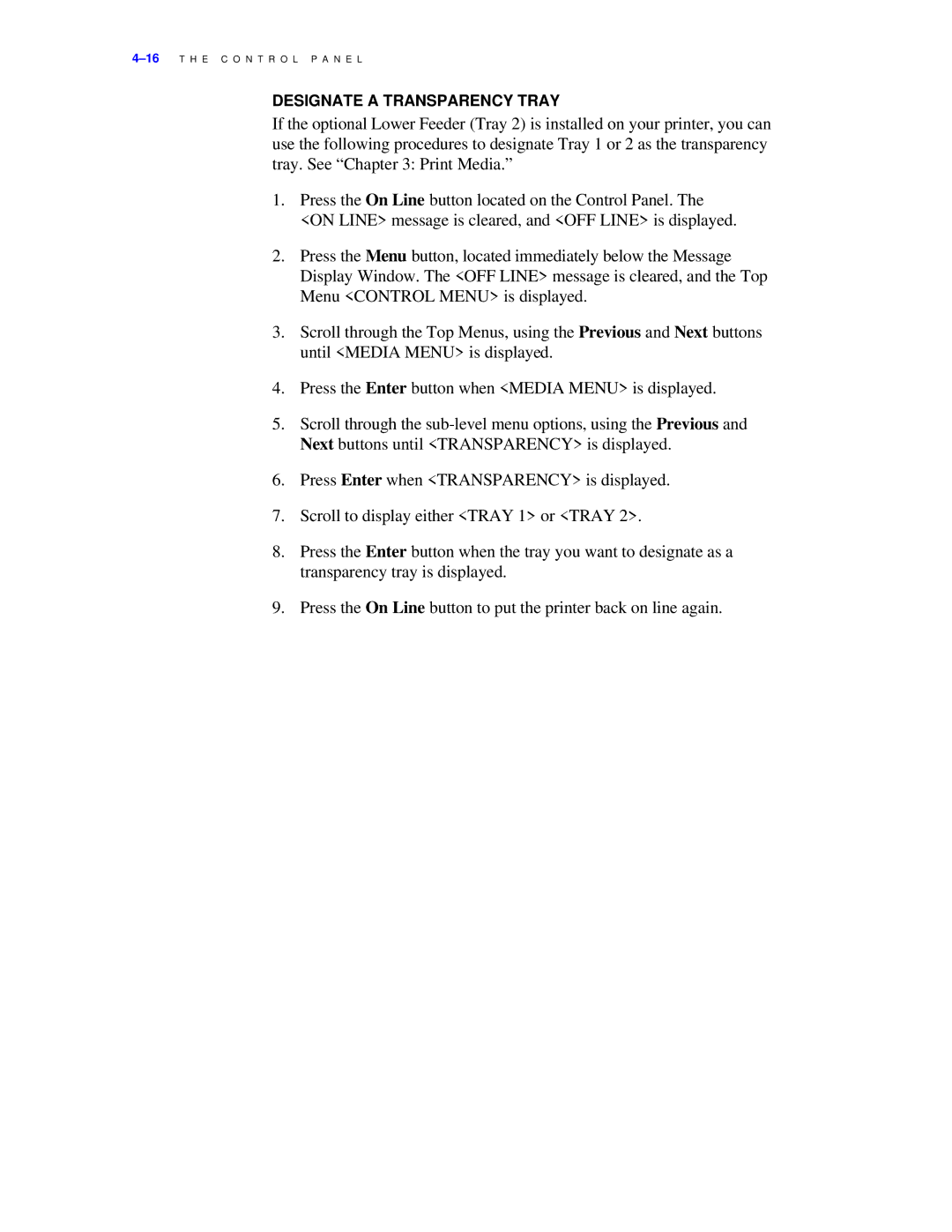DESIGNATE A TRANSPARENCY TRAY
If the optional Lower Feeder (Tray 2) is installed on your printer, you can use the following procedures to designate Tray 1 or 2 as the transparency tray. See “Chapter 3: Print Media.”
1.Press the On Line button located on the Control Panel. The <ON LINE> message is cleared, and <OFF LINE> is displayed.
2.Press the Menu button, located immediately below the Message Display Window. The <OFF LINE> message is cleared, and the Top Menu <CONTROL MENU> is displayed.
3.Scroll through the Top Menus, using the Previous and Next buttons until <MEDIA MENU> is displayed.
4.Press the Enter button when <MEDIA MENU> is displayed.
5.Scroll through the
6.Press Enter when <TRANSPARENCY> is displayed.
7.Scroll to display either <TRAY 1> or <TRAY 2>.
8.Press the Enter button when the tray you want to designate as a transparency tray is displayed.
9.Press the On Line button to put the printer back on line again.