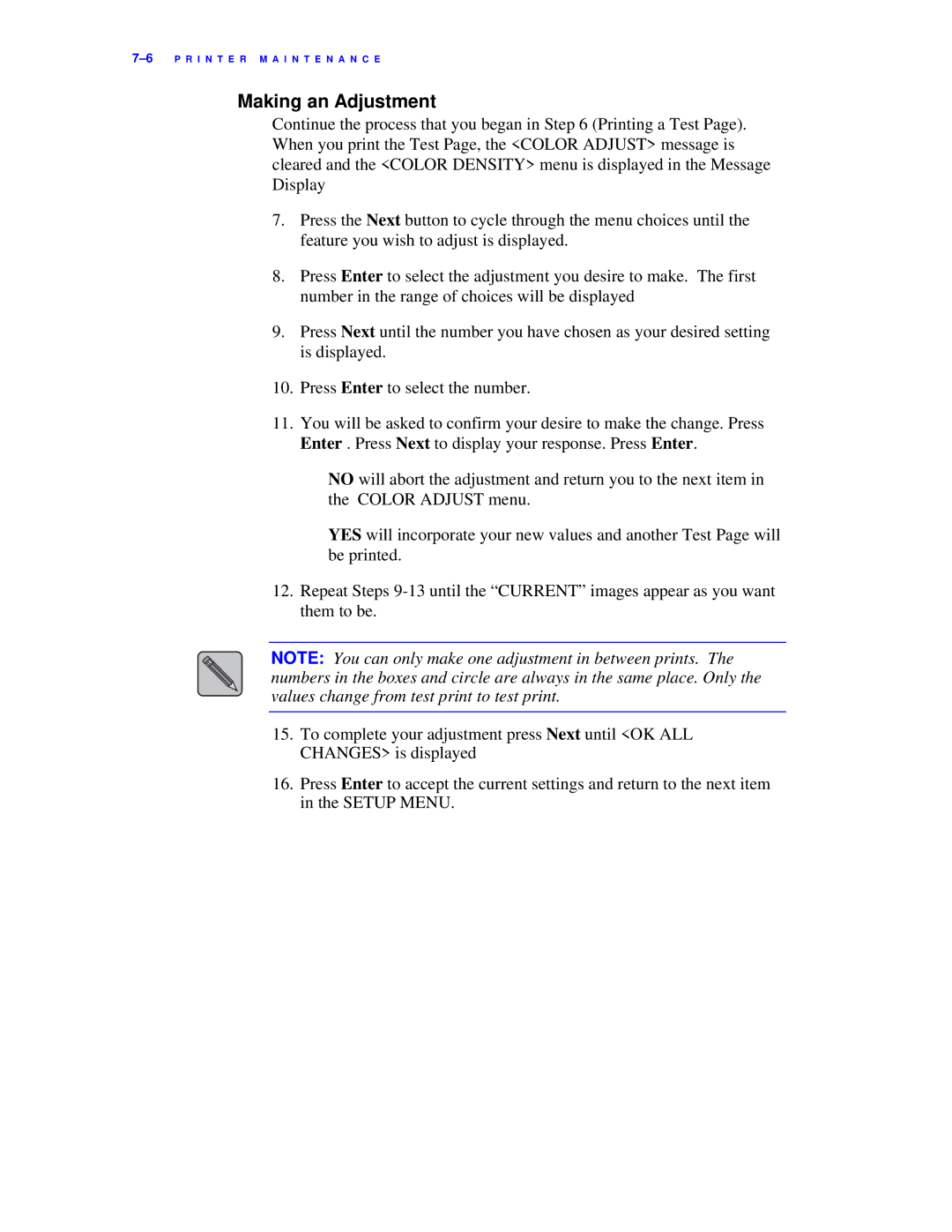P R I N T E R M A I N T E N A N C E |
Making an Adjustment
Continue the process that you began in Step 6 (Printing a Test Page). When you print the Test Page, the <COLOR ADJUST> message is cleared and the <COLOR DENSITY> menu is displayed in the Message Display
7.Press the Next button to cycle through the menu choices until the feature you wish to adjust is displayed.
8.Press Enter to select the adjustment you desire to make. The first number in the range of choices will be displayed
9.Press Next until the number you have chosen as your desired setting is displayed.
10.Press Enter to select the number.
11.You will be asked to confirm your desire to make the change. Press Enter . Press Next to display your response. Press Enter.
NO will abort the adjustment and return you to the next item in the COLOR ADJUST menu.
YES will incorporate your new values and another Test Page will be printed.
12.Repeat Steps
NOTE: You can only make one adjustment in between prints. The numbers in the boxes and circle are always in the same place. Only the values change from test print to test print.
15.To complete your adjustment press Next until <OK ALL CHANGES> is displayed
16.Press Enter to accept the current settings and return to the next item in the SETUP MENU.