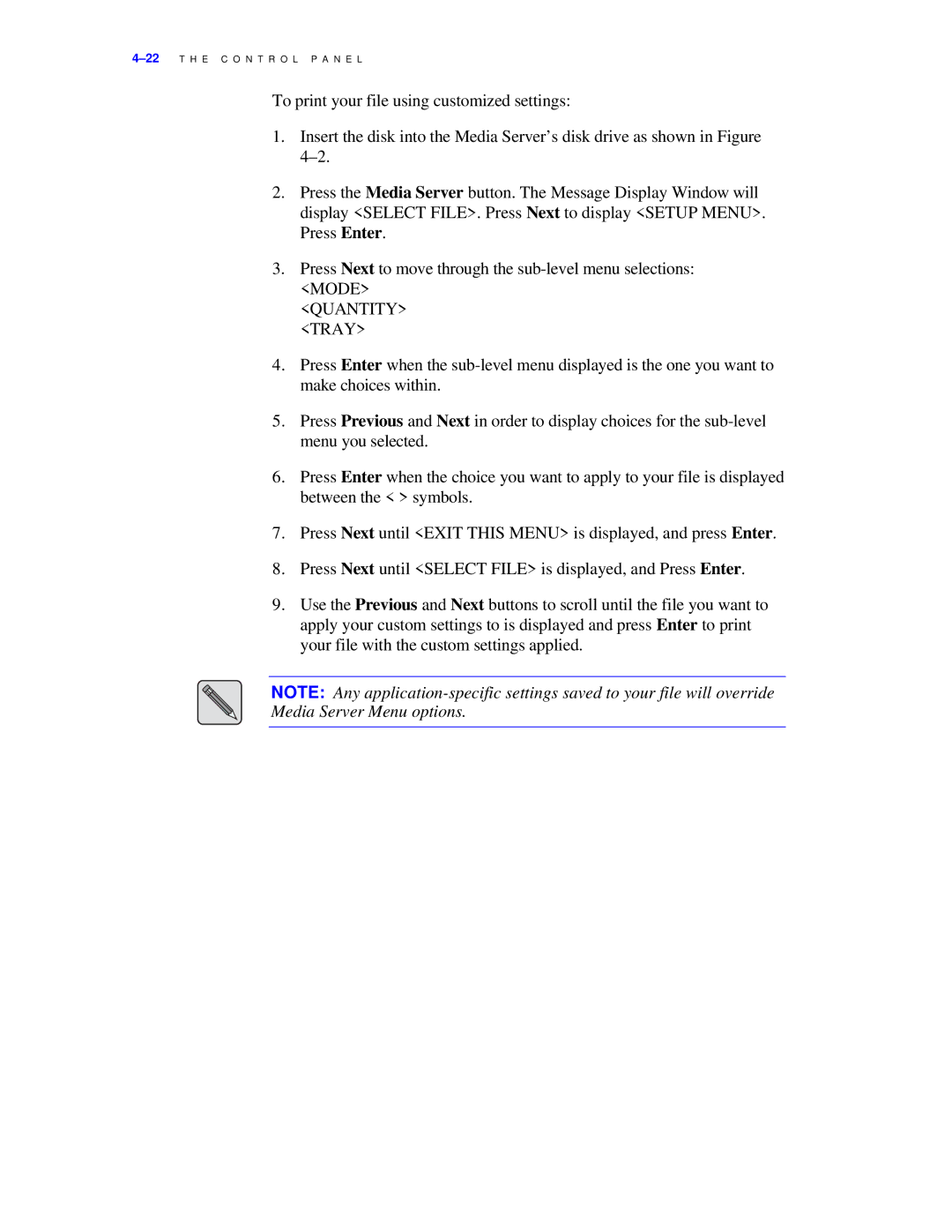To print your file using customized settings:
1.Insert the disk into the Media Server’s disk drive as shown in Figure
2.Press the Media Server button. The Message Display Window will display <SELECT FILE>. Press Next to display <SETUP MENU>. Press Enter.
3.Press Next to move through the
<QUANTITY>
<TRAY>
4.Press Enter when the
5.Press Previous and Next in order to display choices for the
6.Press Enter when the choice you want to apply to your file is displayed between the < > symbols.
7.Press Next until <EXIT THIS MENU> is displayed, and press Enter.
8.Press Next until <SELECT FILE> is displayed, and Press Enter.
9.Use the Previous and Next buttons to scroll until the file you want to apply your custom settings to is displayed and press Enter to print your file with the custom settings applied.
NOTE: Any