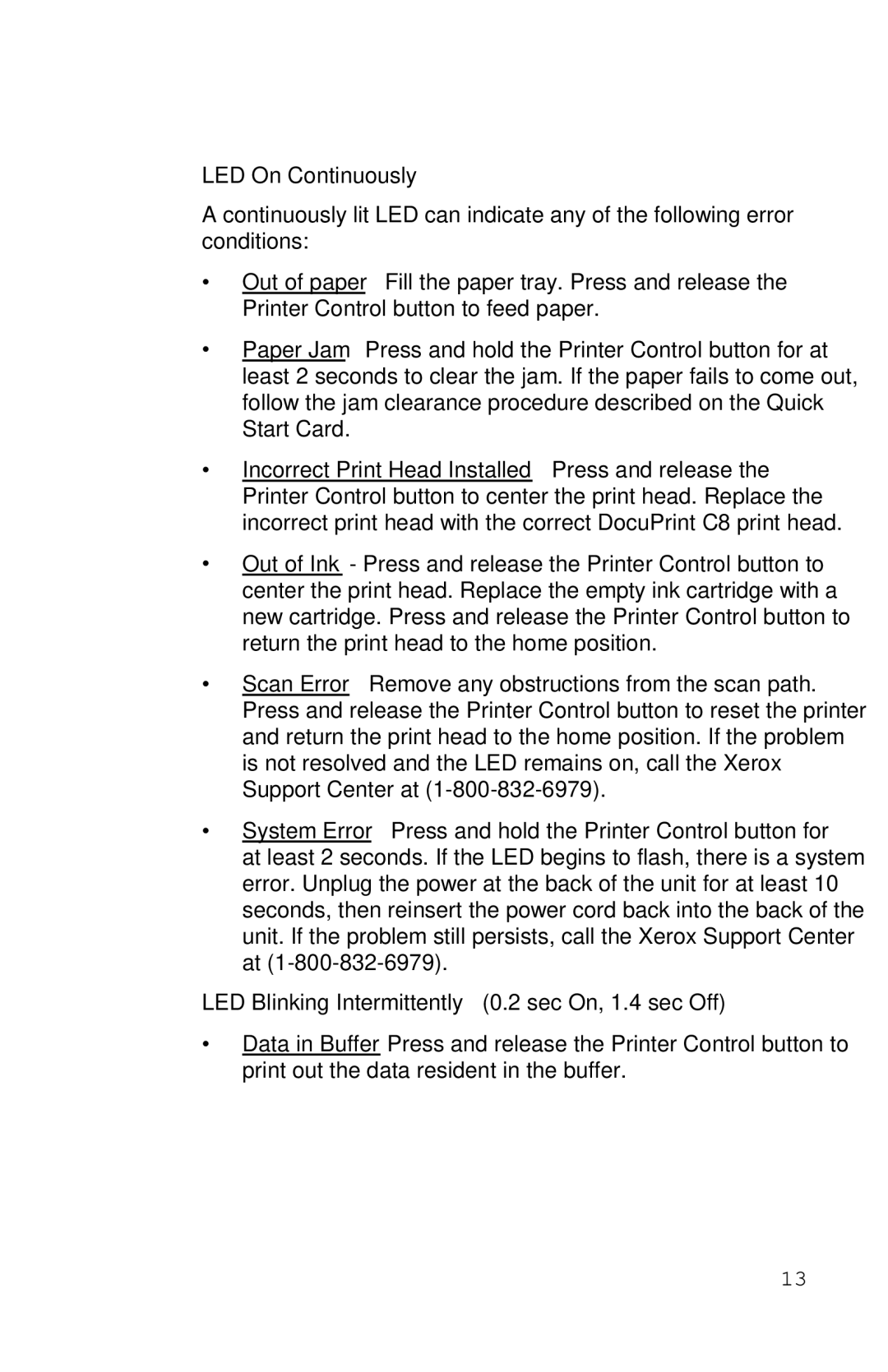LED On Continuously
A continuously lit LED can indicate any of the following error conditions:
∙Out of paper – Fill the paper tray. Press and release the Printer Control button to feed paper.
∙Paper Jam – Press and hold the Printer Control button for at least 2 seconds to clear the jam. If the paper fails to come out, follow the jam clearance procedure described on the Quick Start Card.
∙Incorrect Print Head Installed – Press and release the Printer Control button to center the print head. Replace the incorrect print head with the correct DocuPrint C8 print head.
∙Out of Ink - Press and release the Printer Control button to center the print head. Replace the empty ink cartridge with a new cartridge. Press and release the Printer Control button to return the print head to the home position.
∙Scan Error – Remove any obstructions from the scan path. Press and release the Printer Control button to reset the printer and return the print head to the home position. If the problem is not resolved and the LED remains on, call the Xerox Support Center at
∙System Error – Press and hold the Printer Control button for at least 2 seconds. If the LED begins to flash, there is a system error. Unplug the power at the back of the unit for at least 10 seconds, then reinsert the power cord back into the back of the unit. If the problem still persists, call the Xerox Support Center at
LED Blinking Intermittently (0.2 sec On, 1.4 sec Off)
∙Data in Buffer Press and release the Printer Control button to print out the data resident in the buffer.
13