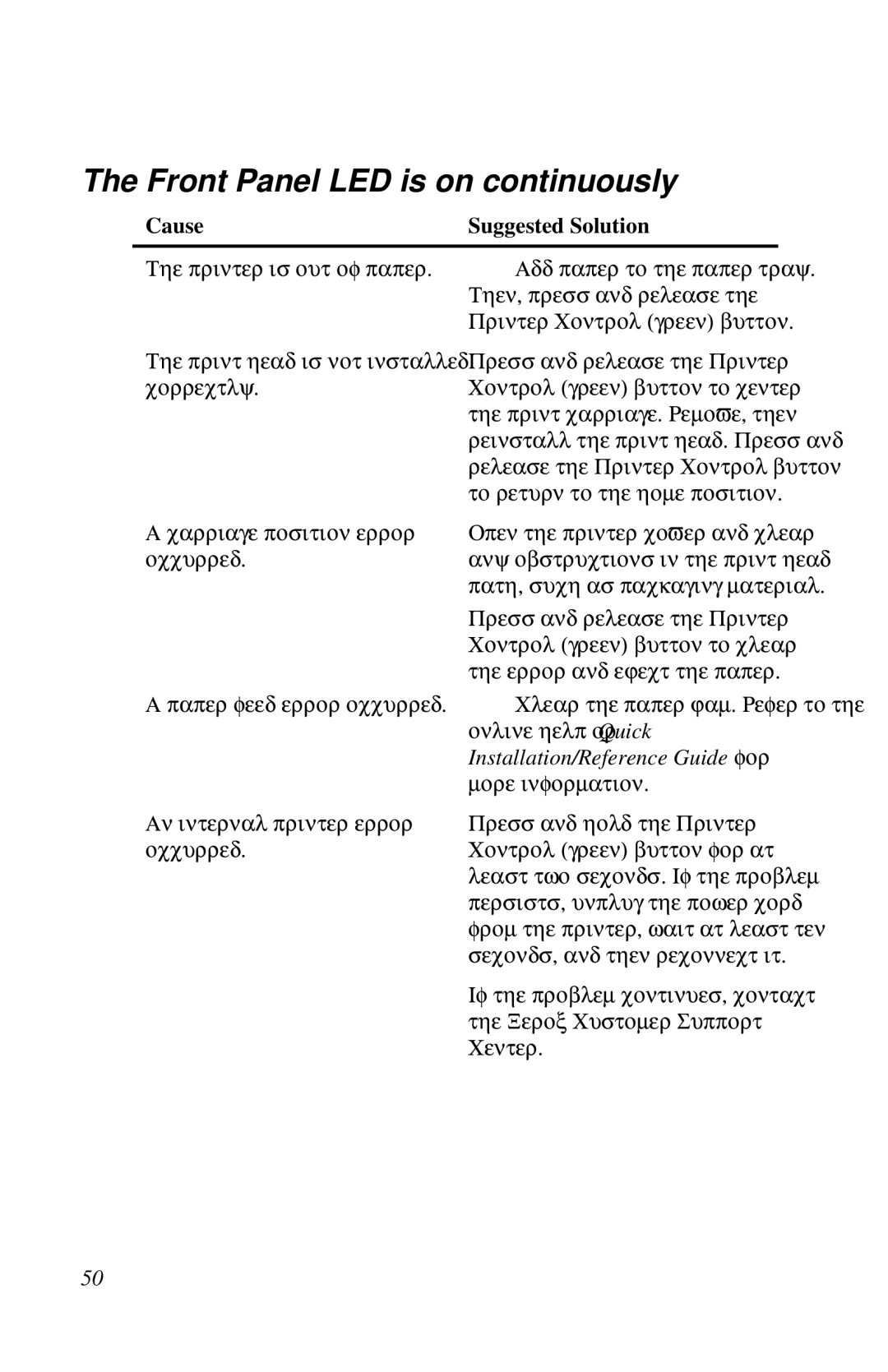The Front Panel LED is on continuously
Cause | Suggested Solution |
The printer is out of paper.
Add paper to the paper tray. Then, press and release the Printer Control (green) button.
The print head is not installed correctly.
Press and release the Printer Control (green) button to center the print carriage. Remove, then reinstall the print head. Press and release the Printer Control button to return to the home position.
A carriage position error | Open the printer cover and clear |
occurred. | any obstructions in the print head |
| path, such as packaging material. |
| Press and release the Printer |
| Control (green) button to clear |
| the error and eject the paper. |
A paper feed error occurred. | Clear the paper jam. Refer to the |
| online help or Quick |
| Installation/Reference Guide for |
| more information. |
An internal printer error | Press and hold the Printer |
occurred. | Control (green) button for at |
| least two seconds. If the problem |
| persists, unplug the power cord |
| from the printer, wait at least ten |
| seconds, and then reconnect it. |
| If the problem continues, contact |
| the Xerox Customer Support |
| Center. |
50