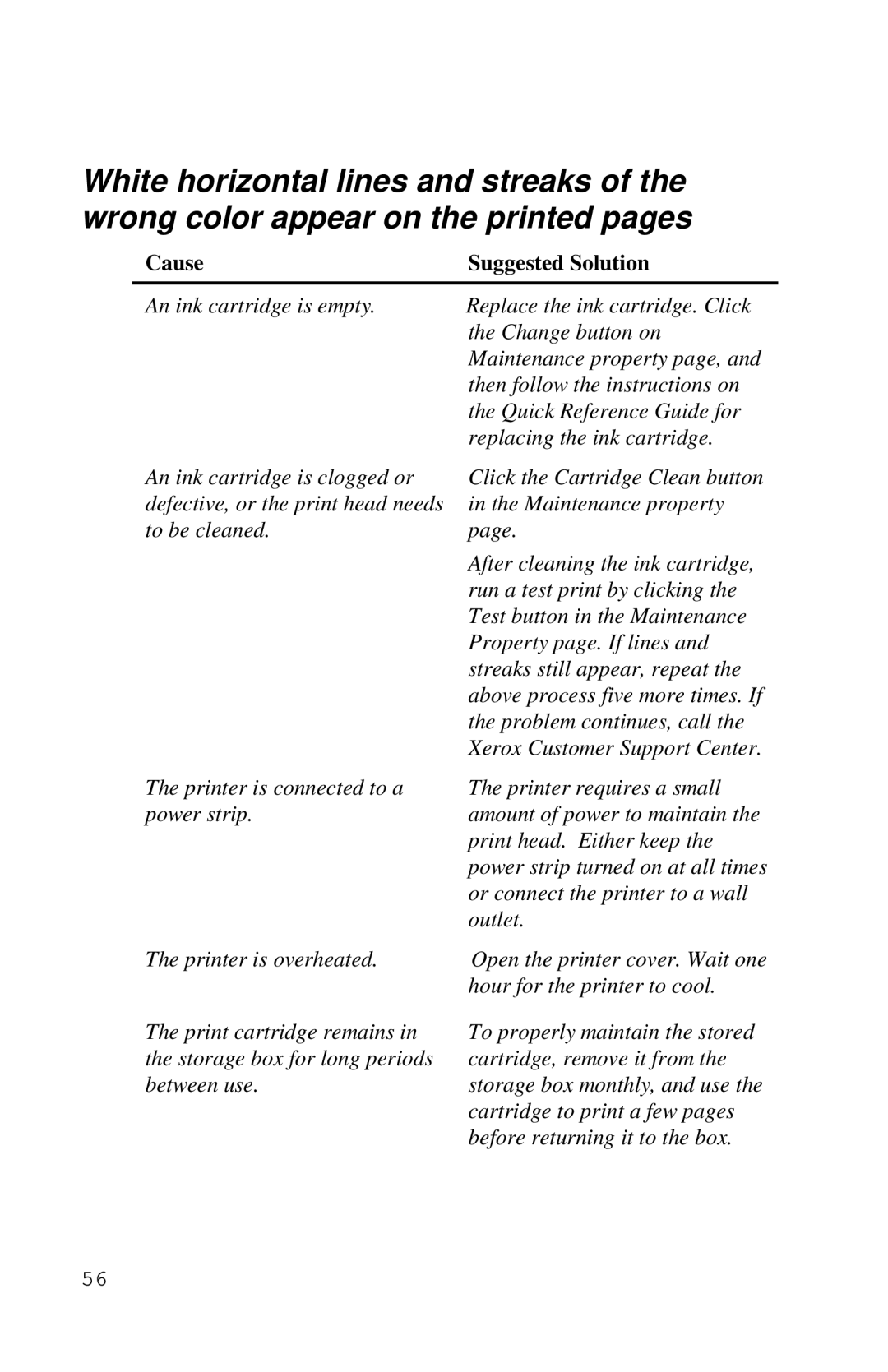White horizontal lines and streaks of the wrong color appear on the printed pages
Cause | Suggested Solution |
An ink cartridge is empty.
Replace the ink cartridge. Click the Change button on Maintenance property page, and then follow the instructions on the Quick Reference Guide for replacing the ink cartridge.
An ink cartridge is clogged or defective, or the print head needs to be cleaned.
The printer is connected to a power strip.
Click the Cartridge Clean button in the Maintenance property page.
After cleaning the ink cartridge, run a test print by clicking the Test button in the Maintenance Property page. If lines and streaks still appear, repeat the above process five more times. If the problem continues, call the Xerox Customer Support Center.
The printer requires a small amount of power to maintain the print head. Either keep the power strip turned on at all times or connect the printer to a wall outlet.
The printer is overheated.
The print cartridge remains in the storage box for long periods between use.
Open the printer cover. Wait one hour for the printer to cool.
To properly maintain the stored cartridge, remove it from the storage box monthly, and use the cartridge to print a few pages before returning it to the box.
56