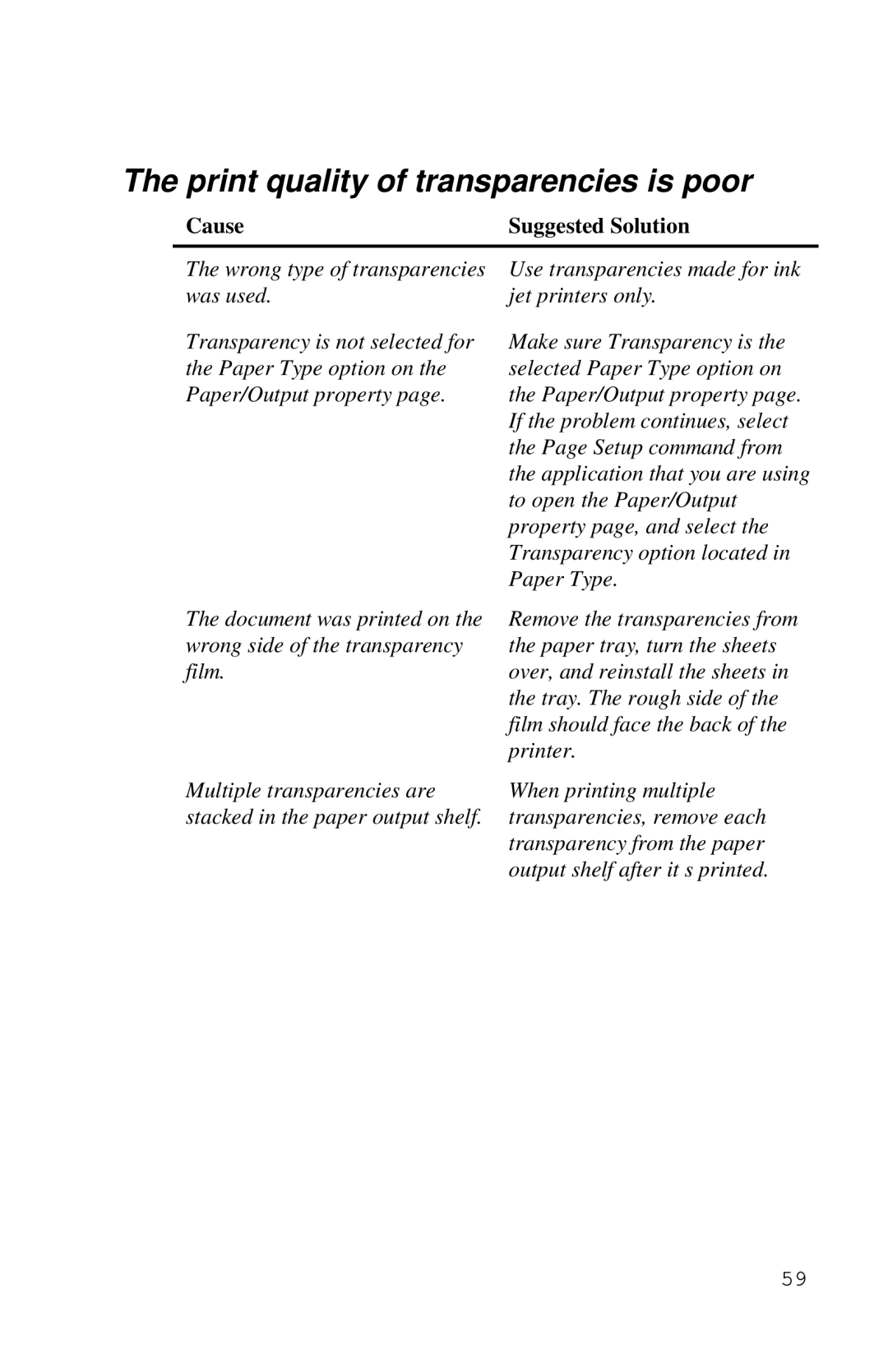The print quality of transparencies is poor
Cause | Suggested Solution |
The wrong type of transparencies was used.
Transparency is not selected for the Paper Type option on the Paper/Output property page.
Use transparencies made for ink jet printers only.
Make sure Transparency is the selected Paper Type option on the Paper/Output property page. If the problem continues, select the Page Setup command from the application that you are using to open the Paper/Output property page, and select the Transparency option located in Paper Type.
The document was printed on the wrong side of the transparency film.
Remove the transparencies from the paper tray, turn the sheets over, and reinstall the sheets in the tray. The rough side of the film should face the back of the printer.
Multiple transparencies are | When printing multiple |
stacked in the paper output shelf. | transparencies, remove each |
| transparency from the paper |
| output shelf after it’s printed. |
59