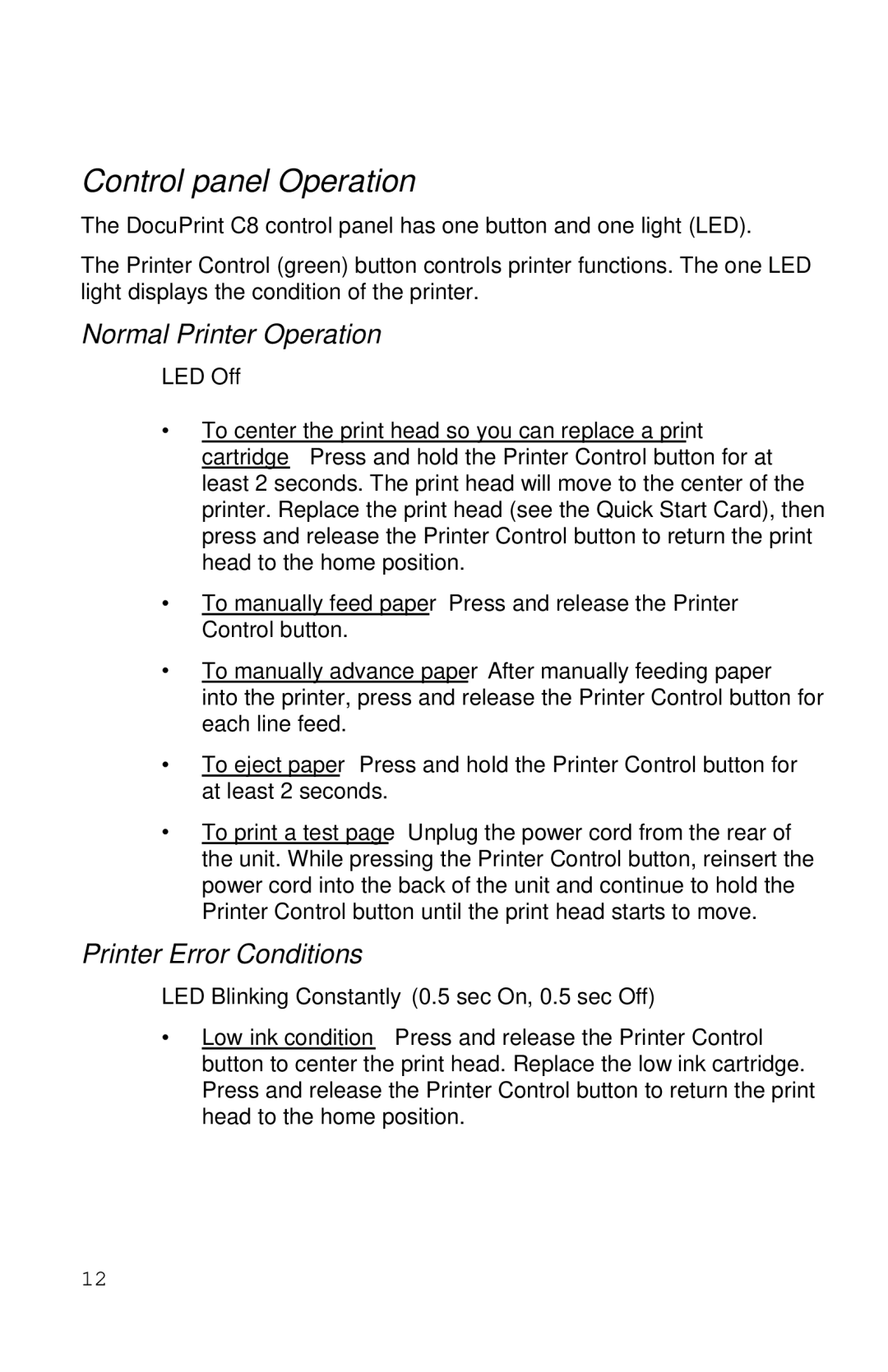Control panel Operation
The DocuPrint C8 control panel has one button and one light (LED).
The Printer Control (green) button controls printer functions. The one LED light displays the condition of the printer.
Normal Printer Operation
LED Off
∙To center the print head so you can replace a print cartridge – Press and hold the Printer Control button for at least 2 seconds. The print head will move to the center of the printer. Replace the print head (see the Quick Start Card), then press and release the Printer Control button to return the print head to the home position.
∙To manually feed paper – Press and release the Printer Control button.
∙To manually advance paper – After manually feeding paper into the printer, press and release the Printer Control button for each line feed.
∙To eject paper – Press and hold the Printer Control button for at least 2 seconds.
∙To print a test page – Unplug the power cord from the rear of the unit. While pressing the Printer Control button, reinsert the power cord into the back of the unit and continue to hold the Printer Control button until the print head starts to move.
Printer Error Conditions
LED Blinking Constantly (0.5 sec On, 0.5 sec Off)
∙Low ink condition – Press and release the Printer Control button to center the print head. Replace the low ink cartridge. Press and release the Printer Control button to return the print head to the home position.
12