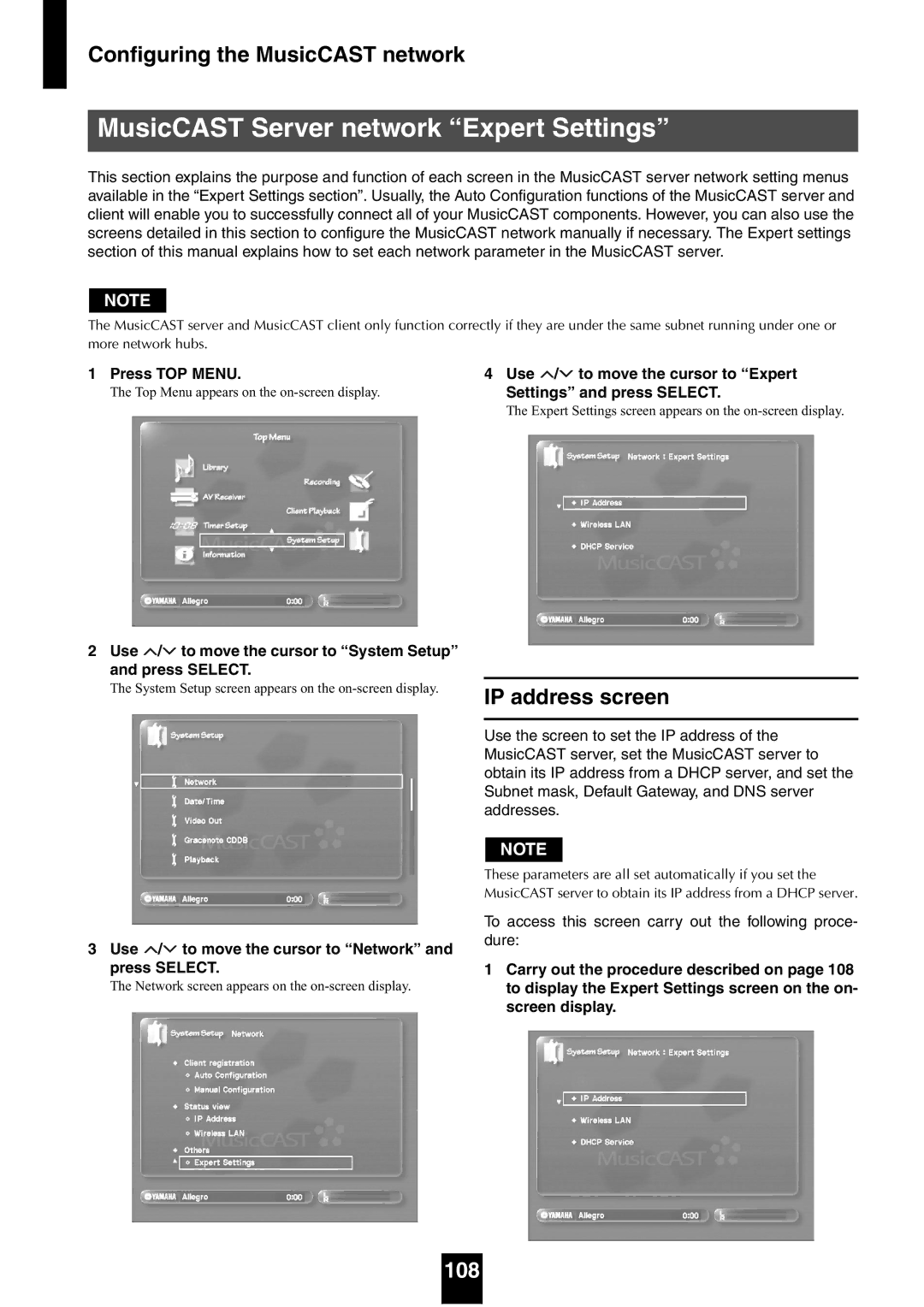Ucgba
Iimportant Safety Instructions
We Want You Listening For a Lifetime
FCC Information for US customers
Special Instructions for U.K. Model
For US customers
Contents
Using the MusicCAST with a Yamaha AV receiver
Features of the MusicCAST server
About this manual
What is the MusicCAST system?
Getting started
Getting started
Supplied accessories
Client Status indicators
Controls and functions Yamaha standard
Front panel
Level control
Active indicator
Getting started Rear panel
Getting started Remote control
Cursor left
ALL Songs
Preparing the remote controls
Preparing the MusicCAST server remote control
Using the remote control
Battery replacement
Checking your system connections
Component check list
MusicCAST server standby and power modes
Power on
Using this manual
Operating the MusicCAST server
Music storage formats
Loading a CD into the MusicCAST server
Storing music on the MusicCAST server
Storing music on the MusicCAST server
Press TOP Menu
Use / to move the cursor to Recording and press Select
Press OPEN/CLOSE to close the disc tray
CD contents display screen
Storing music on the MusicCAST server Storing a CD
Use / / / to move the cursor to Start and press Select
When storage is complete, the following screen
Auto-storing CDs
Appears on the on-screen display
When using a source component with a digital output jack
When using a source component with analog output jacks
Check component connections
Storing music on the MusicCAST server Recording
Select the input to use
Storing music on the MusicCAST
Server
Adjusting the recording level
Adjust the recording mode as necessary
Set the recording level as necessary
Use / / / to move the cursor to REC Start and press Select
Setting the recording mode
Manual
Synchro full auto
Synchro auto track marking
Selecting a song by its artist
4, 5 Press TOP Menu Use / to move the cursor to Library
Press Select
Playback
Use / to move the cursor to Artists and press Select
Use / to select an Album and press
Use / to select a song and press Select
Selecting a song by its album
To stop playback
To temporarily halt playback
To playback all songs from an artist
To playback all songs from an album
Use / to move the cursor to Albums and press Select
Use / to select an album and press Select
Selecting a song by its genre
4, 5,6 4,5,6 Press TOP Menu
Use / to move the cursor to Library and press Select
Use / to move the cursor to Genres and press Select
To playback all songs from a genre
Genres
Selecting a song by its name
Use / to move the cursor to All Songs and press Select
Playback Using song linking
Selecting a song from the list of bookmarks
Press TOP Menu Use / to select a song and press Select
Use / to move the cursor to Bookmarks
Using the Play Information screen submenu
Play Information screen
Play Information screen time display
Press Submenu
Playback of songs from a preselected list Playlist
4, 5 Press TOP Menu
4, 5 Use / to move the cursor to Playlists and press Select
Use / to select a collection and press
Use / to select a playlist and press Select
Searching for a specific part of a song Search
Skipping to another song
Groups
Listening to albums
Listening to artists
Listening to genres
Playback Listening to Playlists
Skipping groups during playback
Repeat Playback
Random Playback
Using the MusicCAST server to listen to CDs
Place the CD in the MusicCAST server in the disc tray
Use / to move the cursor to CDand press
To stop playback
Using the MusicCAST server to listen to external components
Use / to select Input monitor and press
Use / to select the component you want to listen to
Start playback on the external component
Listening to songs recorded from external components
Use / to select a song to listen to
Use / to select Recorded songs and press
MP3 CD specifications
Listening to MP3 CDs
Press OPEN/CLOSE to open the disc tray Press TOP Menu
Use / to move the cursor to CD and press
Bookmarking songs for listening
To attach a bookmark
To playback a bookmarked song
Attaching a bookmark from the Play Information screen
Removing a bookmark
Deleting all bookmarks
Playback using the Song Statistics screen
Press TOP Menu Use / to move the cursor to Song
Statistics and press Select
Use / to select a playback method and press Select
Displaying library item properties on screen
Editing capabilities of the MusicCAST server
Artist list Artists screen
Editing
Editing
Genre list Genres screen
Song lists Songs screen
Editing album details
Opening the album editing screen sub menu
Editing Creating a new album
Changing an album name
Use / / / to select characters, and enter the album name
Deleting an Album
Editing Moving an album to another artist
Moving an album to another genre
Use / to move the cursor to an artist and press Select
Use / to move the cursor to Move to and press select
Use / to move the cursor to a genre and press Select
Editing artist details
Opening the artist editing screen sub menu
Editing Creating a new artist
Use / / / to select characters, and enter the artist name
Editing Deleting an artist
Editing Genre details
Opening the genre editing screen sub menu
Editing Creating a new genre
Changing a genre name
Use / / / to select characters, and enter the genre name
Editing Deleting a genre
Editing songs
Opening the song editing screen Sub menu
Editing Changing a song name
Use / / / to select characters, and enter the song name
Editing songs recorded from external components
Use / to move the cursor to Recorded songs and press Select
Deleting a song
Use / / / to move the cursor to OK and press Select
Editing Moving a song
Making playlists
Press TOP Menu Use / to move the cursor to Playlists
Use / to select the collection you want to
Create a playlist in and press Select
Use / / / to select characters and enter the playlist name
Use / to select Add a link and press
Select songs to add to the playlist
Repeat until you finish creating the playlist
Using the on-screen keyboard to enter characters
Use / / / to select a character, and press
Using a PS/2 keyboard with the MusicCAST server
Connecting a PS/2 keyboard to the MusicCAST server
Other keyboard functions
Creating CDs
CD recording song formats
Creating CDs
Use / to move the cursor to Make a CDR/ RW and press Select
Set the recording parameters as necessary
Select the songs you want to record
To select songs from a playlist
To select songs from the Song statistics list
Changing the song order
Creating CDs Removing a song from the recording list
Use / to select OK and press Select
Recording a CD to a CD-R Duplicating a CD
Use / to move the cursor to CD Duplicate and press Select
Use / to move the cursor to Start and press Select
What is Finalization?
Setting recording parameters
Setting recording speed
Setting the Recording auto level function
Making a high quality recording
Quick mode
Normal mode
Deleting a CD-RW Initialization
Use / to change the setting of the parameter
Press TOP Menu Use / to move the cursor to the parameter
You want to change
Use / to move the cursor to AV Receiver and press Select
Using the MusicCAST with a Yamaha AV receiver
Using the MusicCAST with a Yamaha AV receiver
Checking the status of a MusicCAST client
Press TOP Menu Use / to move the cursor to the MusicCAST
Client you want to check and press
MusicCAST client playback from the MusicCAST server
Locking and unlocking MusicCAST clients
Controlling MusicCAST clients
Client you wish to operate and press Select
Press SUB Menu Use / to move the cursor to Lock On/Off
Stop
Play all clients
Stop all clients
Editing MusicCAST client names
Controlling MusicCAST clients
MusicCAST Server Timer functions
Setting playback Timer details for the MusicCAST server
Use / to move the cursor to Timer Setup and press Select
Use / to move the cursor to Playback Timer and press Select
Using the Timer function for playback and recording
Select an item to start playback from
Activating the MusicCAST Timer function
Function for playback and recording
100
MusicCAST client Timer functions
Setting playback Timer details for MusicCAST clients
101
102
103
Configuring the MusicCAST network
104
105
MusicCAST network
MusicCAST network configuration
Configuring the MusicCAST network
106
Configuring the MusicCAST network
107
MusicCAST Server network Expert Settings
IP address screen
108
Setting the IP address of the MusicCAST server
109
Use / to move the cursor to IP Address and press Select
Dhcp service screen
What is DHCP?
110
Wireless LAN screen
Press TOP Menu Use / to move the cursor to System Setup
Viewing the MusicCAST Server network status
111
112
Use / to move the cursor to Network
MusicCAST client ID manual configuration
Configuration and press Select
113
Press TOP Menu Use / to move the cursor to Manual
114
System Setup menus
Default system settings
115
System setup
116
Opening the system setting screens
Setting the date and time
System setup
117
118
Set the date and time
To set the date and time manually
Setting the video output parameters
Setting the Gracenote Cddb connection
119
Select the output type
Setting the auto-play function
120
Set the connection parameters
Set the MusicCAST server data storage format
121
Use / / / and Select to select a format
Type of data stored in library
Setting AV receiver parameters
Audio connection settings
Control Settings
122
Tuner distribution setting
123
Off
Setting the screen display
Turning the Auto Levelling function on and off
124
Use / to select the option you want and press Select
Enabling PCM format playback on MusicCAST clients
125
Setting up a PS/2 keyboard
Setting the standby mode
Mode and press Select
126
Setting the brightness of the front panel display
Press Back to return to the System Setup screen
127
Use / / / to select a standby mode, and press Select
Deleting data from the hard disk drive
Updating the MusicCAST system
128
Delete all PCM data
Resetting the MusicCAST server to factory defaults
Use / to move the cursor to System Reset and press Select
129
Press STANDBY/ON once again to turn the MusicCAST server on
Opening the system information screens
130
Use / to move the cursor to Information and press Select
Checking hard drive capacity
Checking the number of songs stored in the MusicCAST server
Checking system information
131
Checking MP3 encoding status
Checking the system version
132
Checking AV receivers the MusicCAST server can control
133
CD/CD-R/CD-RW compatible with this unit
134
Appendix
135
Handling of discs
To prevent a malfunction of this unit
Rules of digital recording and notes on system
Rules of digital recording
136
Troubleshooting
137
138
139
Appendix
Terms used in this manual
Network connections
140
Hardware
141
Appendix Software
142
Database
Menu
Specifications
143
Index
144
145
Group
146
Page
WB18700

![]() /
/![]() to move the cursor to “System Setup” and press SELECT.
to move the cursor to “System Setup” and press SELECT.![]() /
/![]() to move the cursor to “Network” and press SELECT.
to move the cursor to “Network” and press SELECT.