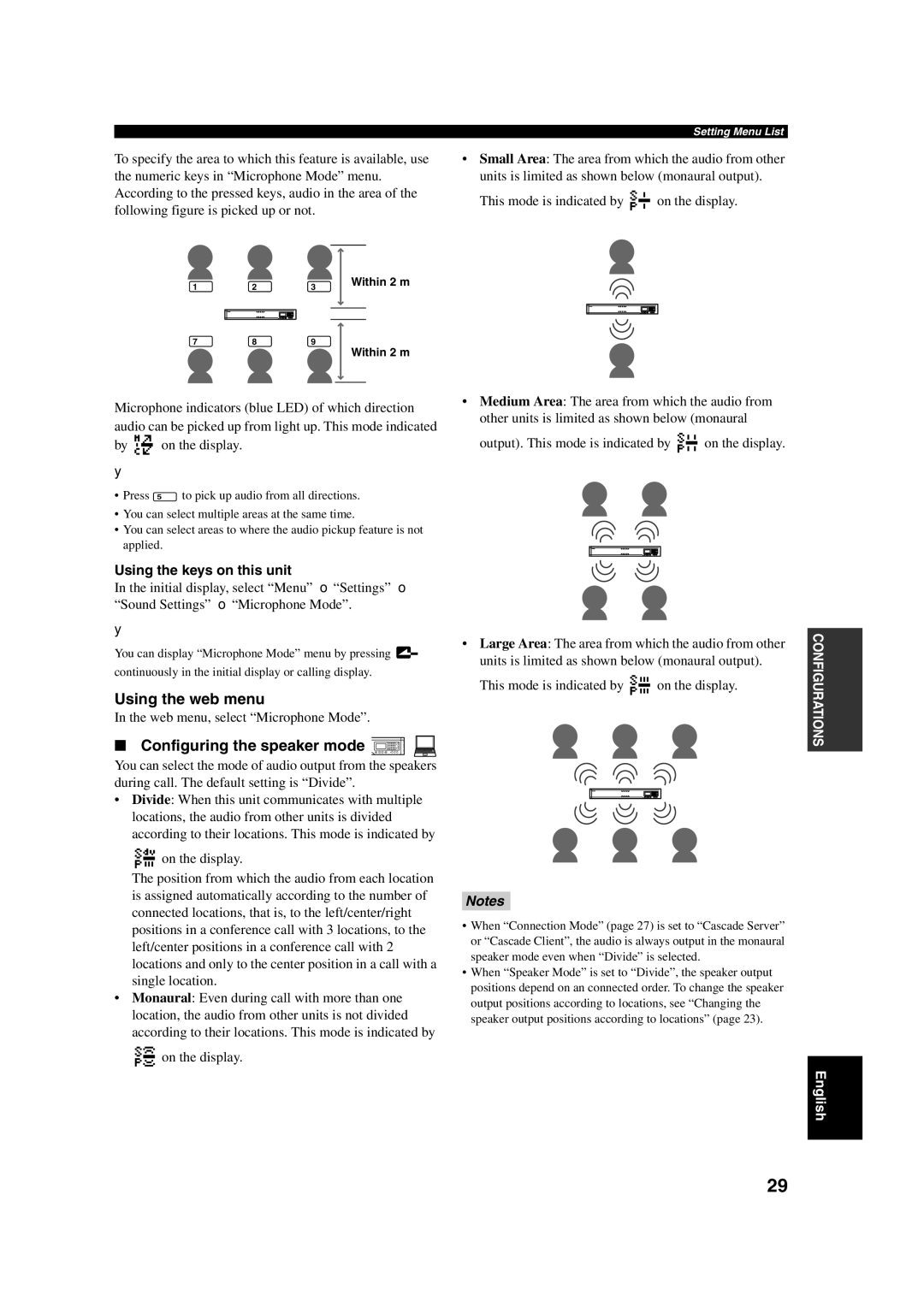To specify the area to which this feature is available, use the numeric keys in “Microphone Mode” menu. According to the pressed keys, audio in the area of the following figure is picked up or not.
Setting Menu List
•Small Area: The area from which the audio from other units is limited as shown below (monaural output).
This mode is indicated by ![]()
![]()
![]() on the display.
on the display.
1 | 2 | 3 |
| Within 2 m | |
|
|
| |||
|
|
|
|
|
|
|
|
|
|
|
|
|
|
|
|
|
|
789
Within 2 m
Microphone indicators (blue LED) of which direction audio can be picked up from light up. This mode indicated
by ![]()
![]()
![]() on the display.
on the display.
y
•Press 5 to pick up audio from all directions.
•You can select multiple areas at the same time.
•You can select areas to where the audio pickup feature is not applied.
Using the keys on this unit
In the initial display, select “Menu” → “Settings” → “Sound Settings” → “Microphone Mode”.
y
You can display “Microphone Mode” menu by pressing ![]() continuously in the initial display or calling display.
continuously in the initial display or calling display.
Using the web menu
In the web menu, select “Microphone Mode”.
■Configuring the speaker mode 

You can select the mode of audio output from the speakers during call. The default setting is “Divide”.
• Divide: When this unit communicates with multiple locations, the audio from other units is divided according to their locations. This mode is indicated by
on the display.
The position from which the audio from each location is assigned automatically according to the number of connected locations, that is, to the left/center/right positions in a conference call with 3 locations, to the left/center positions in a conference call with 2 locations and only to the center position in a call with a single location.
•Monaural: Even during call with more than one location, the audio from other units is not divided according to their locations. This mode is indicated by
on the display.
•Medium Area: The area from which the audio from other units is limited as shown below (monaural
output). This mode is indicated by ![]()
![]()
![]() on the display.
on the display.
•Large Area: The area from which the audio from other units is limited as shown below (monaural output).
This mode is indicated by ![]()
![]()
![]() on the display.
on the display.
Notes
•When “Connection Mode” (page 27) is set to “Cascade Server” or “Cascade Client”, the audio is always output in the monaural speaker mode even when “Divide” is selected.
•When “Speaker Mode” is set to “Divide”, the speaker output positions depend on an connected order. To change the speaker output positions according to locations, see “Changing the speaker output positions according to locations” (page 23).
CONFIGURATIONS
English
29