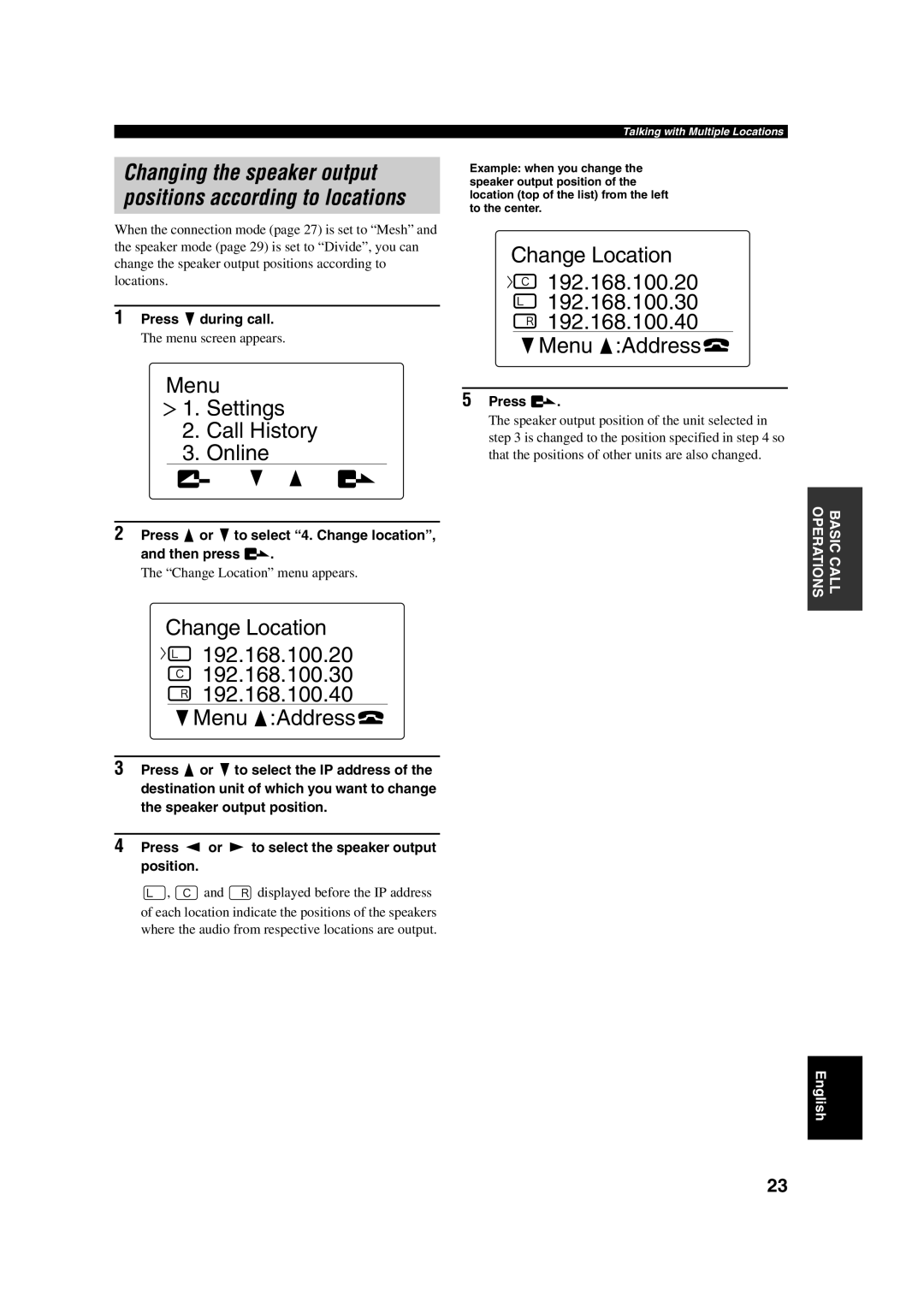Changing the speaker output positions according to locations
When the connection mode (page 27) is set to “Mesh” and the speaker mode (page 29) is set to “Divide”, you can change the speaker output positions according to locations.
1 Press during call.
The menu screen appears.
Menu
![]() 1. Settings
1. Settings
2.Call History
3.Online
2 Press  or to select “4. Change location”,
or to select “4. Change location”,
and then press | . |
The “Change Location” menu appears.
Talking with Multiple Locations
Example: when you change the speaker output position of the location (top of the list) from the left to the center.
Change Location

 192.168.100.20
192.168.100.20
 192.168.100.30
192.168.100.30  192.168.100.40
192.168.100.40
 Menu
Menu  :Address
:Address
5Press ![]() .
.
The speaker output position of the unit selected in step 3 is changed to the position specified in step 4 so that the positions of other units are also changed.
BASIC CALL OPERATIONS
Change Location

 192.168.100.20
192.168.100.20
![]() 192.168.100.30
192.168.100.30 ![]() 192.168.100.40
192.168.100.40
 Menu
Menu  :Address
:Address
3 | Press | or | to select the IP address of the | |
|
| destination unit of which you want to change | ||
|
| the speaker output position. | ||
|
|
|
| |
| 4 | Press | or | to select the speaker output |
|
| position. |
|
|
![]() ,
, ![]() and
and ![]() displayed before the IP address of each location indicate the positions of the speakers where the audio from respective locations are output.
displayed before the IP address of each location indicate the positions of the speakers where the audio from respective locations are output.
English
23