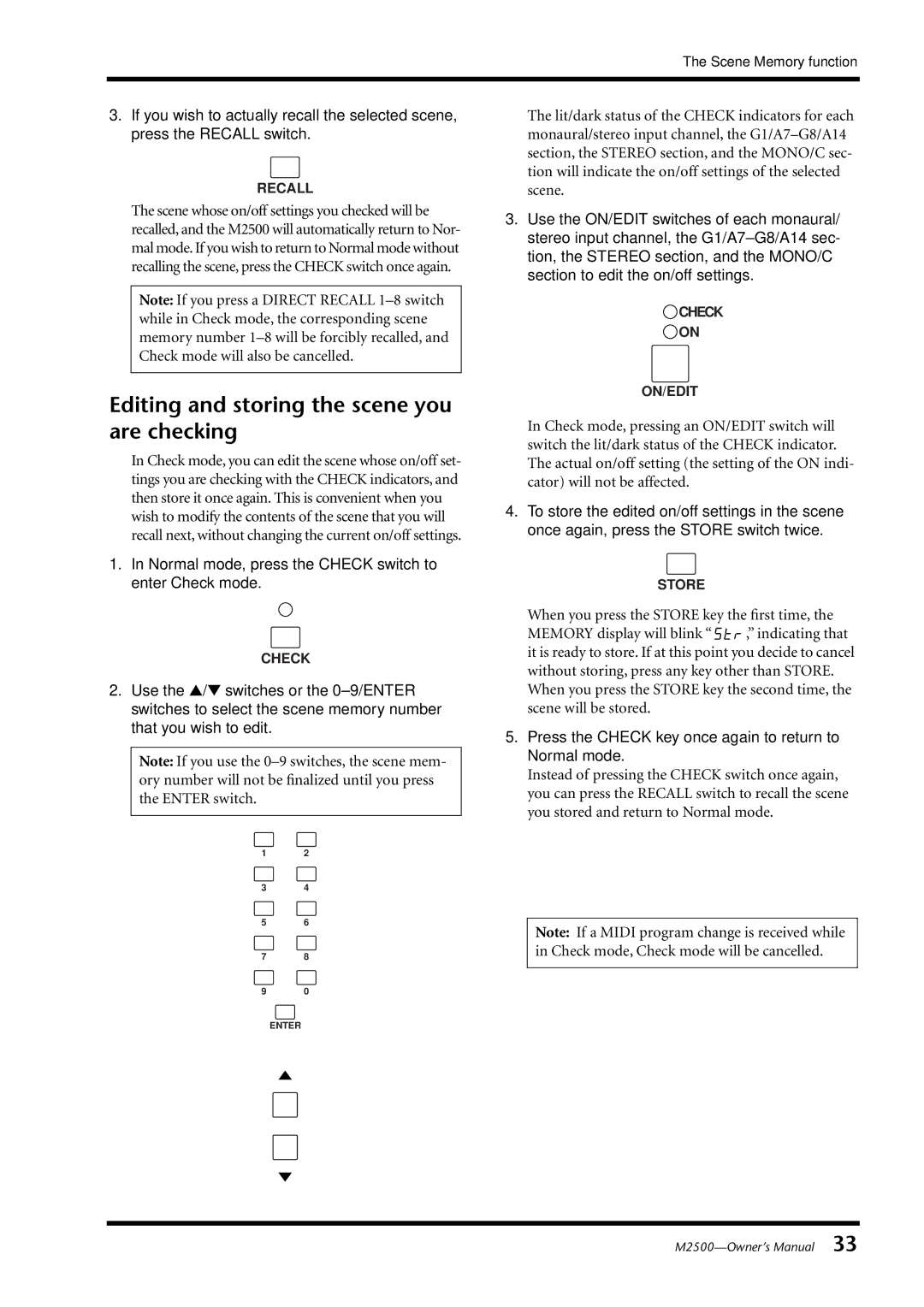The Scene Memory function
3.If you wish to actually recall the selected scene, press the RECALL switch.
RECALL
The scene whose on/off settings you checked will be recalled, and the M2500 will automatically return to Nor- mal mode. If you wish to return to Normal mode without recalling the scene, press the CHECK switch once again.
Note: If you press a DIRECT RECALL
Editing and storing the scene you are checking
In Check mode, you can edit the scene whose on/off set- tings you are checking with the CHECK indicators, and then store it once again. This is convenient when you wish to modify the contents of the scene that you will recall next, without changing the current on/off settings.
1.In Normal mode, press the CHECK switch to enter Check mode.
CHECK
2.Use the ▲/▼ switches or the
Note: If you use the
1 2
3 4
5 6
78
90
ENTER
The lit/dark status of the CHECK indicators for each monaural/stereo input channel, the
3.Use the ON/EDIT switches of each monaural/ stereo input channel, the
CHECK
ON
ON/EDIT
In Check mode, pressing an ON/EDIT switch will switch the lit/dark status of the CHECK indicator. The actual on/off setting (the setting of the ON indi- cator) will not be affected.
4.To store the edited on/off settings in the scene once again, press the STORE switch twice.
STORE
When you press the STORE key the first time, the
MEMORY display will blink “![]() ,” indicating that it is ready to store. If at this point you decide to cancel without storing, press any key other than STORE.
,” indicating that it is ready to store. If at this point you decide to cancel without storing, press any key other than STORE.
When you press the STORE key the second time, the scene will be stored.
5.Press the CHECK key once again to return to Normal mode.
Instead of pressing the CHECK switch once again, you can press the RECALL switch to recall the scene you stored and return to Normal mode.
Note: If a MIDI program change is received while in Check mode, Check mode will be cancelled.